9 Best DVD Menu Creators for Creating Various DVD Menus

DVD Creator
"I want to make a unique DVD menu including background music and video for my homemade DVDs. Where can I get some DVD menu templates? How to customize the DVD menu during burning?"
Many of you may want to create a DVD menu for convenient navigation so as to burn videos to DVDs but don't know how to do it. If you are also facing the same issue, then a DVD menu creator is necessary for you.
However, choosing a suitable and safe DVD menu creating software is not an easy mission, because some of them, especially those free DVD makers do not offer any editing functions, let alone customizing a DVD menu.
To meet your needs, this blog collects the 9 best DVD menu creator software to help burn and create the perfect DVD menu without hassle. Compare them and select the most ideal software for yourself to use.
Summary
VideoByte DVD Creator is one of the best choices for you to make a DVD menu for Windows and Mac computers, supporting various themes to design your DVD with ease. With it, you can create a unique and professional DVD menu for your DVD playback with ease.
Part 1. Best DVD Menu Creator: VideoByte DVD Creator
💻Supported OS: Windows 10/8/7/Vista/XP, Mac OS X 10.5 or above
Ranking as the best DVD menu creator for Mac and Windows, VideoByte DVD Creator empowers the simplest way for you to easily burn DVDs and create a DVD menu with only simple clicks. It provides various fixed themes for applying to the created DVDs with the fabulous DVD menu, including themes like wedding, holiday, travel, and so on.
You are also available to import individual background music and images to the DVD to make it more personalized. If you don't want to use the templates provided by VideoByte DVD Creator but want to set a unique one for your disc, there are also more user-friendly editing tools to let you customize DVD menus just by very easy operations. What's more, it supports DVD burning. With it, you can burn MP4 to DVD easily. Therefore, if you are considering an easy-to-use but professional DVD menu maker, VideoByte DVD Creator should be the first one you should try!
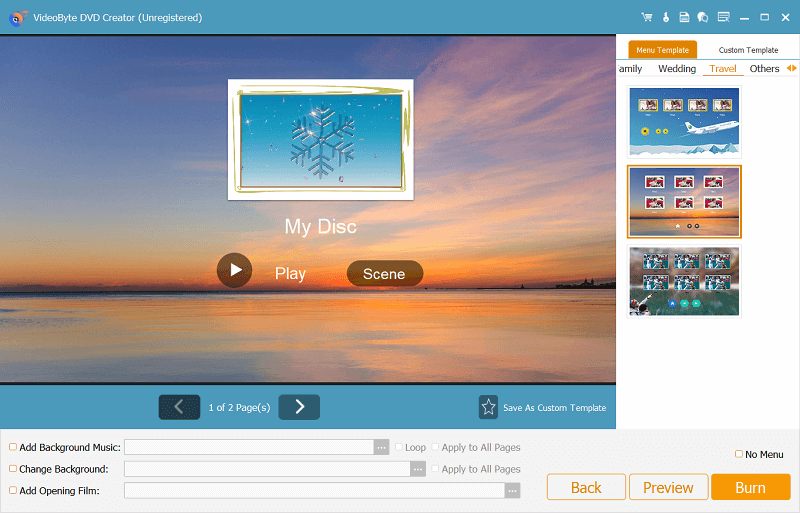
Highlighted Features of VideoByte DVD Creator
#1. Personalize Your Own DVD Menu
VideoByte DVD Creator works as a professional DVD menu maker, containing free DVD menu templates for you to select with various themes such as weddings, holidays, traveling, etc. It helps you to choose a proper template from the list and make a menu for the burning DVD.
#2. Custom DVD Menu Templates
This versatile DVD menu maker also helps you to add background music to perfect the DVD menu. Moreover, the preset background can be changed as well. Then, you can save your adjusted Menu template as a custom template for later use.
#3. Built-in Video Editor
VideoByte DVD Creator also provides a built-in video editor with various video editing functions to help customize the videos before burning them to DVD. Features like rotating, cropping, effects, video enhancement, watermark, subtitles adding, chapter splitting/merging, etc. are all provided for editing the imported videos.
#4. DVD Burner With Free Menu Creator
VideoByte DVD Creator provides high compatibility, which enables you to burn videos of different formats and high resolutions to DVD and Blu-ray discs/folders/ISO files in a simple but professional way. With it, then you can burn downloaded YouTube videos to DVD with ease. Moreover, by supporting commonly-used disc types such as DVD-5, DVD-9, BD-25, and BD-50, you have a wider choice of burn ISO to DVD in preferences.
#5. Various Output Formats Supported
Mainstream formats such as AVI, MPEG, 3GP, MP4, VOB, FLV, M2TS, MTS, TS, etc. are supported by VideoByte DVD Creator to import. Even for 3D videos or high resolutions such as 1080p and 4K, the software is able to manage original conversion without quality loss. In this way, converting MP4 to ISO Files is also no longer a tough task.
Tips:
VideoByte DVD Creator also provides regular software updates and technical support on standby to help fix any problems while using the software.
How to Create a DVD Menu with VideoByte DVD Creator
STEP 1. Add Files to VideoByte DVD Creator
To begin with, please download and install VideoByte DVD Creator on your Windows/Mac. Then, launch the software and hit the "Add Media File(s)" icon for importing the videos you desire to burn to DVD.
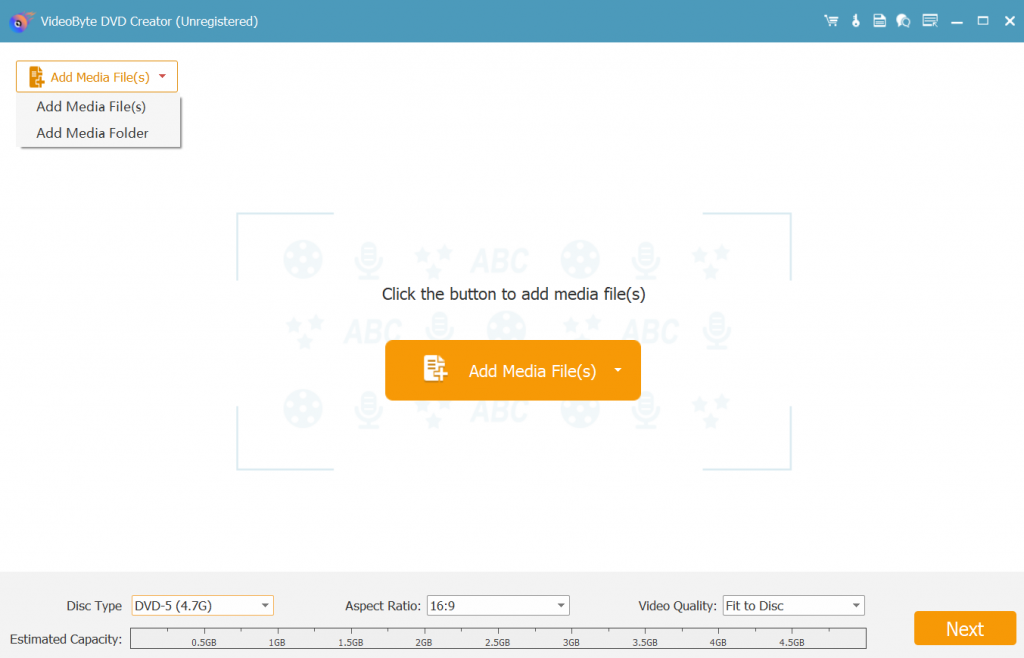
STEP 2. Edit Imported Videos
By hitting the "Edit" icon, you will be navigated to the editing window for editing the videos using tools like rotate, crop, clip, etc. If the edited video is not good enough for output, please click "Restore" to erase the video edition. Or click "Apply" to move on.
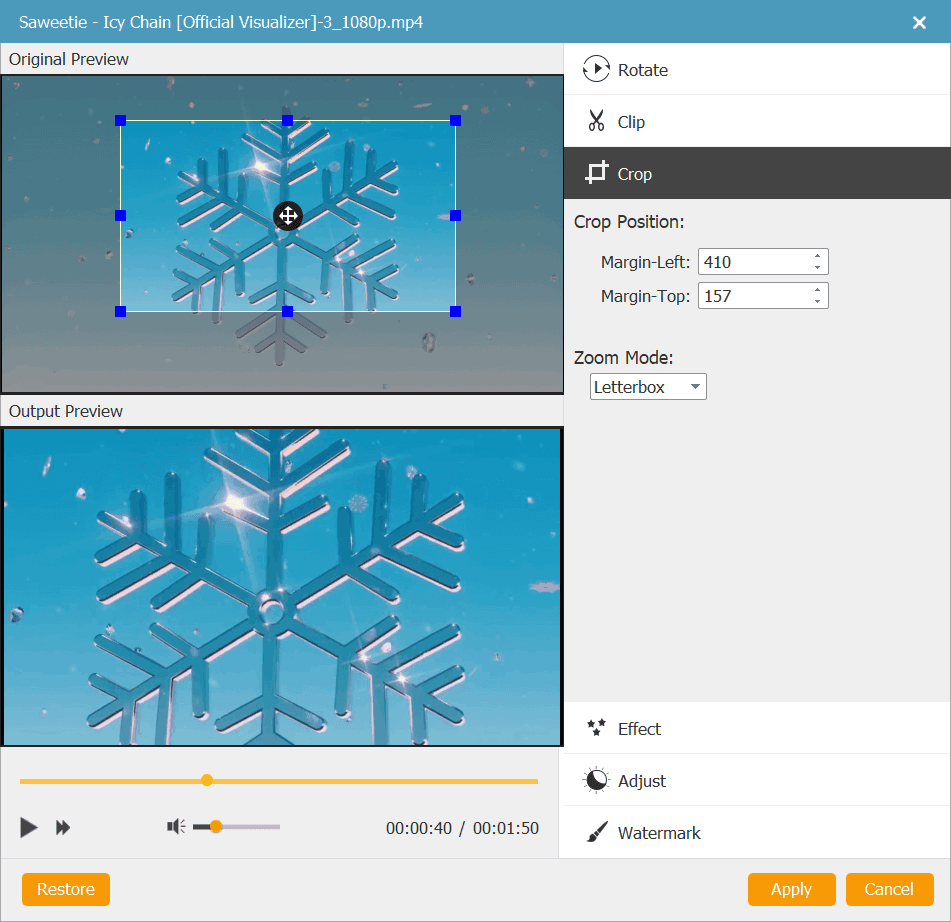
STEP 3. Add Subtitle and Audio Track
To import subtitles and audio tracks to the videos, simply hit the "Audio Track" or "Add Subtitle" buttons.
After that, you can free adjust the specific parameters of the imported audio track and subtitles for the burning videos on the lower right panel. Then, click "Apply" to confirm your operations
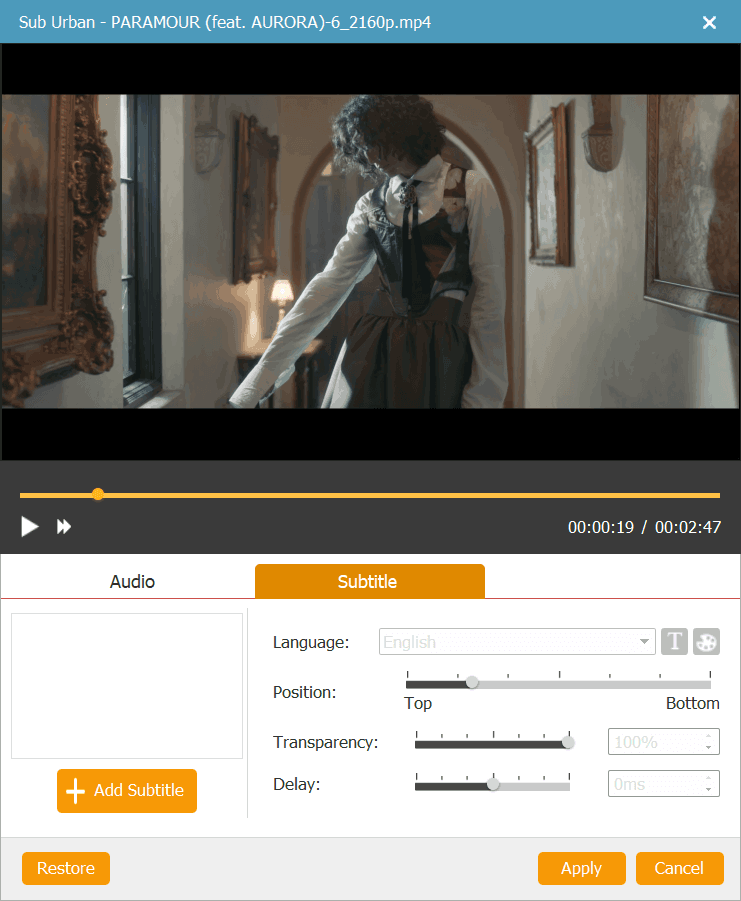
STEP 4. Create DVD Menu
Now we've come to an important step. Here you are able to access the menu templates provided by VideoByte DVD Creator in the "Menu" section. Then, you just need to select a proper theme and pick up an apposite template for applying directly.
Moreover, there are also multiple services available for you to edit the DVD menu based on your requirements - adding background music, changing the background, adding an opening film, and so on.
Also, it allows you to preset the configuration of the DVD menu as Custom Template for later use by lightening the star icon. We can say there's no complicated operation needed to create a DVD menu with VideoByte DVD Creator.
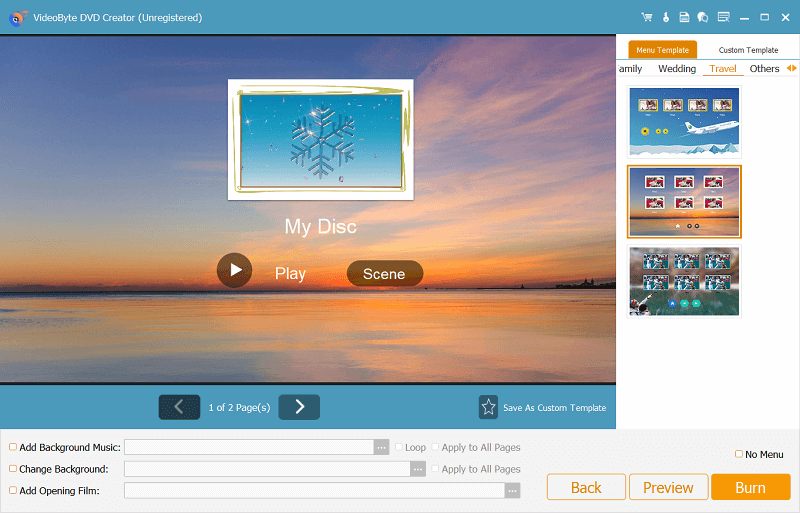
STEP 5. Burn Videos to DVD
Finally, when the editing is completed, select an output destination in "Preferences" and submit "Next" to move on. Then, simply hit the "Burn" icon on the main interface.
VideoByte DVD Creator will start burning the videos to a new DVD that contains a your customized DVD menu on your device.
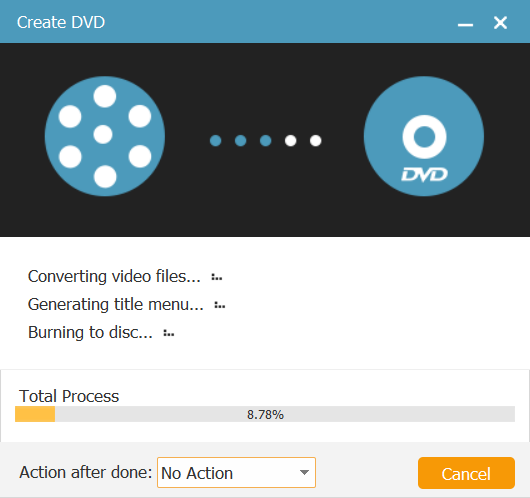
Part 2. Other 8 Best DVD Menu Creators You Can Try
1. Wondershare DVD Creator
💻Supported OS: Windows, Mac
Wondershare DVD Creator empowers powerful functionality to create personal DVDs as well as Blu-rays with easy-to-grasp operations. Also, it enables users to easily create a DVD menu and edit videos with the helpful in-app video editor.
What's more, Wondershare DVD Creator provides over 100 free static and dynamic DVD menu templates for customization in just one click. With the instant previewing mode, you are able to check the edited videos immediately for in-time adjustment.
Undoubtedly, Wondershare DVD Creator is one of the best DVD menu makers for both Windows and Mac users.
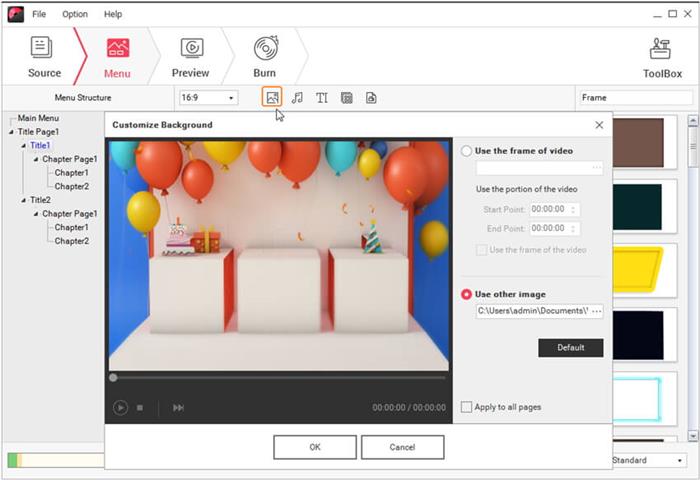
Pros:
- It's easy to use.
- Except for the built-in various menu templates, it also offers free online templates.
- It supports one click to burn DVD discs/folders/ISO files.
- It supports various formats and disc types.
Cons:
- Editing features are too basic for advanced users.
- Occasionally sudden crash or pause happens when burning large files(over 400MB).
- It's more expensive than other similar DVD menu makers.
- Only 3 templates are available to use during the free trial.
Price:
- US$39.95 for a yearly subscription on 1 device.
- US$55.95 for a lifetime license on 1 device.
- US$89.98 for a lifetime license on 2-5 devices.
2. Leawo DVD Creator
💻Supported OS: Windows, Mac
Another highlighted DVD menu creator for both Windows and Mac should be Leawo DVD Creator. It offers the full right for users to customize the DVD menu with 40+ preset menu templates. Moreover, its smooth performance and original outputs allow users to quickly create high-quality discs with attractive DVD menus by clicks, then process the speedy video to DVD burning to create DVD discs with ease.
Equipped with the easy-to-use built-in video editor, Leawo DVD Creator allows you to easily customize videos by trimming sizes, enhancing video effects like brightness, adjusting audio volume, adding background music and images, and so on to make your DVD discs in ways you like. With so many helpful DVD menus and video editing features, Leawo DVD Creator is also considered as an all-in-one movie maker with DVD menu creator. Though it doesn't offer DVD burning, you can find DVD creator software.
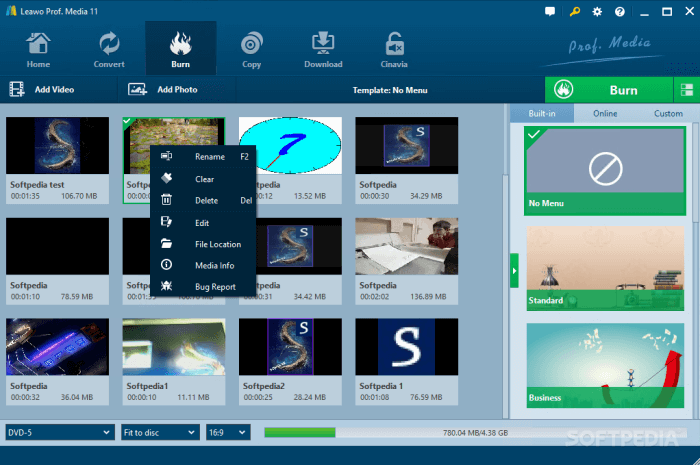
Pros:
- It offers a variety of beautiful online menu templates.
- Easy to use with concise interface design.
- Fast-speed DVD burning is offered.
Cons:
- It does not support Blu-ray disc/data disc/CD burning.
- Less advanced functions than other DVD Creators on the market.
Price:
- US$29.95 for a yearly subscription on 1 device.
- US$39.95 for a lifetime license on 1 device.
NOTE:
If you want to subscribe to a program that supports both DVD and Blu-ray discs, you need to purchase the license of Blu-ray Creator for US$59.95.
3. Cisdem DVD Burner
💻Supported OS: Windows, Mac
Providing high-quality DVD creating functionality, Cisdem DVD Burner enables users to create an attractive DVD menu while burning videos to DVD discs/folders/ISO files without hassle. Also equipped with the powerful and easy-to-grasp built-in editor, you are able to personalize the DVD disc for special occasions like important anniversaries, birthdays, weddings, and so on.
With tons of DVD menu templates provided inside the software, you can flexibly customize your disc ratios (commonly-used 16:9 for widescreen and 4:3 for fullscreen are both provided to select) and design more suitable menus for them. Also, Cisdem DVD Burner is equipped with simple editing tools to let you add special effects to DVDs, for example, adding background music or applying Fade In/Out effects to make the menu navigation look more natural. So if you want a high-quality DVD menu creator to generate better DVD outputs, Cisdem DVD Burner should be a good choice too.
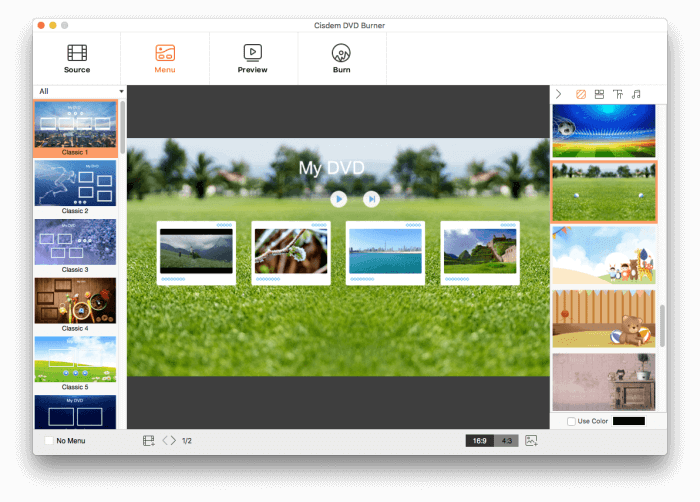
Pros:
- It arms fast burning speed.
- It offers various templates to customize a DVD menu.
- 4K, UHD videos are supported.
- Sufficient video editing services are offered.
Cons:
- Not available for macOS 10.12 and earlier versions
- Higher costs than other similar programs.
Price:
- 1-Year Subscriptions - US$39.99 for 1 device, US$55.99 for 2 devices, $99.99 for 5 devices.
- Lifetime Subscriptions
- US$59.99 for 1 device, US$83.99 for 2 devices, $149.99 for 5 devices.
- Business License - US$79.99 for 1 device, US$111.99 for 2 devices, $199.99 for 5 devices.
Cisdem or VideoByte: Which is Better?
Although Cisdem DVD Burner offers high-quality and sufficient menu customizing functions to burn DVDs with menus, it costs more. If you need a perfect one-stop alternative DVD menu creator to create your unique DVDs with menus professionally, VideoByte DVD Creator is definitely the best option.
4. DVDStyler
💻Supported OS: Windows, Mac, and Linux.
DVDStyler is multiplatform software, that works as an easy-to-use DVD menu maker. It features a drag-and-drop service to easily create a DVD with your unprotected videos. Moreover, it is also equipped with a DVD menu maker, providing professional-looking DVD menu templates for users to select for customizing the DVD content during the DVD burning process.
With its high compatibility, DVDStyler supports various mainstream formats such as AVI, MOV, MP4, MPEG, OGG, WMV, and so on for importing videos and burning DVDs. Try exploring it, then you will be satisfied by its intuitive interface and also easy-to-master functionality. More importantly, DVDStyle is completely free to use! So if you are looking a free DVD burning software with menu, don't miss the chance to get DVDStyle at no cost!
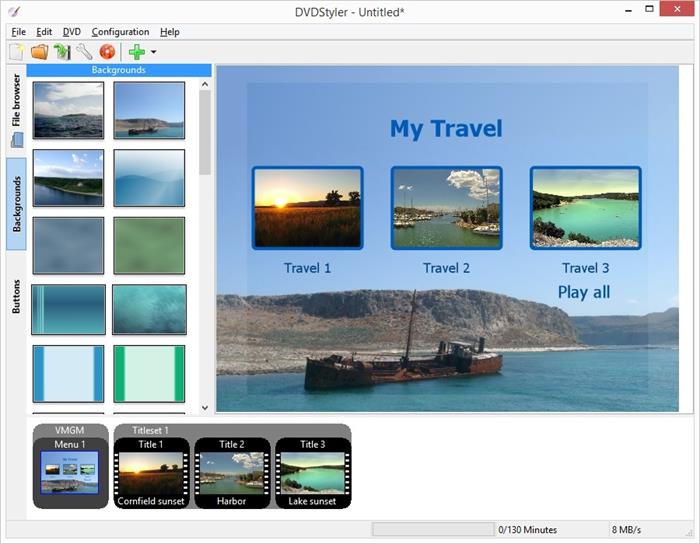
Pros:
- It's free of charge.
- A variety of readymade templates are provided to make a DVD menu.
- It supports creating chapters for DVDs.
- It supports commonly-used video formats.
Cons:
- Provided menu templates are out-of-date.
- Slow performance.
- Occasional error prompt leads to the failure of DVD creation.
- Custom button styles are limited.
Price: Free
Note:
For a smoother and stabler DVD menu-creating experience on the latest Windows systems such as Windows 11 and Windows 10, you can switch to VideoByte DVD Creator, which is developed as one of the most professional DVD menu creators for Windows and Mac's the latest systems, with sufficient templates and easy-to-use customizing functions provided.
5. DVD Flick
💻Supported OS: Windows
Now let's also see another DVD menu maker freeware, which is DVD Flick. The software takes only a few minutes for you to burn videos of different formats like MP4 to DVD without hassle. It provides an easy-to-use service, allowing you to make a DVD menu for the content to realize easy navigation while playing the DVD content.
Also, with other helpful editing tools such as audio tracks and subtitles adders, you can create a nice DVD yourself to add to a collection, which can save forever. However, DVD Flick has stopped updating since 2009, so if you are currently using the latest Windows OS like Windows 11 and Windows 10, there may be incompatible issues.
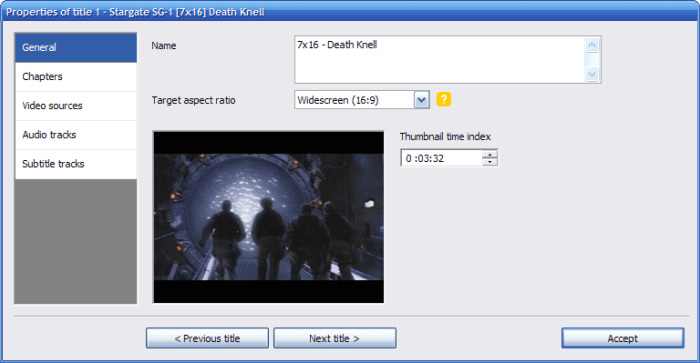
Pros:
- Sufficient templates are offered to create a DVD menu.
- Simple and Ad-free interface design.
- It's 100% free to use.
Cons:
- The provided menu and templates are obsolete.
- Badly slow DVD burning speed, especially for large files or complex projects.
- Random recognition issue for source videos.
- It has stopped updating since 2009, so there will be a list of incompatible issues with Windows 11, and 10.
Price: Free
6. Freemake DVD Menu Creator
💻Supported OS: Windows
Freemake DVD Menu Creator is also a free DVD burning software with DVD menu creator built inside to let you create and customize DVDs with different types of menus as you want. There are some preset-free templates available to select, including themes for birthdays, vacations, and popular holidays like Christmas to apply by one click.
Except for this, simple menu editing is allowed to process within Freemake DVD Menu Creator. It lets you upload images from local files to set as menu background as you need. However, for more advanced menu editing features, you need extra payment to subscribe to Freemake Mega Pack.
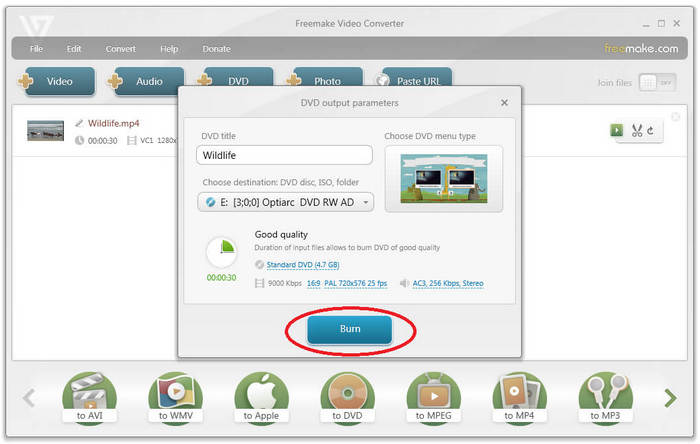
Pros:
- Completely free to use menu templates provided in the DVD menu maker.
- Offers user-friendly UI to easily control.
- Supports burning videos of 500+ popular formats to DVDs without limitations.
Cons:
- Watermarks will be added to videos using the free version.
- Menu customizing function is only provided for uses buying Mega package.
Price: Free
7. LiquidCD
💻Supported OS: Mac
For Mac users, LiquidCD can be a reliable DVD menu creator supporting burn videos to DVD discs of different types. Although its user interface can be a little outdated, the menu-creating functions provided in this DVD menu creator software can be quite easy to master. Also, its lightweight design lets LiquidCD consume less CPU storage, so it can function quickly and smoothly when you are creating a menu for your DVD disc on Mac.
There are also more additional functions provided in LiquidCD. For example, you can use its additional editing features such as custom icon designing, disc profile creation, and so on to make your discs to be more unique. So if you are using a Mac and are now looking for reliable free DVD maker software to try, LiquidCD can be a good choice to get started.
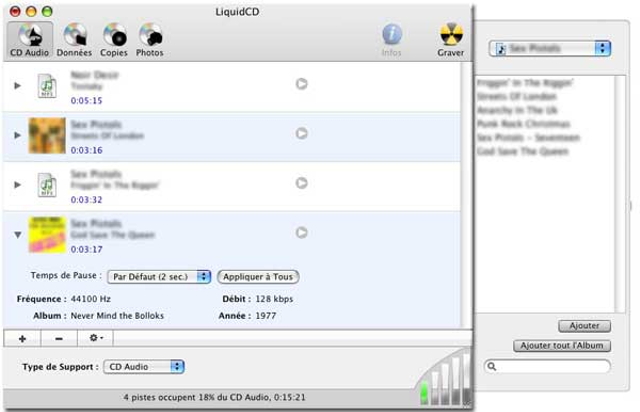
Pros:
- Occupies less storage and CPU space with its lightweight body design.
- The interface is user-friendly and functions to create menus are straightforward.
- More additional editing features are provided to customize the DVD menu.
Cons:
- No support team to help.
- Haven't been updated for a long time, and many bugs exist.
- Very limited functions to create or edit DVD menus.
Price: Free
8. DeVeDe
💻Supported OS: Windows
The final recommended DVD menu maker for Windows users is DeVeDe, which is also free to use and it won't cost any fee to use its full DVD burning and menu-making services. Although compared with other professional DVD menu makers, DeVeDe is less developed and not regularly updated to provide a speedy DVD processing experience, the software can maintain a stable performance to customize and create DVDs in easy operations.
However, as DeVeDe only offers very basic functions in DVD burning and menu editing, it can't be the perfect choice if you focus much on customizing the discs by yourself. For a more professional DVD menu creator with more customization features, VideoByte DVD Creator is a better choice.
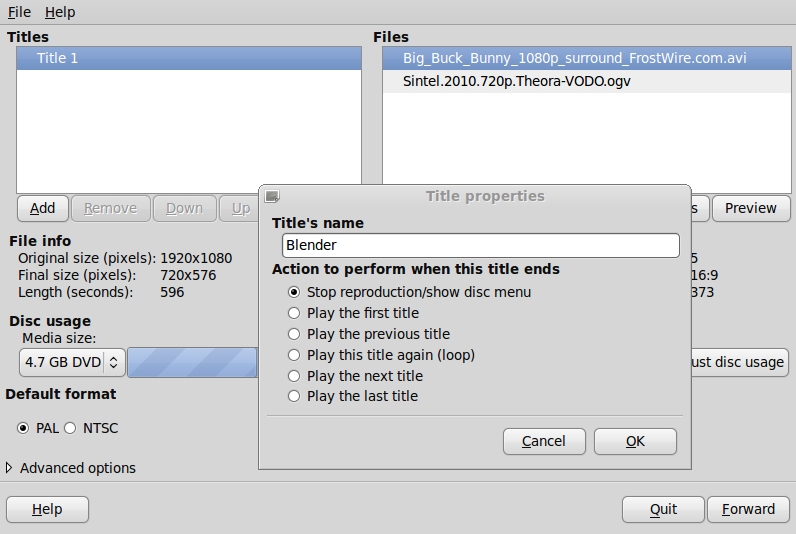
Pros:
- Basic customization settings to burn DVDs with menu.
- Easy-to-use functions.
- Supports different disc types such as DVD, VCD, SVCD, CVD, or DivX/MPEG.
- Completely free of cost.
Cons:
- Not being developed and has no customer service.
- Outdated interface.
- The running speed can be slow.
Price: Free
Part 3. Best DVD Menu Creator: Which Is Suitable for You
| DVD Menu Creators | Supported Video Formats | Menu Templates | Best For |
| VideoByte DVD Creator | 300+ | 100+ | Create DVDs with customized menus in one-stop quick ways |
| Wondershare DVD Creator | 28 | 150 | Customize DVD menus with lots of local and online templates |
| Leawo DVD Creator | 180+ | 40+ | Burning DVDs with very user-friendly operations |
| Cisdem DVD Burner | 200+ | 50+ | Create high-quality DVDs with professional menu and video editing functions |
| DVDStyler | 13 | 10+ | Burn DVDs with basic menu setting functions for free |
| DVD Flick | 72 | 50+ | Creating DVDs with sufficient menu templates for free from most videos of mainstream formats |
| Freemake DVD Menu Creator | 250+ | 10+ | Freely burn DVDs from all popular video formats with basic menu editing ability |
| LiquidCD | 22+ | 10+ | Users of older Windows systems to get smooth experience to create DVDs with customized menus |
| DeVeDe | 2 | 5+ | Classic menu customizing ability to quickly create for DVDs within clicks |
Each DVD menu creator has its own pros and cons. To select a better DVD menu creator, you'd better be clear about your own requirements and choose the best one for yourself. For example, for users needing one with rich editing functions, those options with built-in DVD editor are worth trying.
Compared among all of them, no matter the supported disc types and media formats, output quality, software running speed, and editing features to create DVD menus, the one-stop professional DVD menu maker, VideoByte DVD Creator can be the best choice. You can freely install it and try it now.
Part 4. FAQs about DVD Menu Creator
Does Mac or Windows Have A Default DVD Menu Creator?
Is There An Online and Free DVD Menu Creator?
No. DVD burning and editing require stabler performance because their resolving process can be more complex. At present, there are only desktop DVD menu creators are developed, and even many online and free options can't provide the same high-quality outputs as professional ones. So if you need a reliable and stable DVD menu creator, VideoByte DVD Creator can be a better choice (it also provides a free version!).
Conclusion
You can find that these 9 best DVD menu creators have their respective strengths. For example, some are free to use; some of them have higher compatibility, which supports more input formats and creates more types of DVD discs; some of them can keep better quality (up to 4K while burning DVDs); and some of them offers more menu templates or menu customizing features to let you design your discs more flexibly.
So to choose the best DVD menu creator, just consider your real needs and select the most suitable one. For those who need one with both professional DVD burning and menu-creating functions, VideoByte DVD Creator can be the best choice.
Hot Articles
