Top 10 DVD Creator Software for Windows/Mac (Free Included)
- Lafanda
- 02/21/2024

DVD Creator
A homemade DVD is a good idea to give someone a surprise as a heartfelt gift or keep videos of big moments. Therefore, you'll need the best DVD maker software to create your masterpiece with ease. If you have no idea how to pick up the best DVD creator software for Windows/Mac from a bunch of uncertain choices, now you can check out the list of the 10 top DVD creation software of the year. Now, let's kick in and get your best pick.
Tip:
The ultimate comparison table is prepared here. You can skip all detailed information and immediately choose the best option now!
1. VideoByte DVD Creator - Best DVD Maker Software of the Year
| Operating systems | Windows 10/8/7/Vista/XP, macOS X 10.5 or above Mac OS X 10.5 or above (macOS Catalina) |
| Plans and Pricing | 1 Month Subscription: $24.95 Single License: $49.95 |
| Pros | √ Create Blu-ray/DVD discs, folders, and ISO files √ Support 1080p, 2K, and 4K output quality √ Provide in-built video editor with real-time preview √ Offer plenty of present menu templates √ Support all kinds of disc types √ Set up chapters and unique thumbnails. √ Have an easy-to-use UI |
| Cons | × Provide 3 free trials for creating a full discs/folder/ISO × Lack of some features in the Mac version |
VideoByte DVD Creator ranks at the top of the list as the best DVD creator software and enjoys great popularity as the best DVD creation software for Windows and Mac. This top-rated DVD making software enables you to burn videos into DVDs or Blu-ray discs with a fully-customizable menu. Also, there are a lot of dedicated menu templates of different categories to choose from like wedding, family, travel, etc.
Meanwhile, you can clip, crop, or add efforts to the videos with a real-time preview. You are also able to adjust the brightness, saturation, hue, and contrast to make your own amazing movies. Moreover, it lets you add subtitles or audio tracks to the DVD if needed. You can also merge, split or set unique thumbnails for chapters. By using this best DVD maker software, your work of art is coming on the way.
Let's Explore More Amazing Features About VideoByte DVD Creator
- Various Input Formats -Support 3D videos or videos in MP4, AVI, 3GO, MKV, MOV, MPG, NSV, etc.
- Blu-ray Creator - Burn high-resolution videos from 720p to 4K to Blu-ray discs for HD playback.
- All Disc Type Included - Support blank discs like DVD-5, DVD-9, DVD-R, DVD-RW, DVD+RW, etc.
- More Ouput Choices -Create DVDs, Bluray discs, DVD folders, or ISO image files with lossless quality.
- Rapid Creation -Boost the DVD creation process at a stable and fast speed to save a lot of time.
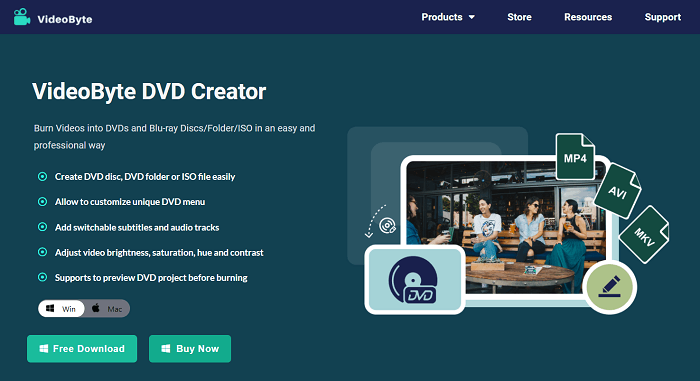
You may want to learn your way around this top DVD creation software with a written tutorial or video tutorial below. Now, let's see how VideoByte DVD Creator works.
STEP 1. Download and install VideoByte DVD Creator on Windows/Mac. After that, launch this DVD creator software and insert a blank DVD disc.
STEP 2. Select "DVD Disc" > "Add Media File(s)" to input your desired videos, and click "Next" to proceed.
STEP 3. You can use its in-built video editor to edit your videos. When done, click "Apply" to go on.
STEP 4. Here you can add audio tracks or subtitles to the videos. Also, click "Apply" to the next step.
STEP 5. Design your DVD menu with default or custom templates. Now, click "Burn" to line up the videos or use video tools/chapter tools for further processing. When ready, click "Next" to start creating your DVD.
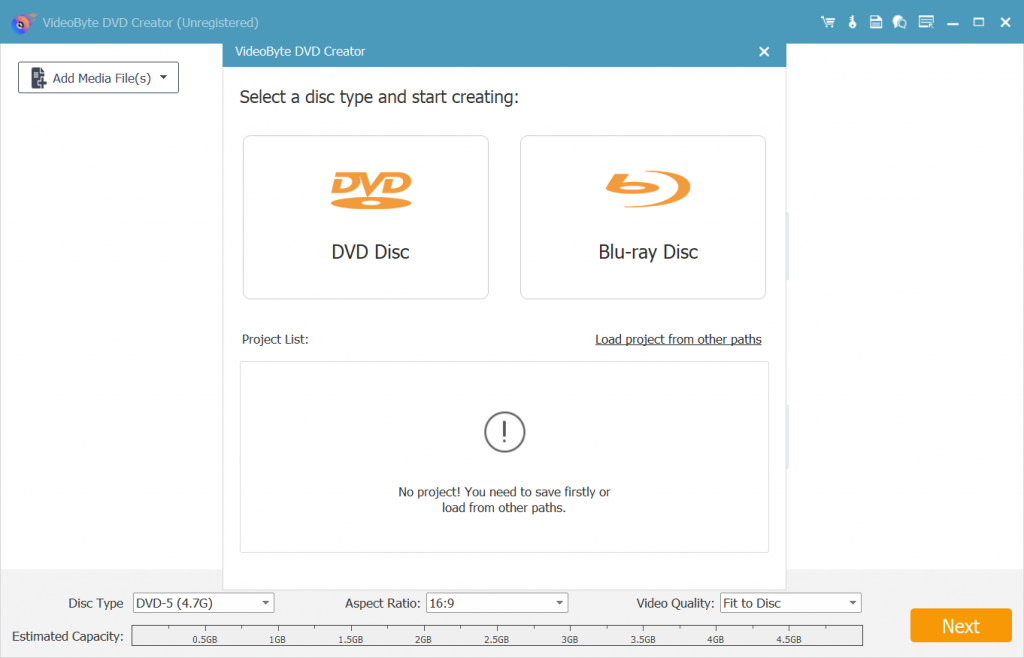
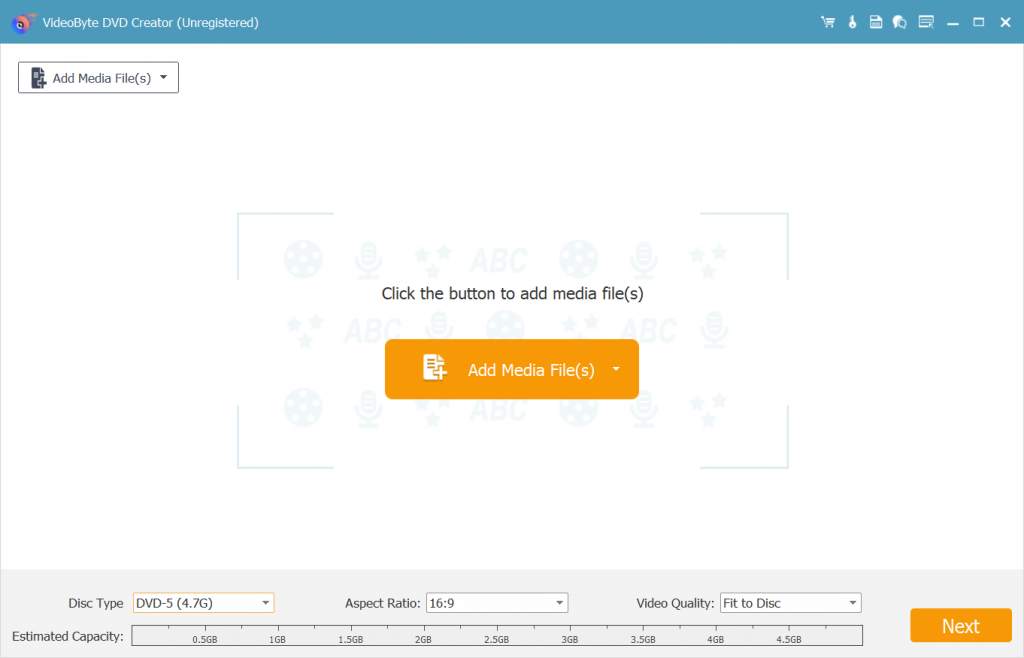
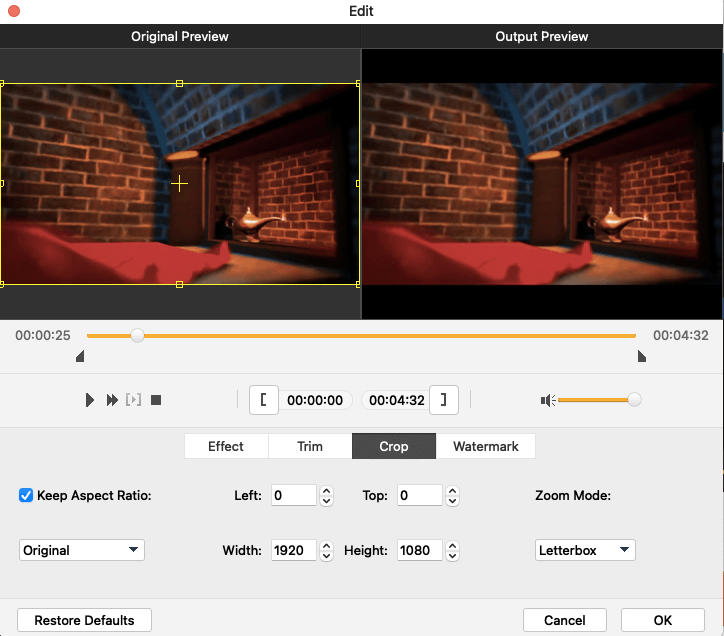
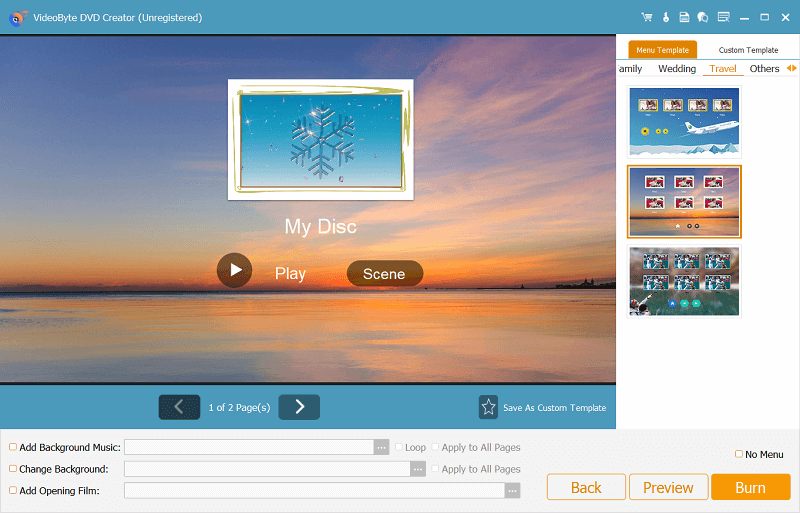
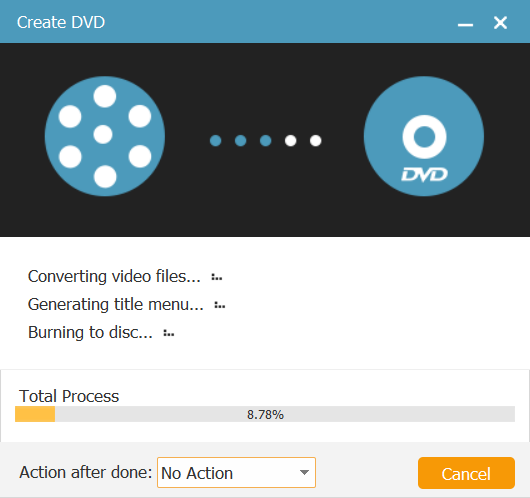
You can also view this video tutorial to better learn the way to use the best DVD creator software to burn your own DVD easily:
You May Also Like:
2. BurnAware - Best Free DVD Creator Software
| Operating systems | Windows Vista 7, 8, 10, 11 |
| Plans and Pricing | BurnAware Free: $0 BurnAware Premium: $29.95 (yearly) BurnAware Professional: $39.95 (yearly) BurnAware Premium: $89.95 (lifetime) BurnAware Professional: $99.95 (lifetime) |
| Pros | √ Burn data to all types of discs √ Extract data from ISO image files √ Restore data from a disc √ Erase a disc |
| Cons | × Support data/ISO burning in the free version × Don't support MacBook Pro/Air/iMac × Cannot edit or adjust videos × Don't create a custom menu |
If you want to find the best free DVD creator to burn DVDs without any cost, BurnAware can be a good choice, with its free edition provided. This versatile DVD maker software enables Windows users to burn audio, videos, files, and folders to all kinds of disc types like DVDs, CDs, M-Disc, and Blu-ray discs. Meanwhile, it lets you erase a disc or recover data from a malfunctioning disc.
However, versatile as it is, this free DVD burning software is not that creative. BurnAware doesn't allow you to edit your videos or make a custom DVD menu. If you're looking for a professional DVD creator with an advanced menu adjusting or more editing functions to make a thoughtful present, this may not be a good choice.
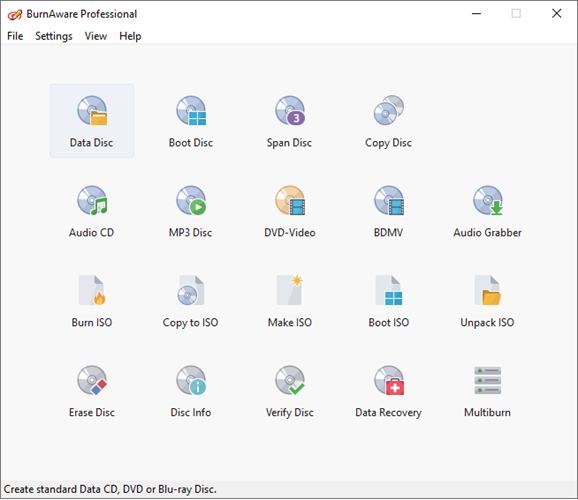
Tip:
VideoByte DVD Creator is the professional DVD creator software with full-featured editing functions built inside, to help you customize DVD menus and adjust video effects before burning them onto the disc. It also offers a free trial to create DVD without any cost. You can try it for free now:
3. WinX DVD Author - Free DVD Maker for Windows 10/11 Only
| Operating systems | Windows 10/11 |
| Plans and Pricing | Free |
| Pros | √ Allow to design DVD menus √ Support to add subtitles √ Provide easy-to-use functions |
| Cons | × Unable to burn videos to ISO files × Provide very limited DVD editing functions × Don't support Mac computers |
Another free DVD creator software you can try is WinX DVD Author, which provides free and easy-to-use DVD burning services for Windows 10 and 11 users to save the videos to DVD discs just by very easy operations. The software will keep high quality to let the videos save in lossless status while burning them onto DVDs, making sure the best DVD playback experience to you.
WinX DVD Author will convert videos to VOB format and collect the VOB files for making them as a complete DVD with menus applied. It also supports downloading videos from YouTube, which means that users can try to burn videos from YouTube to DVD with the software. However, because WinX DVD Author supports very limited device systems (only on Windows 10 and 11), if you are using other Windows systems or Mac computers, you need to find other highly-compatible DVD creators like VideoByte DVD Creator to help.
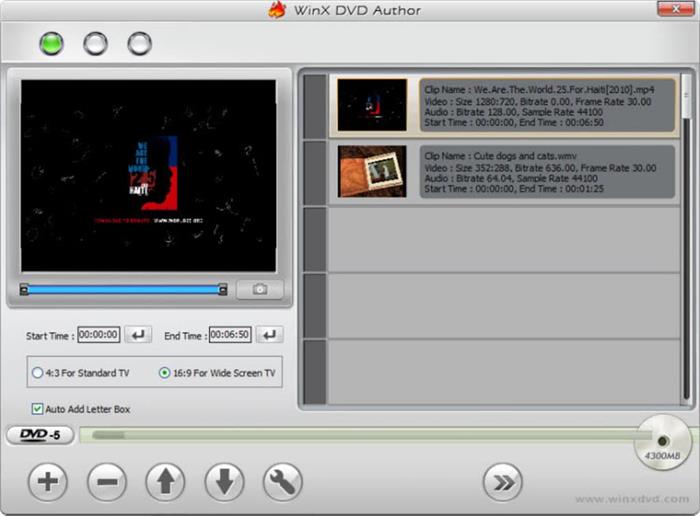
4. Ashampoo Burning Studio - Free Burning Software for Windows
| Operating systems | Windows 11/10 |
| Plans and Pricing | Free |
| Pros | √ Burn videos of high quality such as 720p and 1080p √ Support batch burning function √ Offer fast burning speed √ Provide extra backup and password-protect technologies |
| Cons | × The interface is less user-friendly × Cannot edit videos before burning × Don't let you add a DVD menu or set chapters × Only available for Windows 10 and 11 systems |
Being a free DVD creator software, Ashampoo Burning Studio provides different functions inside just one software. From burning videos to DVD, to ripping audio CDs, data discs, video discs, and Blu-ray discs, this best DVD maker software can do all of them for you. It also sets the password-protect function to let people lock their data or disc up to keep the content safe.
You will find Ashampoo Burning Studio a very powerful software that can meet almost all your needs. The caveat is that it focuses mainly on burning than creating DVDs. Therefore, it doesn't let you edit videos and create a personalized DVD menu. If you want to create themes to make your DVDs more vivid or special, Ashampoo Burning Studio can bring you help. You’d better find another DVD creator alternative with more powerful editing functions, and here VideoByte DVD Creator is highly recommended.
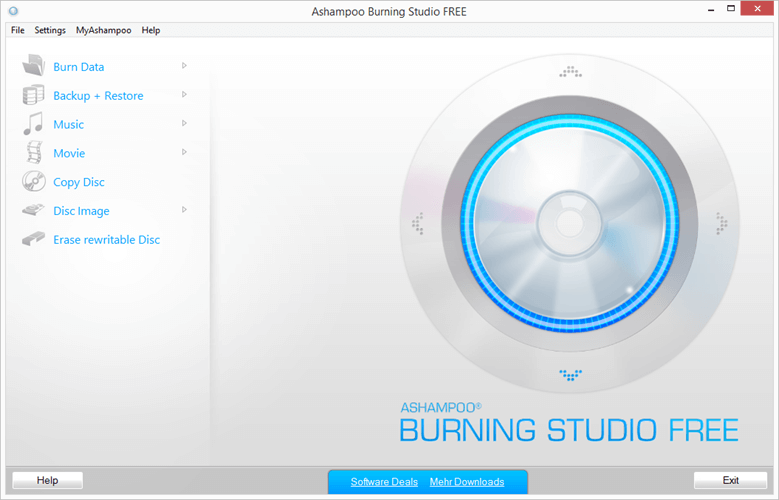
5. DVDStyler - Best Free DVD Creation Software for All OS
| Operating systems | All Windows systems MacOS X 10.15 or later Linux |
| Plans and Pricing | Free |
| Pros | √ Offer lots of menu templates to select to use √ Support more device systems such as Windows, Mac, and Linux √ Free software |
| Cons | × Don't support to burn audio or data discs × The user interface is a bit outdated × The installer may include the bundled antivirus software × Don't offer an in-built video editor. × Don't support Blu-ray discs. × Get frozen in the process sometimes. |
As a free DVD burner for Mac, Windows, and even Linux, DVDStyler provides you with quick videos to DVD burning services to burn your own DVD discs easily. It will offer selectable menu templates to let you create a disc with your favorite theme just within easy operations. Also, this DVD creator software ensures high compatibility, letting you burn videos of popular formats such as AVI, MOV, MP4, MPEG, OGG, WMV, etc to DVD discs without limitations.
Except for these basic features, DVDStyler also provides very simple editing functions like adding subtitles and audio tracks to your burning DVDs. Moreover, it lets you make a slideshow of photos instead of videos. However, it is a pity that video effects adjusting can be processed by this DVD maker software. Instead, you will need an extra editor to do it in advance.
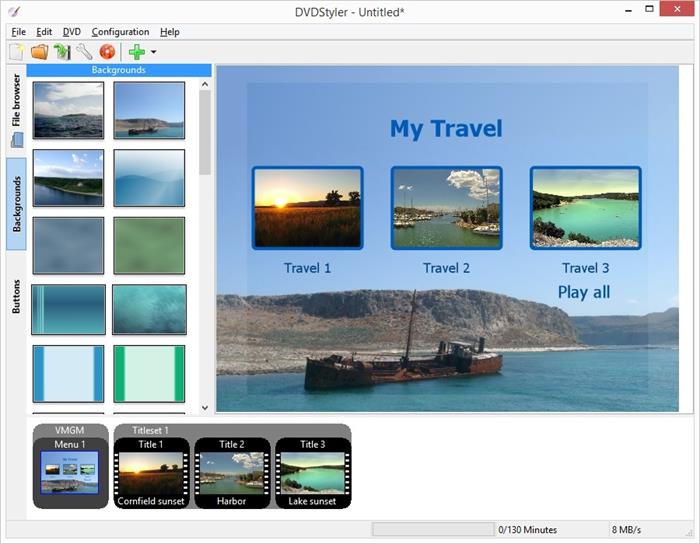
Tip:
The all-in-one DVD creator software, VideoByte DVD Creator has combined both the DVD burning function and a useful built-in editor to let you adjust DVD outputs more easily without using extra editing software. If you pay high attention to DVD editing before burning, this top DVD creation software can be a better choice for you.
6. Wondershare DVD Creator - Popular DVD Maker in the Market
| Operating systems | Windows 10, 8, 7, XP, Vista mac OS X 10.10 or later |
| Plans and Pricing | 1-Year Subscription: $49.95 Perpetual License: $59.95 Multi-User License: $132.95 |
| Pros | √ Offer the user-friendly UI √ Provide an easy-to-use video editor √ Support more than 150 formats √ Provide backup and restore functions √ Offer 100+ DVD menu templates |
| Cons | × The price to buy the license is expensive × Support inputting videos in up to 1080p × Don't show the DVD menu and chapters |
Wondershare DVD Creator is one of the best DVD creator software with quick burning speed, user-friendly functions, and more customization settings to help Windows/Mac users to burn videos to DVD in a professional way. It even offers the backup and restore functions to prevent sudden flashback and other errors leading to data loss while you are creating a DVD with it.
This top DVD creation software also supports more than 150 formats for people to input video files and burn them to different discs or files such as DVD/Blu-ray disc/folder/ISO, and so on. It is an excellent video converter as well as a DVD creator. However, after testing, it somehow doesn't show the menu and chapters when playing the DVD, which is very frustrating.
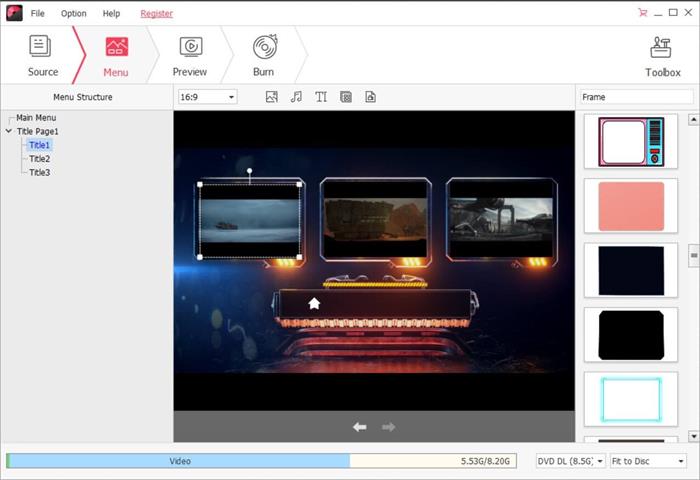
You May Also Like:
7. Aiseesoft DVD Creator - Professional DVD Creation Software
| Operating systems | Windows 11/10/8/7 macOS X 10.7 or higher |
| Plans and Pricing | 1-Month License: $12.45 Lifetime License: $39.96 Business License: $69.96 |
| Pros | √ Offer fast video burning speed √ Keep regular updates to enhance the software √ Support burning any video format to DVD √ Offer easy-to-use video editing functions |
| Cons | × Don't support burning Blu-ray discs for free × Cannot edit videos or create a menu in the free edition × Support up to 1080p videos |
Aiseesoft DVD Creator is also a professional DVD maker developed for both Windows and Mac users, which brings speedy functions for people to easily burn videos, audio, and images to different formats such as DVD discs/folders and ISO files without losing quality.
Also with the customizable menus and video editing functions, Aiseesoft DVD Creator allows people to create DVDs easily. You can also add subtitles and audio tracks for each video. Thanks to its accelerated burning, the whole process takes less time to complete. The pity is that you'll enjoy limited features with its free trial. To unlock all functions in this DVD making software, you will to pay for its subscription plan and register its premium version.
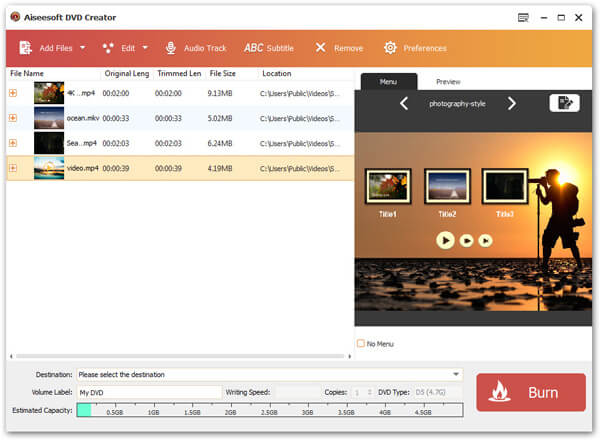
8. Leawo DVD Creator - Best 3D DVD Maker Software
| Operating systems | Windows 7/8/8.1/10 macOS X 10.6 or later |
| Plans and Pricing | 1-Year License: $29.95 Lifetime License: $39.95 |
| Pros | √ Offer video editor to adjust videos √ Convert 2D to 3D videos √ Provide 40+ menu templates. |
| Cons | × Support DVD-5/DVD-9 discs only × Charge an additional fee for Blu-ray creation × Support videos at up to 1080p. |
Leawo DVD Creator is also one of the best DVD creator software on the market. It supports making DVDs out of videos in AVI, MKV, MP4, MPG, MPEG, FLV, 3GP, WMV, ASF, RM, RMVB, etc. With its default video editor, you can clip/crop the videos, or add effects/texts/watermarks to the videos. At the same time, it allows you to adjust the details like brightness, saturation, and contrast.
Also, Leawo offers 40+ presets to easily make a DVD menu, and you can also customize your own menu with pictures and templates. Though it can convert 2D videos to 3D as well, the visual experience is not as good as expected. However, as this DVD maker software only supports VD-5/DVD-9 discs, pay attention you are not using the disc that it can’t support, or the burning process will fail.
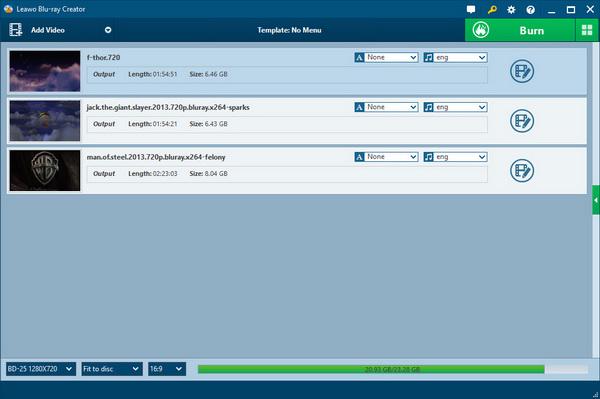
9. AnyBurn - All-in-one DVD Creator to Create DVDs and Other More Disc Types
| Operating systems | Windows 11/10/8.1/8/7/2000/2003/XP/Vista |
| Plans and Pricing | Lifetime License: $29.95 |
| Pros | √ Supports more disc formats to create DVDs as you want √ Ensures fast ripping speed to save your time in waiting √ Runs smoothly on almost all Windows systems √ Offers a free version and also affordable price to subscribe to its pro version |
| Cons | × Lacks editing functions to customize DVDs before burning × Only works on Windows systems × The video quality may be compressed while burning onto the disc |
AnyBurn is also an easy-to-use DVD creator specially designed for Windows users. It provides smooth performance and is embedded with acceleration technologies to ensure fast DVD creating speed, without wasting much of your time in putting videos onto a DVD disc. AnyBurn will support the most DVD disc types, so you don’t need to worry about burning failures occurred from disc incompatibility. Its user-friendly UI also makes the DVD creation to be more convenient!
However, as you can notice, AnyBurn doesn’t provide much editing or menu customizing functions. So if you need to personalize your DVD disc to be more vivid, this is not the best DVD making software you should consider. Instead, all-in-one professional DVD creators like VideoByte DVD Creator is a better choice to try.
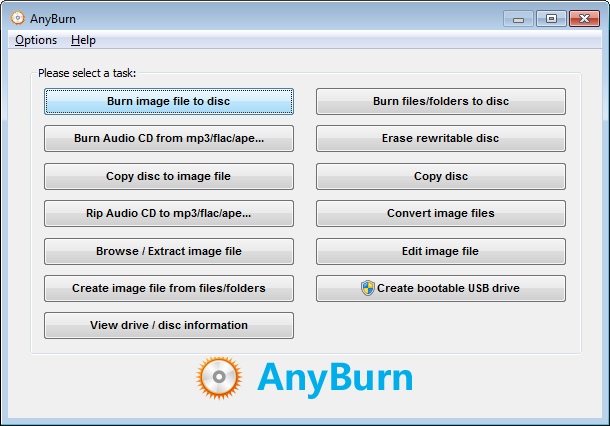
10. ImgBurn- Easy-to-use DVD Making
| Operating systems | All Windows systems Linux |
| Plans and Pricing | Free |
| Pros | √ Offers all-in-one platform to create DVDs or copy from disc to disc √ Provides customization burning settings to control DVD making more flexibly √ Supports different DVD disc types √ Ensures fast DVD burning speed √ Completely free to use |
| Cons | × On latest Windows 11 version, the software may still run unstably because of incompatibility × Some ImgBurn versions will be bundled with adware × Lacks DVD customizing functions such as menu editing × The software interface is classic and can be a little difficult for new users to get started using |
The final recommended DVD creator software is ImgBurn. This is also a freeware that won’t take you any cost to create DVDs. It can help you generate DVDs of popular disc types just by several easy clicks.
However, pay attention that although ImgBurn lets you control your DVD-creating process with some ripping setting options, it still lacks editing functions, even without a menu customizing ability to help burn a unique DVD disc. But still, its fast burning speed attracts many users to try. This DVD maker software is better for those who only want a quick way to save videos onto a DVD disc at home.
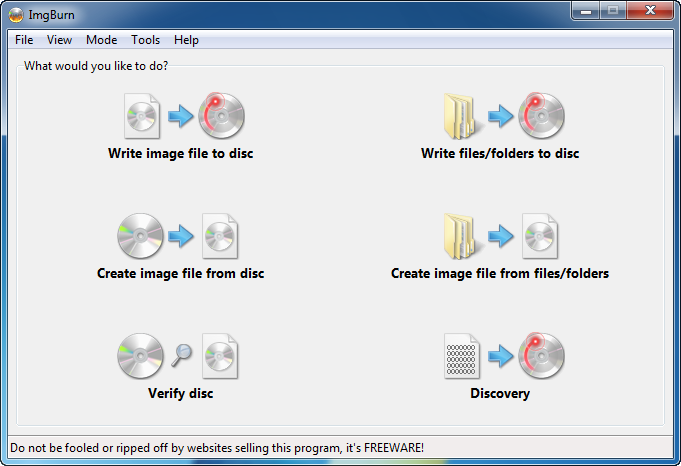
Comparison Between 10 Best DVD Creators
After going through all the best DVD creation software above, you may feel dizzy and confused to make the right decision. So, here comes a detailed comparison chart for you to get an overview.
| Supported OS | Video Quality | Add Custom Menu | Adjust Videos | Edit Videos | Set Chapters | Support Blu-ray | |
| VideoByte | Win/Mac | Up to 4K | √ | √ | √ | √ | √ |
| BurnAware | Win | 1080p | × | × | × | × | √ |
| WinX | Win | 1080p | √ | × | × | √ | √ |
| Ashampoo | Win | 1080p | × | × | × | × | √ |
| DVDStyler | Win/Mac | 1080p | √ | × | × | × | √ |
| Wondershare | Win/Mac | 1080p | √ | √ | √ | √ | √ |
| Aiseesoft | Win/Mac | 1080p | × | × | × | × | × |
| Leawo | Win/Mac | 1080p | √ | √ | √ | √ | × |
| AnyBurn | Win | 720p | × | × | × | × | × |
| ImgBurn | Win/Linux | 1080p | × | × | × | × | × |
FAQs of Best DVD Creator Software
If you still have questions about selecting a top DVD creator, you may want to take a look at the frequently asked questions below to clear your mind.
Is There a DVD Maker in Windows 10?
Yes. Actually, most DVD maker software is available for Windows 10 and 11. Among the 8 top DVD creation software, all support Windows 10 with different features. You may want to walk through them above and pick up your preferred choice.
What Program to Use to Make a DVD?
As a rule, you'll take advantage of DVD creator software to make a homemade DVD with a custom menu and chapters. However, if you don't need to create a DVD menu, simply some of the best DVD burning software can help you out.
What is DVD Authoring Software?
Whatever it calls, DVD authoring software, DVD creator, or DVD maker, they are meaning the same thing. It's a kind of software that enables you to create your own DVDs. If you're looking for some best idea of DVD authoring software, check out the list above and get the best DVD creator software.
Conclusion
Hot Articles
