How to Play DVD on Windows 10/11 with 4 Ways [2024]
- Lafanda
- 24/10/2023

Blu-ray Player
Since many PCs installed with Windows 10/11 systems don’t come with a built-in DVD drive, you need to buy an external drive in order to play DVD on Windows 11/10 computers. But soon you may also notice that your DVD is possible to not be detected automatically every time you insert it into your PC. It’s kind of confusing, causing many of you ask “why my computer won’t play DVD?”
Actually, the key to play DVD on Windows 11/10 computers smoothly without any error is not a tough job. The only thing you need to do in advance is to select a reliable DVD player software. Therefore, today’s post has brought 4 handy ways guiding you on how to play DVD on Windows 10/11 computers with easy manipulation. Now, scroll down to dive into reading and get ready for playing DVD on Windows 10/11 effortlessly!
Method 1. How to Play DVD on Windows 10/11 with the Best Player
- Unlocks region code or bypass protection easily.
- Supports all types of Blu-ray or DVD discs.
- Offer lossless video playback.
- Convenient navigation menu for easy playback.
- Retains all subtitles and audio tracks.
- Supports Dolby playback to improve the listening experience.
- Provides CPU acceleration to save 40% of CPU resources and keep viewing more fluently.
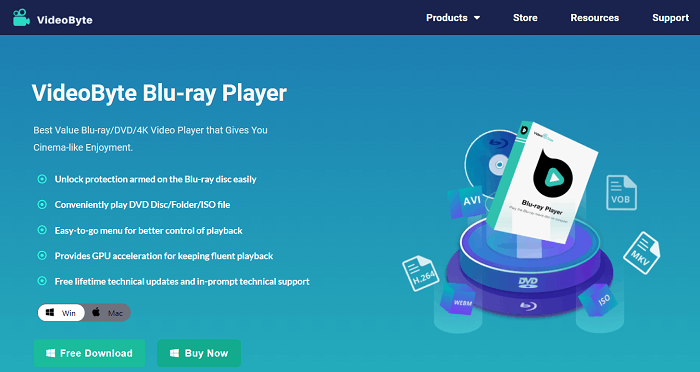
Now, please follow the video guide below to master how to play DVD on Windows 11/10 computer using VideoByte Blu-ray Player:
For more detailed manipulation guide, also refer to the following instructions to try playing DVD on Windows 10/11 in the program.
Step 1. Insert DVD Disc to Windows 10/11 Computer
After installing and registering, connect the optical drive to your computer before you start VideoByte Blu-ray Player. Next, insert your DVD disc into the drive of your Windows 11/10 computer. And then you can load your disc by pressing the button Open Disc.
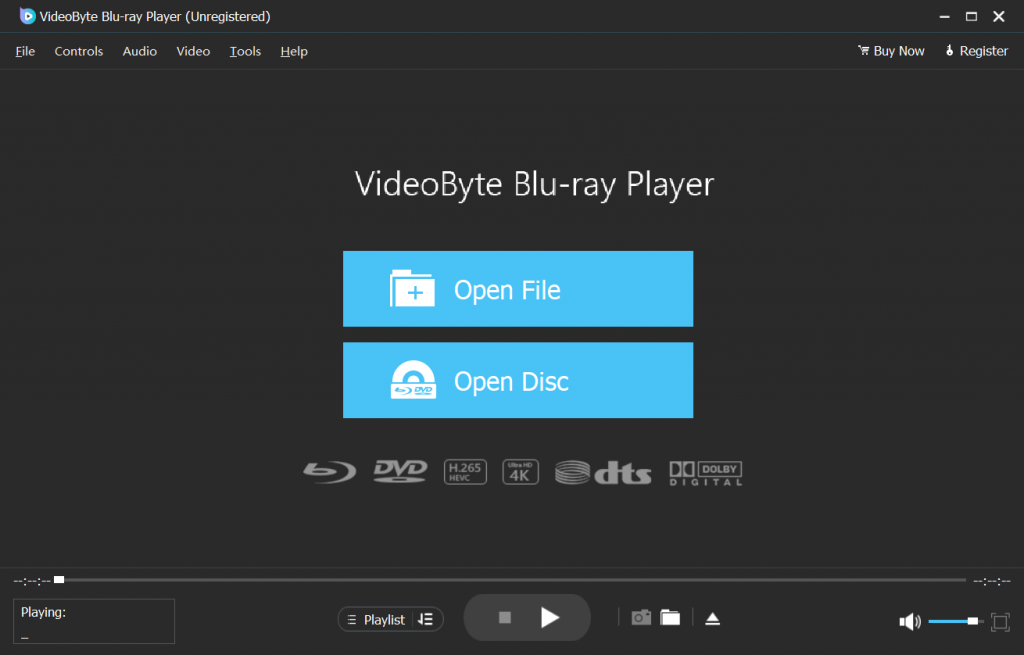
Step 2. Play DVD on Windows 10/11
You need to wait for a few seconds, and then the movies will be loaded. You can see the navigation menu on the left of the screen. Now click the Play Movie button on the menu, and then you can enjoy DVD on Windows 10/11 with original definition and smooth experience.
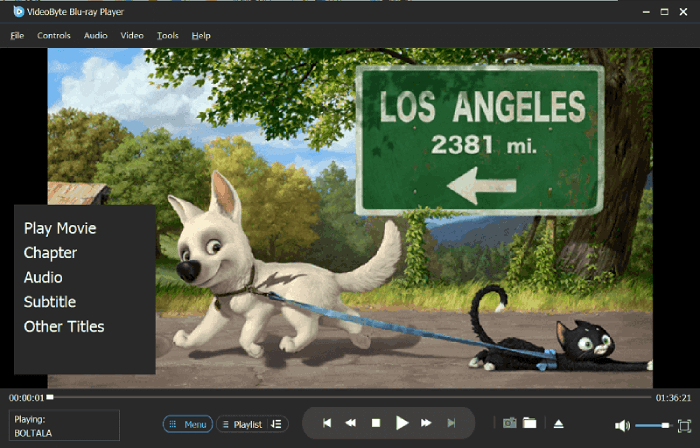
Method 2. How to Play DVD on Windows 10/11 with Official Tools
Although VideoByte Blu-ray Player offers professional ability to play DVD on Windows 10/11, some of you probably consider some embedded DVD player as priority to save time in installing a third-party program. Fortunately, Windows actually provides 2 built-in tools to play DVDs on computer directly, too. So if you prefer using official tools, In this part, we will introduce them to you: Windows Media Player and Windows DVD Player. Without a doubt, they are completely compatible with Windows 10 and Windows 11. Just keep reading and check how to watch DVDs on Windows 10/11 with these 2 free embedded options effortlessly.
How to Run a DVD on Windows 10/11 with Windows Media Player
The first official tool is Windows Media Player (WMP). It’s a free player that comes from Microsoft, and it supports video formats like DVD, AVI, MPEG-1, and MPEG-2, so you can play your DVD directly on Windows Media Player. However, WMP can't play protected DVDs, and sometimes it will fail to play DVDs because of some decoding issues. Therefore, to play protected DVDs on Windows 11/10 computer, instead of Windows Media Player, you need a more professional DVD player like VideoByte Blu-ray Player to help.
The following instructions will guide you to play DVD on computer with Windows Media Player by only easy procedures:
Step 1. Insert your DVD disc into the drive on your Windows 11/10 computer, and the disc will start playing automatically. If your disc is already inserted, you need to start the app and then choose the disc name in the navigation list.
Step 2. Choose the content you want to play.
Step 3. Enjoy the DVD streaming on desktop with flexible controls available in Windows Media Player!
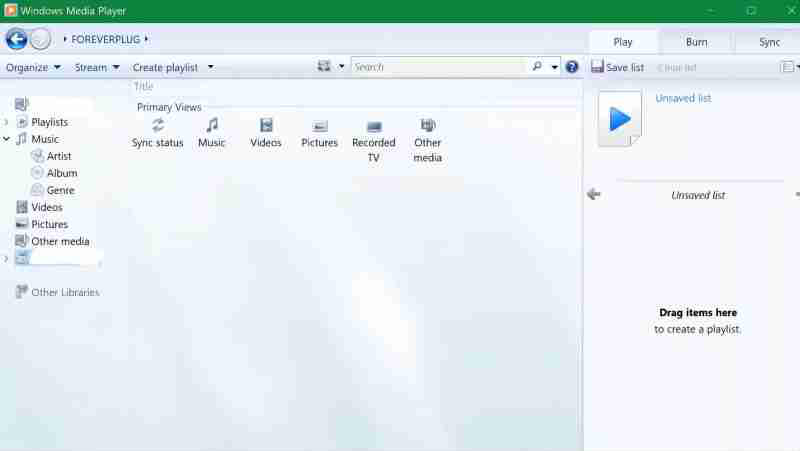
How to Play a DVD Movie on Windows 10/11 with Windows DVD Player
Another official tool is Windows DVD Player, which is a specialized DVD player for Windows 10/11. This software supports both homemade and commercial DVD discs, which is more practical than Windows Media Player. But this app cannot play DVD for free. You can download a trial version, but if you need to play your DVD disc, you must purchase the full version, which will cost $14.99. You can consider if it is worth the dollars.
Next, also walk through the guide and see how to play DVD on Windows 10/11 using Windows DVD player:
Step 1. Download Windows DVD Player and pay to activate it full DVD streaming functions.
Step 2. Then, insert your DVD to the hard drive on Windows 10/11 computer, and then the disc will start playing automatically.
Tip: If the DVD doesn’t play automatically, you should head to This PC and then manually right-click DVD Drive > Open AutoPlay > Windows DVD Player. After you finish, you can play DVDs on the software.
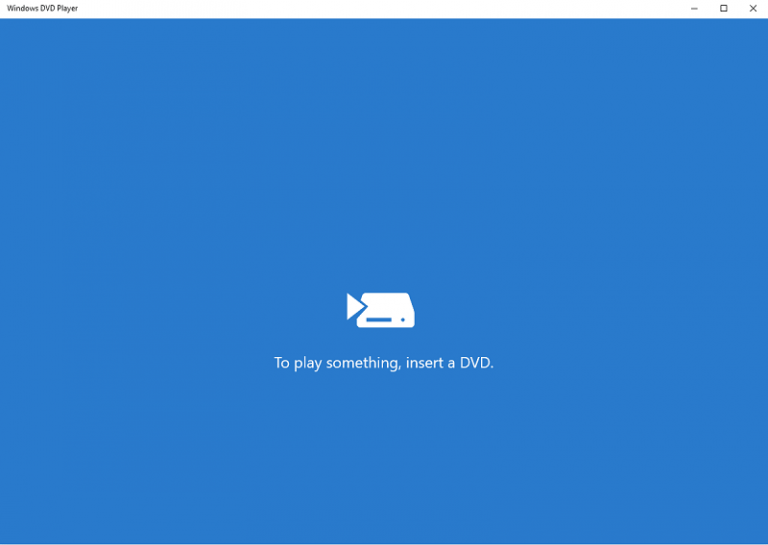
Both official tools are convenient for playing DVD on Windows 10/11 as they are handy to control, but they may not perfectly match your needs. For Windows Media Player, it’s free but cannot play all DVDs successfully. And Windows DVD Player, it’s a bit expensive considering its plain functions. Moreover, they can’t support Blu-ray discs either.
By comparison, VideoByte Blu-ray Player delivers high definitions with easy control to play all DVD discs, including both commercial and unprotected ones without restrictions. If you wish a more professional helper to play DVD on Windows 10/11 computer, it can be a rational option you should not leave behind.
Method 3. How to Play DVDs on Windows 10/11 with VLC
For any of you have been accustomed using VLC to play regular videos, you probably wonder if it is possible to use it as a DVD player? Actually, VLC also delivers powerful function to play DVD on Windows 10/11 for you in a smooth way. As a freeware, you don’t even need to pay any charge to play DVD on computer! In the following procedures, you will clearly master how to play DVD on laptop Windows 11/10 using VLC costlessly:
Step 1. Download and launch VLC, and put your DVD into your disc drive.
Step 2. Choose Media > Open Disc, and select DVD. Then, you can click Browse to select the Disc device or VIDEO_TS folder, and VLC will detect it.
Step 3. After you adjust the settings, just click OK. And you can enjoy DVD playback on Windows 10 with VLC.
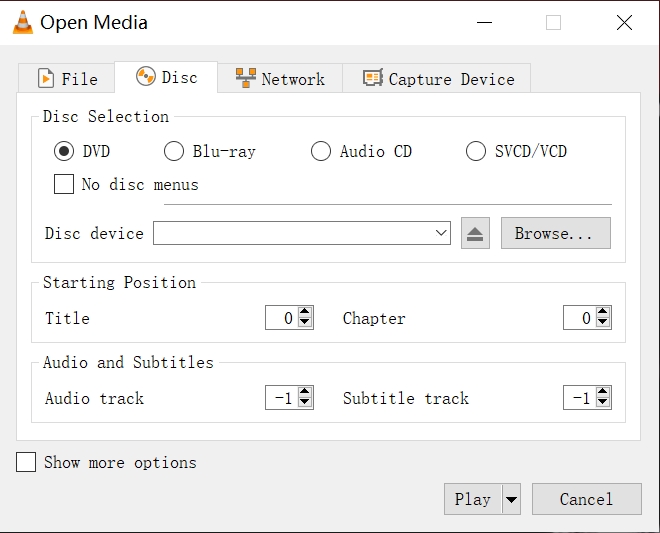
Tip: By comparison. VLC sometimes functions less stably. If you wish an alternative to VLC to play DVD on Windows 10/11 with smoother experience, you’d better turn to another more professional player to help.
Method 4. Playing DVDs in Windows 10/11 by Ripping DVD to Digital
The former sections mainly focus on how to play DVD on Windows 10/11 by selecting a reliable DVD player software. Nevertheless, there is also a one-stop way to enable a more convenient DVD streaming experience - that is by ripping DVD to digital files utilizing VideoByte BD-DVD Ripper!
VideoByte BD-DVD Ripper adopts advanced decrypting techniques, functioning with powerful ability to rip DVD to 300+ digital formats for playing on Windows 10/11, or even other devices without restrictions. It reserves lossless quality at 1:1 ratio and full original chapters, audio tracks, and subtitles to deliver the same great streaming experience to you. If you consider playing DVD on Windows 10/11 more effortlessly, this is also a nice way you can try.
Sparkling VideoByte BD-DVD Ripper Features
- Work to decrypt protected DVD/Blu-ray discs
- 300+ digital formats supported
- Original image and audio effects are both retained
- Built-in editing toolkit is available to adjust video effects before ripping
- Power with hardware acceleration methods ensure 6X faster speed to complete ripping quickly
Please also walk through the procedures below to manipulate VideoByte BD-DVD Ripper to rip DVD to digital for playing DVD on Windows 10/11 later on conveniently:
Step 1. Download VideoByte BD-DVD Ripper and insert your DVD disc to the drive connected to Windows 10/11.
Step 2. Choose Load DVD and select the DVD you’ve inserted from the main feed of the program. Then, click Rip All to and choose the output format like MP4, MKV, AVI, etc. that can meet your needs.
Step 3. After you finish setting, click Rip All and VideoByte BD-DVD Ripper will rip your DVD for you. Once getting the ripped videos, directly play DVD on Windows 10/11 with any installed media player without worrying about incompatibility!
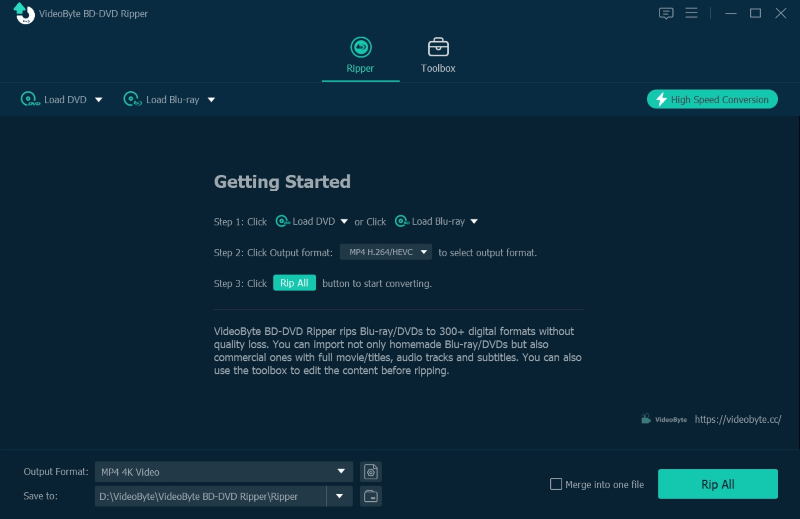

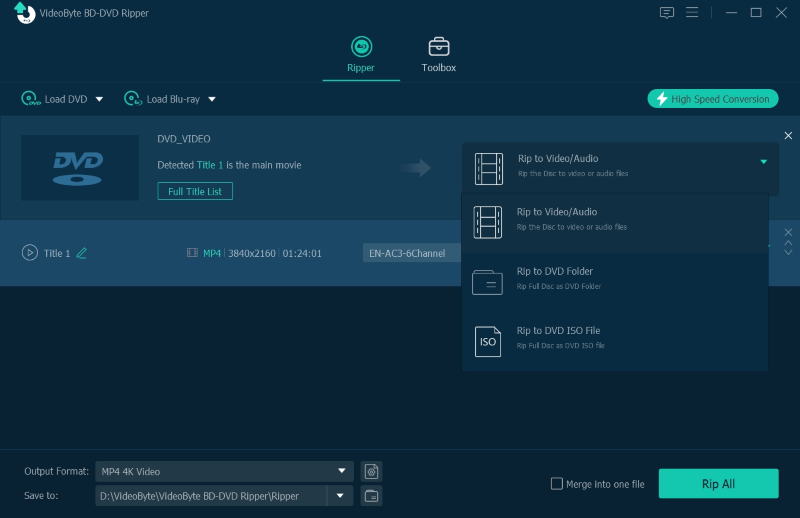

FAQs of How to Play DVD on Computer (Windows11/10/8/7)
Encounter any trouble while playing DVD on Windows 10 or 11? Check if these FAQs can help.
Why is my DVD not detected in Windows 11/10?
If you find your Windows 11/10 computer failing to give response to your after inserting a DVD disc to it, consider whether your DVD drive goes wrong. In most cases, when the DVD drive is outdated, it will fail to detect a DVD for you. To resolve this, simply turn to Start >> Device Manager >> DVD/CD-ROM to update the driver. Then the error can be fixed.
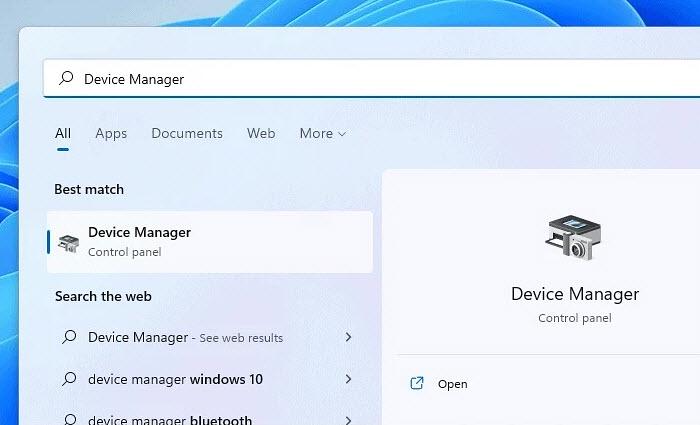
Can Windows 11 play Blu-ray Discs?
Conclusion
Hot Articles
