How to Register VideoByte BD-DVD Ripper

BD-DVD Ripper
VideoByte BD-DVD Ripper has trial version and full version. Users can downloadthe freetrial version to test most of its functions. Of course, there are some limitations of the trial version compared withthefull version. In this article, I’ll clarify their differences and show you how to registerthe VideoByte BD-DVD Ripper.
Trial Version vs Full Version
VideoByte BD-DVD Ripper for Windows lauched a new version which has big improvement in the aspect of the performance. And, the new version for Mac is under development.
So, the limitations of the trial version is also different between the Windows and Mac version.
The trial version of VideoByte BD-DVD Ripperfor Windows has the limitations below:
You can only convert 5 minutes of each DVD disc or Blu-ray disc.(For the less than 5 minutes file, you could convert half of it.)
To rip DVD disc to the folder, you can only rip 5 discs within 30 days.
To rip DVD disc to ISO file, you can only rip 5 discs within 30 days.
You can use the "Media Metadata Editor", "Video Compressor", and "GIF Maker" for 5 files respectively.
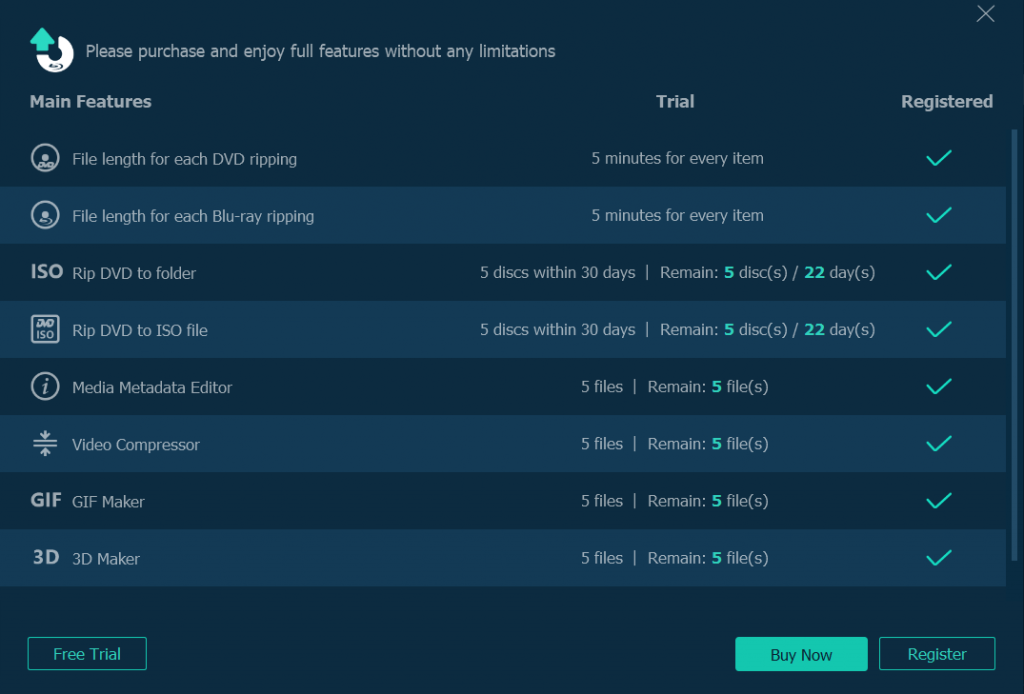
Notice:The limitations of VideoByte BD-DVD Ripper for Mac only has the one that user can only convert 5 minutes of each DVD disc or Blu-ray disc. For the less than 5 minutes file, User could only convert half of it.
If you are interested in VideoByte BD-DVD Ripper, you can go to store to purchase the full version. Then, you can use it without limitations. We offer one-year license, single license and family license.
Register VideoByte BD-DVD Ripper
After you finish purchasing, an email which includes the registration code will be sent to your email box you filled in the order information. Then, follow the steps below to register the full version.
Open your e-mail to copy the registration code.
Launch VideoByte BD-DVD Ripper on your computer. You can see the “Key” icon on the top right. Click it and then you can get the registration Window.
Enter your Email address and registration code respectively into the blank bar.
Finally, click “Activate” button to register the VideoByte BD-DVD Ripper.
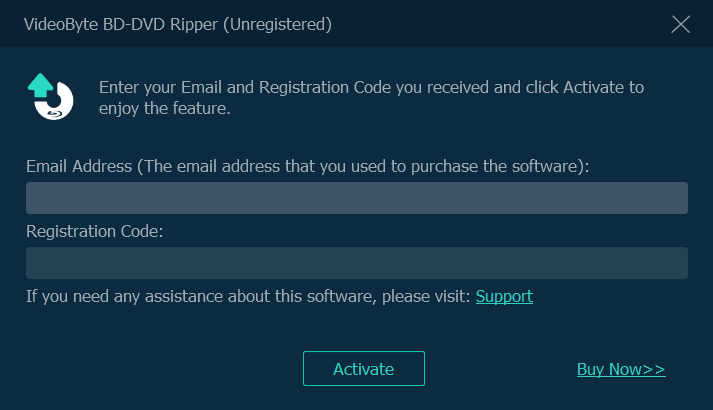
(Registration Interface of Windows)
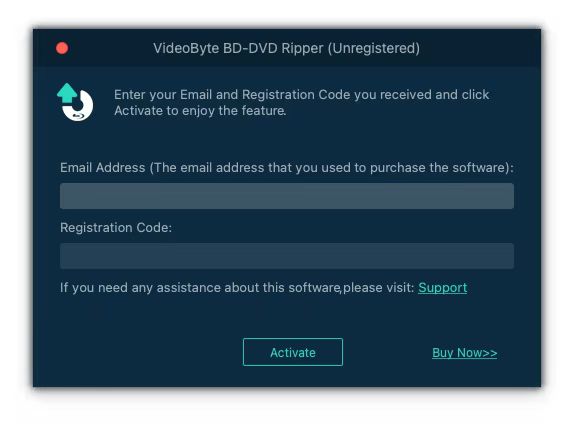
(Registration Interface of Mac)
In general, the registration code will be sent to you once you finish the payment. If you haven’t received the e-mail, here are some of the possible problems:
a. Check your spam folder and it may lie there.
b. You may fill in the wrong email address so you couldn’t receive it. Don’t worry! You can contact our support team . We will deal with it ASAP.
Hot Articles
