WonderFox DVD Ripper Pro Review: Is It the Best in 2024?
- Lafanda
- 17/07/2023

BD-DVD Ripper
You may have already heard WonderFox DVD Ripper which provides reliable and professional service for people to rip video/audio from DVDs to common digital formats for having no more convenient playback without depending on the DVD optical drives. Also, as one of the best ways to rip DVDs, WonderFox DVD Ripper offers a very easy-to-use method for ripping DVDs with mature developing technologies.
But perhaps you don't know much about it yet. For users who want to try WonderFox DVD Ripper but are not familiar with it, here we will offer a full WonderFox DVD Ripper Pro review to you in detail. In the first part, let's take an overview of the background of the WonderFox DVD Ripper Pro.
Part 1. What is WonderFox DVD Ripper Pro?
WonderFox Soft (Licensed name: Chengdu Yimige Technology Co., Ltd.) is a company that mainly develops multimedia software for providing people with advanced technologies to enjoy digital life in a colorful way. The main products developed under the WonderFox brand include the video converter, DVD ripper, DVD video converter, document manager, and so on.
WonderFox DVD Ripper Pro is one of the representative software of WonderFox. This software meets people's needs on converting videos from DVD discs to common video/audio formats and also unlocks the region codes encryption added on them for having more convenient DVD playback. It is also used by many people to back up DVDs for offline keeping. Next, the attractive features of WonderFox DVD Ripper Pro will be introduced to you.
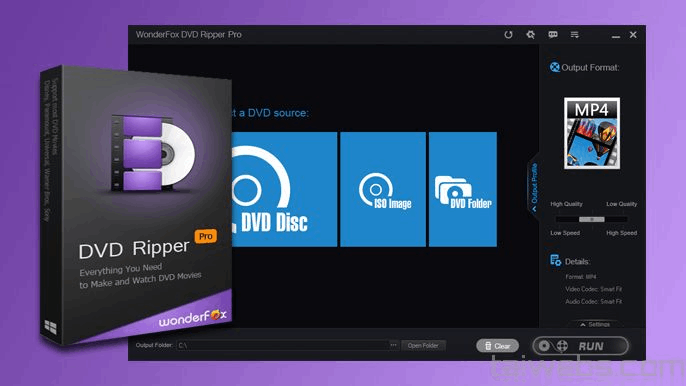
Part 2. Main Features of WonderFox DVD Ripper Pro
The complete features of WonderFox DVD Ripper Pro will be concluded from three parts, including its excellent ripping performance, various output format options, and the multiple provided built-in editing tools. After reviewing them, you will have a deeper understanding of WonderFox DVD Ripper Pro.
Outstanding Ripping Features
These features all contribute to the outstanding performance of the DVD ripping service brought by WonderFox DVD Ripper Pro, which includes the following ones.
Rip all types of DVDs: No matter the DVD discs/folders/ISO files, WonderFox DVD Ripper Pro is able to rip them to common video/audio formats such as DVD to AVI, MP4, MKV, MPG, and so on for saving locally.
Preset optimized parameters: WonderFox DVD Ripper Pro provides different formats and gadgets for presenting so that the ripped content can be transferred to all devices such as computers, mobile phones, tablets, televisions, and more for playback.
Remove all protections: WonderFox DVD Ripper Pro can also help to remove the protections such as DVD CSS, Region Code, CPRM, Multi-angle, RCE, Sony ARccOS, UOP, Disney X-Project DRM, and Cinavia Protection for bringing the free playback offline without any limitations.
Get digital copies of DVDs: By converting the DVDs to common video files, people can easily back up the videos/audio tracks as digital copies for playback at any time.
Fast speed to rip: WonderFox DVD Ripper Pro will provide the fastest speed to rip DVDs efficiently. For a 150-minute DVD, the software only costs 20 minutes to rip.
Extensive Input & Output Formats Supported
To meet most people's needs, WonderFox DVD Ripper Pro can support more input and output formats for people to convert DVDs and media files to more common formats. You will find many popular options on this list.
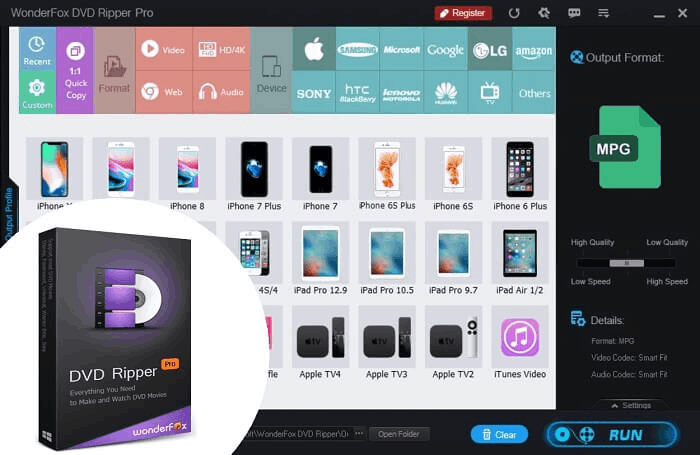
- Supported Input Formats
DVD: All Normal DVDs and Copy Protected DVDs include Universal Picture, Disney Studio, Song (Columbia Pictures), Summit Entertainment, WarnerBros, 21st Century Fox, Paramount, etc.
- Supported Output Formats
Video (1080p): HD AVI, HD MP4, HD MPG, HD WMV, HD MKV, HD MOV, HD TS, HD MTS, HD TRP, AVCHD
Video (Normal): AVI, MP4, WMV, MKV, MOV, M4V, VOB, TS, MTS, M2TS, H265, WEBM, OGV
Audio: MP3, AC3, AAC, WMA, WAV, MKA, OGG, AIFF, FLAC, M4A, DTS, ALAC, DTS
Easy-to-Use Video Edit Tools
For better outcomes in ripping DVDs, WonderFox DVD Ripper Pro also provides some easy-to-use tools for editing the videos before ripping. Here are some of them.
Effects: Provides free effects for people to apply to the videos in one click.
Flip: Mirrors the video horizontally or vertically just in one click.
Rotate: Adjusts the video angle to the right position by rotating it.
Snapshot: Takes a screenshot for saving the moment during editing the video.
...
Tip: The editing process would be a little slow. You should wait for the software to process the editions patiently.
Part 3. How to Rip DVD with WonderFox DVD Ripper Pro
Now, let's move here to learn about how to rip DVDs with WonderFox DVD Ripper Pro on PC. Basically, you only take 3 simple steps to digitize your DVD collections - Load DVD > Preset output formats and settings > Rip DVD. But don't worry. In this part, we will show you the whole DVD conversion in detail.
Step 1. Launch the Program
To start with, you can download WonderFox DVD Ripper Pro from its website. Then, follow the instructions to finish the installation. Next, launch the program on your PC. For new users, it provides a free trial to enjoy, so you can directly quit the registration step.
Step 2. Load DVD
Insert your DVD into an optical drive connected to your computer. Go back to the program and click "DVD Disc" to select the DVD letter for importing. Then, this DVD ripper will automatically fetch the DVD information and decrypt the DVD movie. After that, you can see the Main Movie/Title displayed on the program interface.
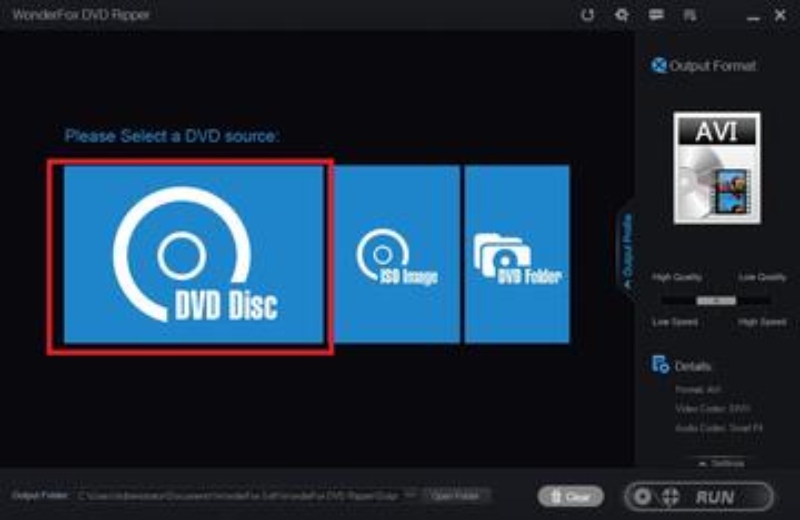
Step 3. Preset Output Formats and Settings
Click on the format image on the right panel to activate output preference settings. Then, you can select a proper output format for the converted DVD under the Video tab like MP4, MKV, and so on. Additionally, you can click on the three-dot icon at the bottom of the interface to pick up a saving location for your outputs.
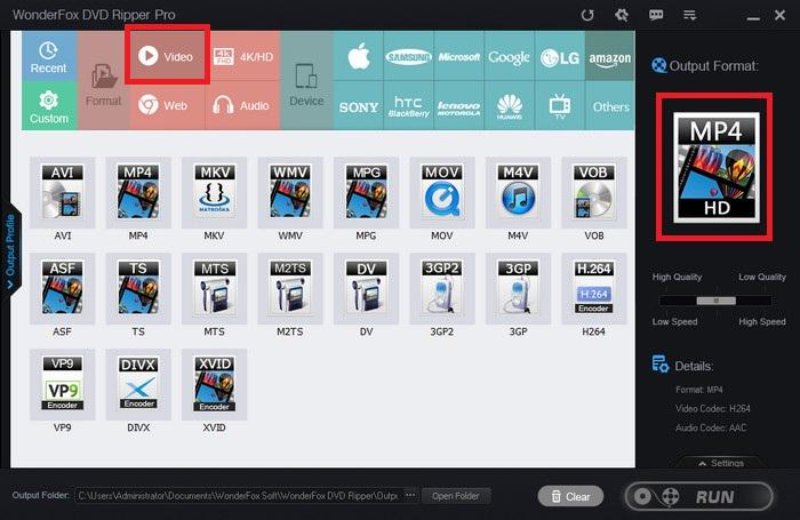
Step 4. Rip DVD
In the final step, simply click the "RUN" button to convert the DVD to a plain media file at once. Soon, you can find the DVD files you just ripped in the download folder.
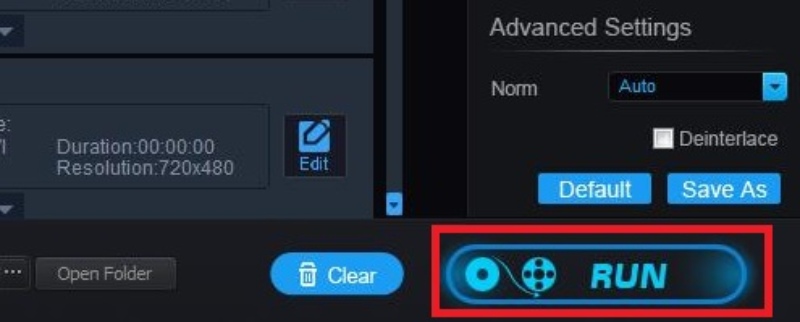
The whole DVD-ripping process is simple, you can try it now. But you may encounter some problems during use. It may be a computer system compatibility problem, or it may be about DVD ripping failure, etc. Next, let's explore the system requirements of this software and Customer Support where you can find help.
Part 4. System Requirement & Customer Support
After knowing about the features of WonderFox DVD Ripper Pro and also the service it can bring to us, let's also see what systems the software can support to install. Based on your device systems, you will know whether you can use WonderFox DVD Ripper Pro on your computer.
System Requirement
Customer Support
If you encounter some problems in the process of using WonderFox DVD Ripper Pro or still have questions about it that have not been resolved, then you can get more help through Customer Support.
To ensure the best DVD ripping services for people, WonderFox DVD Ripper Pro provides timely customer support for helping to solve any sudden problems that happen during the ripping process. You only have to contact the WonderFox DVD Ripper Pro support team through the contact page online:
Since you have submitted an email to the support team, the members will reach back to you within 24 hours of receiving the emails (including both weekends and holidays). As a result, you will receive in-time customer support and solve all problems easily, then enjoy the best DVD ripping services the software brings.
Part 5. WonderFox DVD Ripper Pro Alternative: VideoByte BD-DVD Ripper
But it is not perfect either, as it is only useful for Windows computers and does not support Blu-ray disc ripping. It's a huge headache for Mac users and Blu-ray lovers for sure. But don't worry. We will recommend you the best alternative to WonderFox DVD Ripper Pro in this part.
For finding an alternative to WonderFox DVD Ripper, VideoByte BD-DVD Ripper will be the best choice, for its professional DVD as well as Blu-ray ripping services provided for both Windows and Mac users. We can say that it is a combination of DVD Ripper for Windows, DVD Ripper for Mac, Blu-ray Ripper for Windows and Blu-ray Ripper for Mac. Not only that, this all-in-one DVD ripper also provides a clear and concise interface design and instructions to help new users quickly master the method of ripping DVDs. If you need a WonderFox DVD Ripper Pro alternative, VideoByte BD-DVD Ripper can be your best pick.
Main Advantages of VideoByte BD-DVD Ripper
- Supports over 300 formats to output Blu-ray and DVD content;
- Provides faster ripping speed to 6X times;
- Saves the ripping videos at a1:1 ratio with up to 1080p and even 4K quality;
- Offers user-friendly UI and easy-to-use functions;
- Provides more helpful toolboxessuch as Video Compressor, Video Enhancer, Metadata Editor, and so on.
Simple Tutorial to Rip DVD on Windows/Mac with VideoByte BD-DVD Ripper
VideoByte BD-DVD Ripper is very suitable for people who have not ripped DVD content before. Only a few simple clicks are needed to back up your DVD collection to Windows and Mac computers. In the following, we will learn how to rip DVDs on Windows/Mac with it.
Step 1. First of all, input your DVD disc into your Windows/Mac via an available optical drive. Then, go to VideoByte BD-DVD Ripper. Directly click on the "+" icon to add DVD media files to the program.
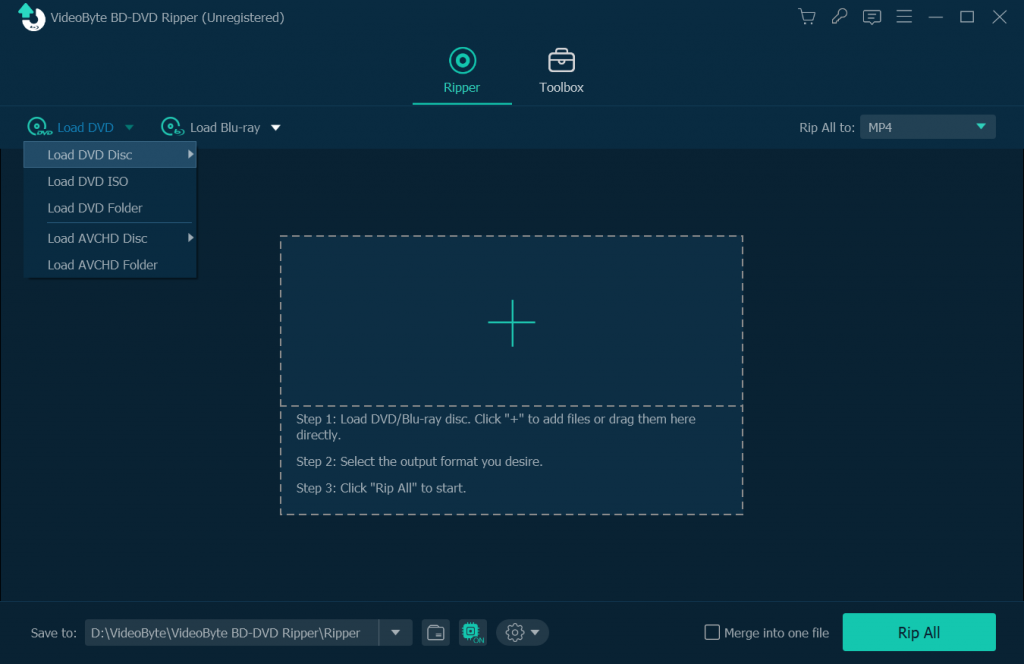
Step 2. After that, it will automatically read your DVD info and select the main file for ripping. If it is not your target, you can choose the wanted one from the full list.
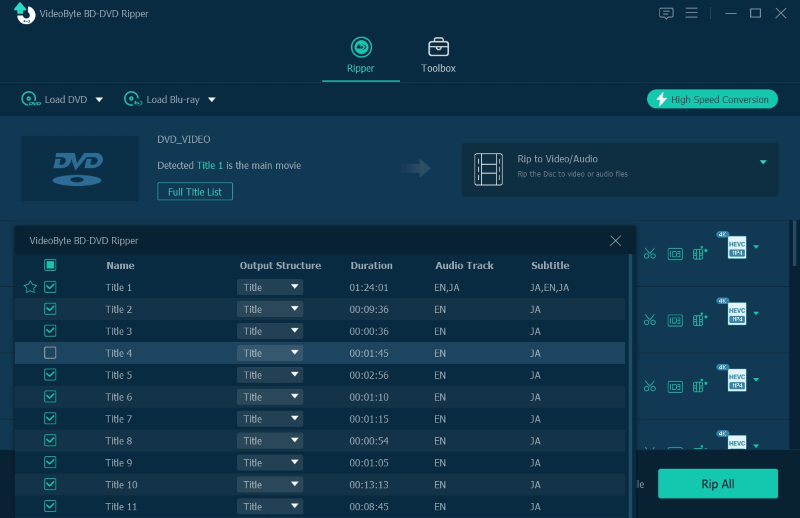
Step 3. All DVD files will be ripped to MP4 by default. Click on the drop-down menu of "Rip All" to preset your output format. Also, VideoByte BD-DVD Ripper allows you to customize the saving path at the bottom of the interface.
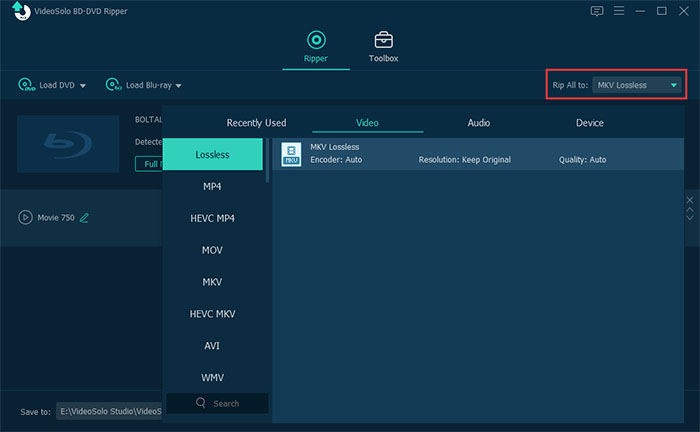
Step 4. When everything is done, click on the "Rip All" button to start ripping DVD to MP4, MKV, MP3, etc.
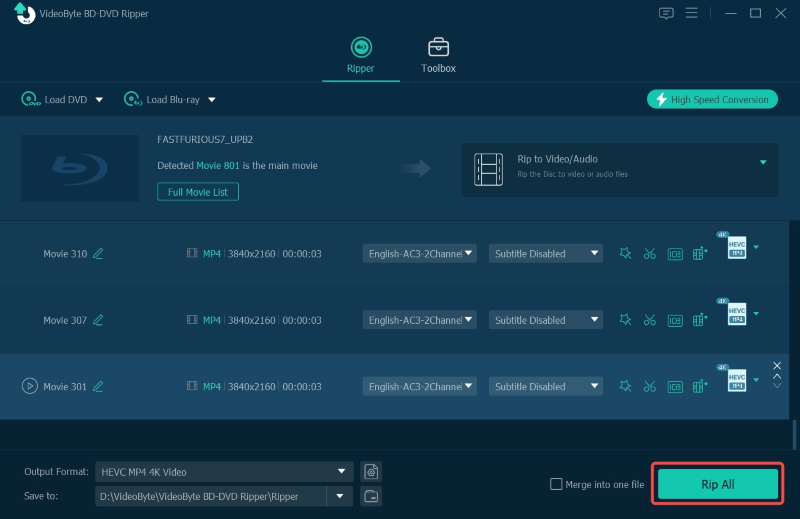
NOTE. To obey the copyright law, using such software to rip protected DVDs for commercial purposes is not recommended.
Part 6. FAQs of WonderFox DVD Ripper Pro
After reading the above content, you may have some questions about WonderFox DVD Ripper Pro. The following FAQs will help you understand more about WonderFox DVD Ripper Pro before making up your mind to try it and rip your DVDs.
1. Is WonderFox DVD Ripper Pro Free?
Sadly, WonderFox DVD Ripper Pro is not the best free DVD ripper that provides free services. The price plans of it are listed here for your reference:
- Single License: USD 29.95 (Lifetime for 1PC)
- Family License: USD 69.95 (Lifetime for 3 PCs)
Although it is not free to use, it comes with a free trial, allowing new users to rip each DVD movie for up to 15 minutes. Therefore, you can fully explore all the features of WonderFox DVD Ripper before purchasing a license to unlock the Pro version.
If you still wish for a free option, then you can try WonderFox DVD Ripper Speedy. However, it only supports the DVD to MPG ripping for 5 minutes at max.
2. Is WonderFox DVD Ripper Pro Safe?
Yes for sure, WonderFox DVD Ripper Pro is safe for you to use. It is said that both the installing and DVD ripping processes will be protected by security methods. Also, no bundled malware or virus would be hidden inside the software for harming your computers. Moreover, WonderFox DVD Ripper Pro has been providing DVD-ripping services to many people for more than 10 years. So, the chances of it bringing a virus to your computer are very small.
If you receive a warning during the installation process that the software may be unsafe. You can close your firewall or anti-virus programs for a while to finish installing or updating the software. Of course, if you're still worried, you can also try its best alternative - VideoByte BD-DVD Ripper.
3. Can WonderFox DVD Ripper Pro Rip Blu-Ray?
Unfortunately, WonderFox DVD Ripper Pro doesn't support ripping Blu-ray at present. You have to seek an alternative like VideoByte BD-DVD Ripper to rip Blu-ray if you need.
Conclusion
If you just want DVD ripping software to save videos from DVD to regular formats on Windows computers, WonderFox DVD Ripper Pro is a good option, and you can try its free trial in advance for experiencing the features. However, VideoByte BD-DVD Ripper will be a better choice for both Windows and Mac users who are finding the tool supports both DVD and Blu-ray ripping at the same time. Therefore, just make your choice based on your personal needs.
Hot Articles