Easy Guide - How to Stream DVD Disc on Roku
- Karen Nelson
- 30/03/2022

BD-DVD Ripper
Convert DVD to Roku Compatible Format
As a multifunctional video converter and DVD ripper, VideoByte BD-DVD Ripper can convert DVD into more than 300 video formats like MP4, MKV, AVI, WMV, MOV, etc. It can easily get rid of the limitation of physical disc DRM protection. More importantly, with this program, you can get high quality converted video file with super fast speed. If you like, you are able to customize the DVD video with the edition function to create your personal video and have a unique watching experience.
Note:
Step 1. Import DVD File
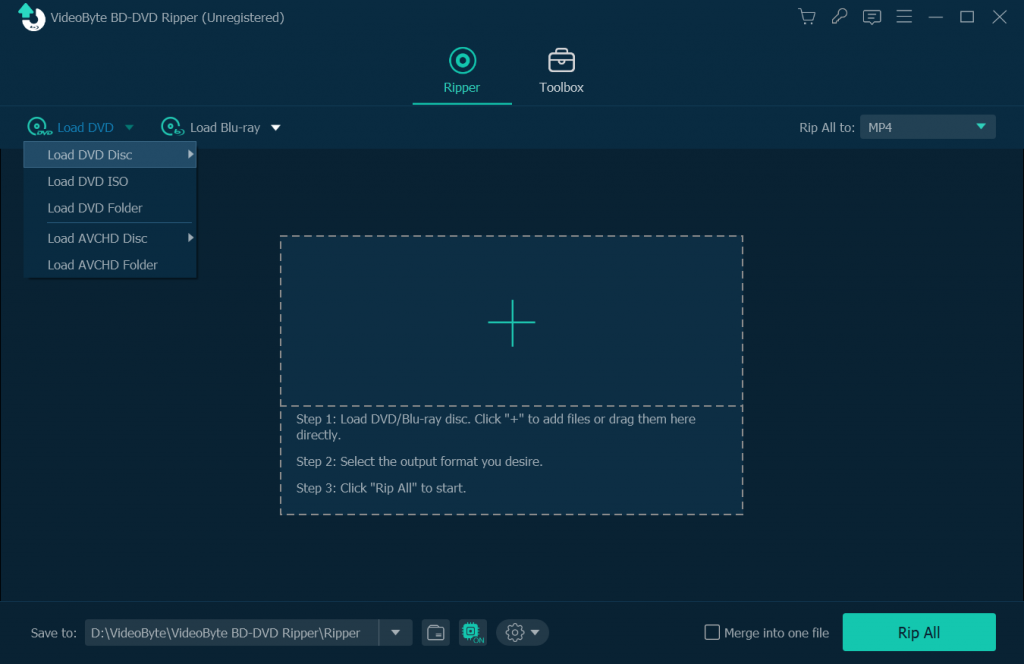
Step 2. Choose Output Format
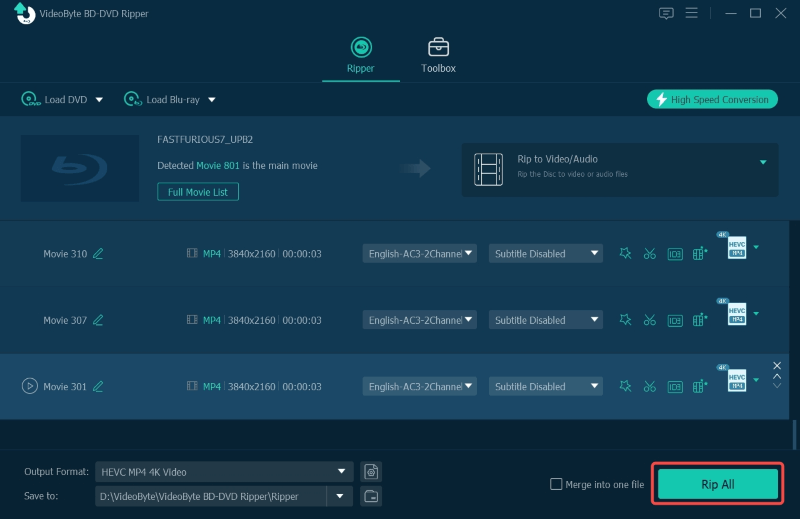
Step 3. Select Destination Folder
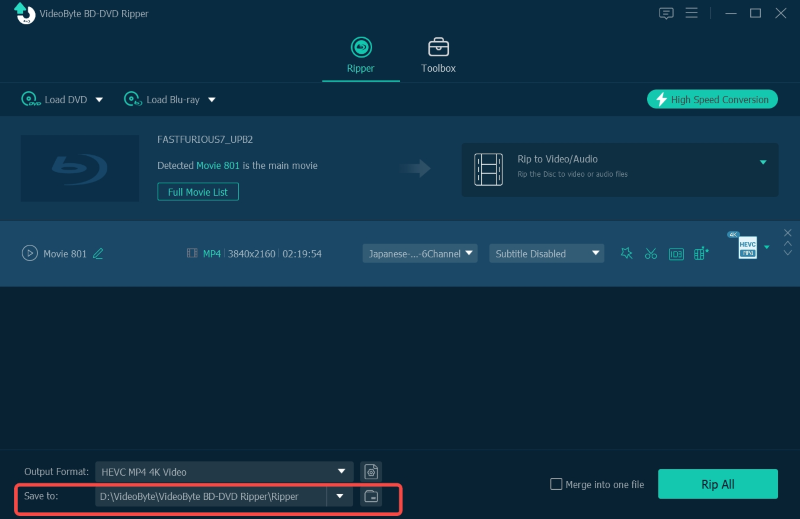
Step 4. Rip DVD into Roku Readable Format

DVD to Roku: Stream Ripped DVD Videos to Roku
- Import the Roku USB Media Player Channel.
- Insert the USB drive into the USB port on the Roku.
- Open the USB Media Player Channel and select “Movie”.
- Choose the one ripped from the DVD and you an find it on the "Media Player". Now you can enjoy your movie on Roku.
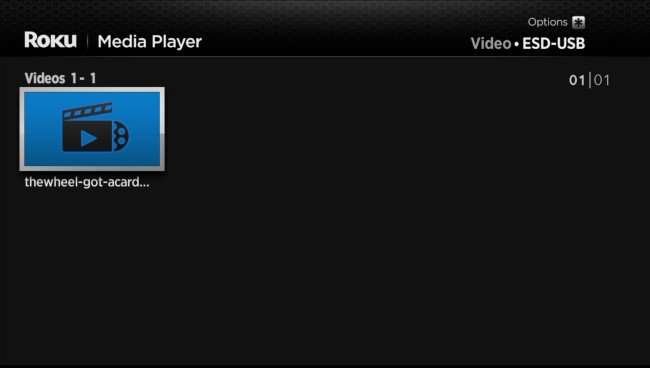
So far, you may know how to stream DVD disc on Roku with VideoByte BD-DVD Ripper. If you have no DVD player and want to watch DVD movies with good experience, Roku is your prior choice and this is the good way for you to try. Enjoy your movies!
Hot Articles
