How to Rip Subtitles from DVD [All Subtitles Available]
- admin
- 07/02/2023

BD-DVD Ripper
"Is it possible for me to rip subtitles from DVD to save them as independent files for learning a foreign language? Actually, this can be a great material for me!"
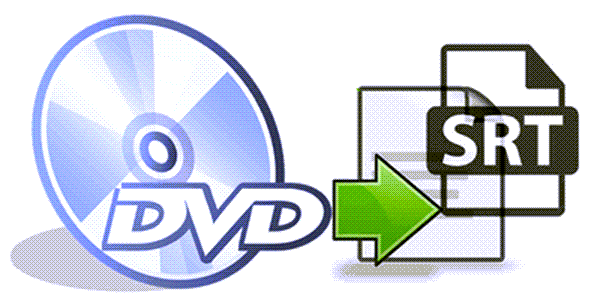
Is It Possible to Extract Subtitles from DVD?
Compared with subtitles ripping from normal digital videos such as the MP4, MOV, MKV, etc. and media files of other mostly-used formats, extracting subtitles from DVD is not a direct process - you are required to decode the graphic teches specially applied by DVD disc, then grasp and export the text-based subtitle file with the media content first.
Hence, it becomes essential for you to select the software which is capable of this whole process. In other words, you will need help from a professional DVD ripper to rip subtitles from DVD disc, then extracting them from the ripped video with extra operation. For this purpose, VideoByte BD-DVD Ripper is highly recommended.
Best DVD Ripper to Help You Rip Subtitles from DVD to SRT
Highlighted Features of VideoByte BD-DVD Ripper
- Compatible with ripping both homemade and commercial Blu-ray/DVD discs powerfully;
- 1:1 ratio maintained to export ripped DVD videos for high-quality streaming experience;
- Available to process fast experience with multiple hardware acceleration teches applied;
- Over 300+ mainstream formats and presets provided to select;
- Built-in toolkit available for processing video editing and adjusting with ease.
How to Extract Subtitles from DVD with VideoByte BD-DVD Ripper
Part 1. Rip Videos with Subtitles from DVD Disc
STEP 1. Firstly, insert the DVD disc to your computer and launch VideoByte BD-DVD Ripper for loading the disc. Simply hit the "Load DVD" option on the upper-left corner and select "Load DVD Disc" to import the content.
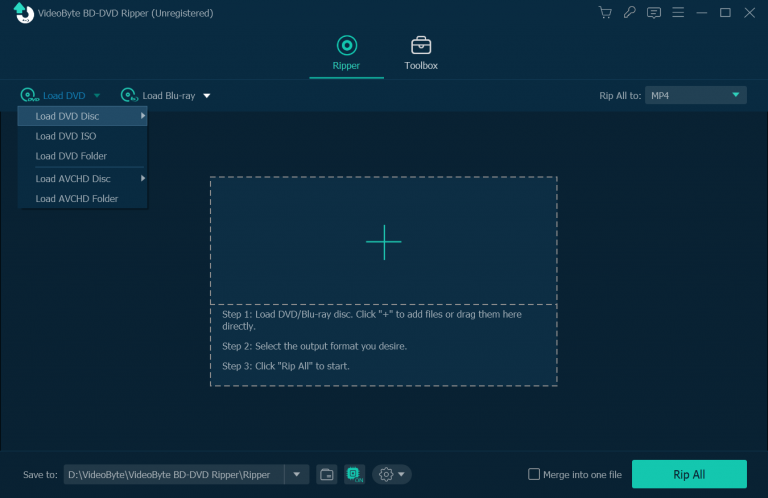

Note: You are even allowed to add subtitles to merge with the video if need.
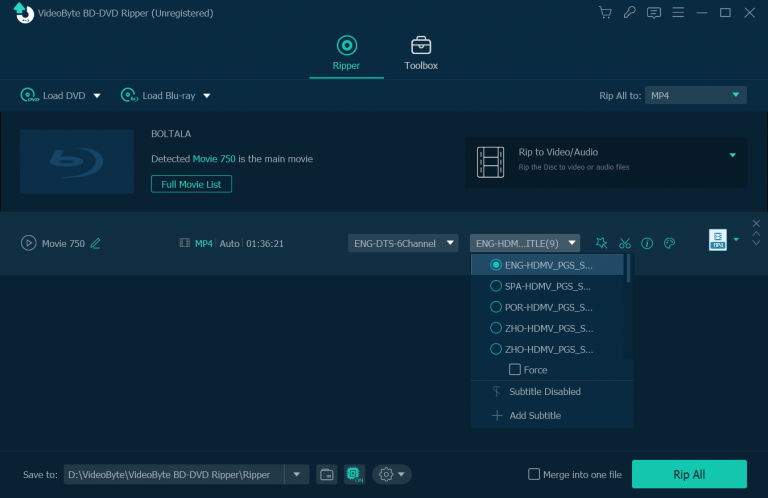
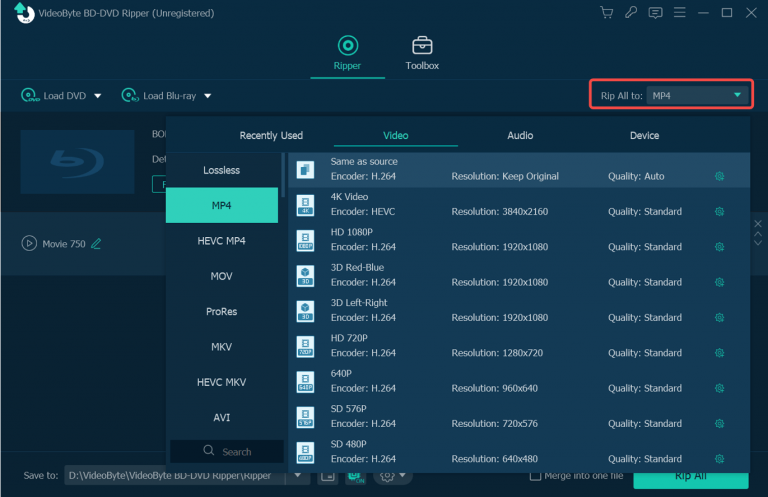
STEP 5. Once all the settings are completed now, simply hit the "Rip All" icon and the media will be ripped with the subtitles you select right away.
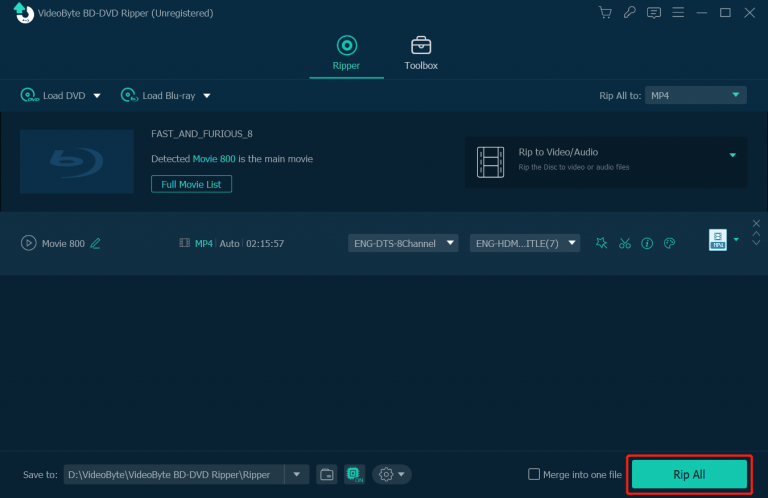
Part 2. Extract Subtitles from DVD Videos
Once you get the ripped videos with subtitles, the next process is to use a free tool for extracting them to SRT files to save offline. As there are many free online or offline subtitle extractors on the market, here will recommend one of them, the online Subtitlevideo tool to help. Let's see how it works:
STEP 2. Tap "Browse" and upload the ripped DVD video to the platform, then simply select the subtitle language you want to save.
STEP 3. Hit the "Extract Subtitle" icon. Once the online extracting process completed, there will be a "Download" icon provided to let you save the SRT subtitle file to desktop.
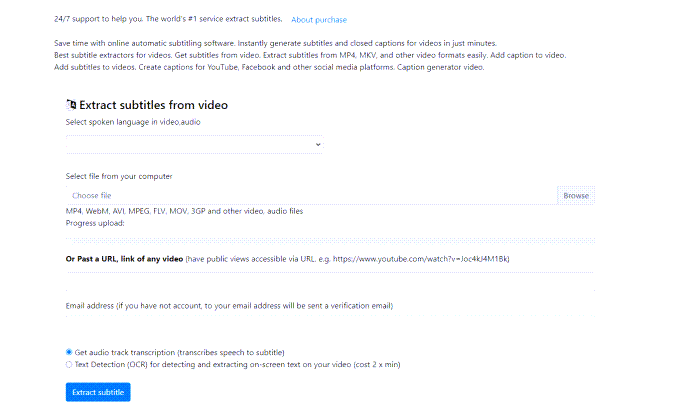
Conclusion
Although there have no online tools or direct ways to rip subtitles from DVD, VideoByte BD-DVD Ripper still provides the easy-to-grasp functionality, helping you to save videos with subtitles without hassle. If you also get such demand in extracting subtitles from DVD media, it would be the most ideal pick for you. Now, install it and get started trying for free!
Hot Articles
