How to Play Blu-ray Without Remote (Ultimate Solutions)
- Karen Nelson
- 29/11/2023

Blu-ray Player
Today, most Blu-ray players are equipped with a remote to replace those traditional physical buttons inserted on the hardware, enabling an easier control to stream Blu-rays. Nevertheless, troubles come when you lose the remote and find no buttons to control the playback in old ways. What should we do under such an embarrassing circumstance?
In this post, all 3 helpful solutions will guide you how to properly play Blu-ray without remote successfully. If you also need help, please scroll down and dive into reading in no time!
#1. How to Play Blu-ray Without Remote on Computer (Best Way)
The simplest way to get rid of a remote to control Blu-ray streaming is to abandon this hardware but try playing Blu-rays in an alternative way - using a computer and a reliable Blu-ray player software can play Blu-rays without remote for you, but only with several easy taps!
To achieve this purpose, VideoByte Blu-ray Player can be the best recommendation, with powerful capability to play Blu-ray on Windows 10/11/8/7 and Mac systems for you. The program can function to bypass Blu-ray region codes and more protection techniques applied on a majority of commercial discs. Meanwhile, it delivers up to 4K Ultra HD image quality as well as crystal-clear audio effects to play Blu-rays for you.
In addition, the clear navigation menu and fully retained chapters, subtitles, and audio tracks, all make the Blu-ray playback easy to control. You don't need a remote anymore, but only to implement several taps on computers, VideoByte Blu-ray Player will directly play Blu-rays for you.
Why Select VideoByte Blu-ray Player?
- Play all Blu-rays regardless of what region codes or protections added on them.
- Retain full 4K image definition and original sound effects while playing Blu-rays.
- Original audio tracks and subtitles can be detected and offered to select before starting streaming.
- Easy navigation menu to ensure simple Blu-ray playback control without a remote needed.
- GPU acceleration techniques are equipped to bring you smoother Blu-ray streaming without consuming much CPU storage.
Video Tutorial to Play Blu-ray in VideoByte Without A Remote
Please visit this tutorial to learn how to play Blu-ray without remote on computers instead of using a physical Blu-ray player hardware:
In the following, you can also check the detailed manipulation guide to play Blu-ray with VideoByte Blu-ray Player but not using a Blu-ray player hardware with a remote holding in hands:
Step 1. Run VideoByte Blu-ray Player after well installing the program on desktop. Meanwhile, you can insert the Blu-ray disc to computer and get ready for loading Blu-ray media within VideoByte.
Step 2. On the main feed of the program, select Open Disc and browse to load media from the inserted Blu-ray disc. Tap OK to import in no time.
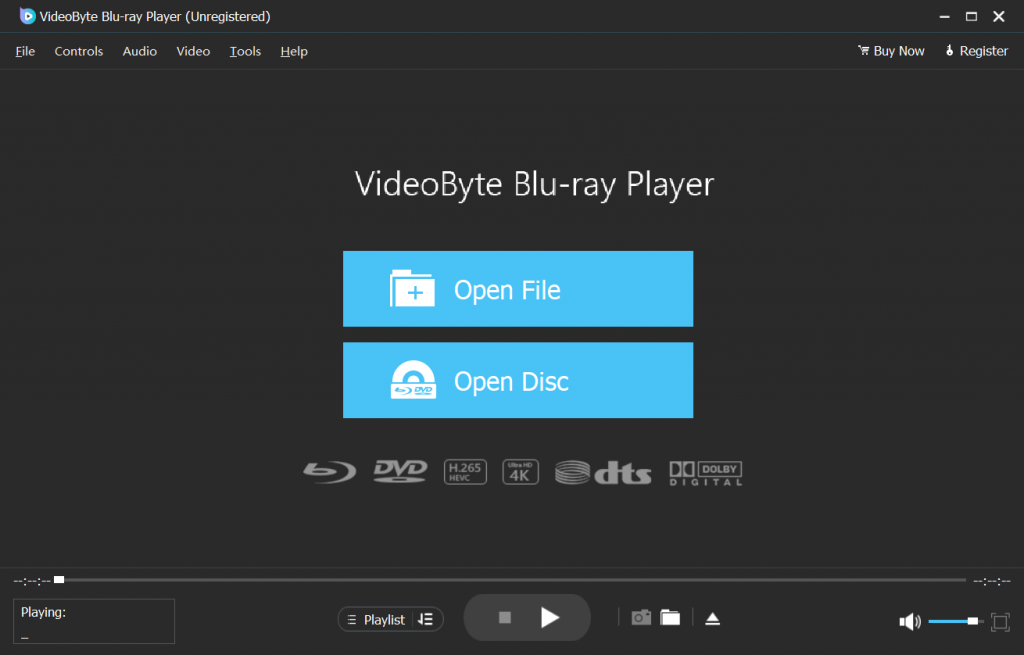
Step 3. After loading, you can see the Blu-ray movie. Now, you are able to choose the chapter, audio tracks and subtitles as you like. When the settings are done, click Play Movie then you can enjoy the Blu-ray movie.
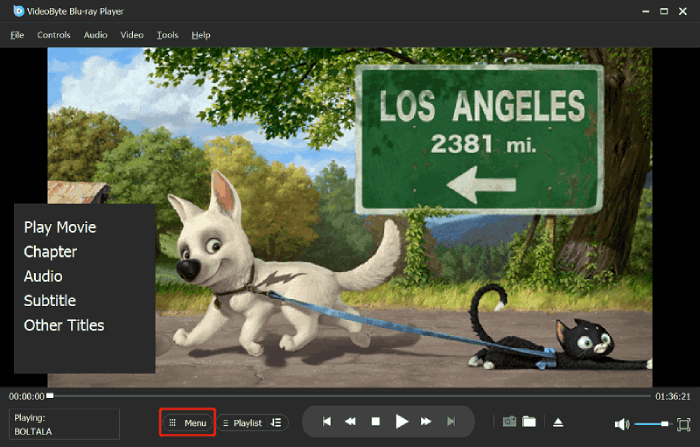
Related Reading: 7 Best Free Blu-ray Player Software for PC & Mac
#2. How to Press Play on a Blu-ray Without Remote with Blu-ray Player Buttons
Don't worry when you lose the remotes for your devices, as Blu-ray player manufacturers surely have considered the risk of losing remotes, which will then result in the inconvenience of playing Blu-rays. Therefore, those buttons of basic Blu-ray playback controls are equipped on the body of the devices to help you play Blu-rays when remotes can't be used.
In other words, instead of using a remote, you can directly control the playback with the buttons on your Blu-ray players. Somewhere on the front or even the top panel there should be some basic function buttons, including the universal Power on/off button, the Eject button, the Play/Pause button, the Skip track button and the Stop button. You can press the buttons according to your needs, like selecting subtitles or different audio options to control you play the Blu-ray player.

Or if you are still not very clear with the buttons, you can refer to the manual of the Blu-ray player and read the detailed information and you can figure it out finally.
#3. Play Blu-ray Without Remote Using Universal Control App
Despite using those physical buttons on Blu-ray players to control Blu-ray streaming, another more effective way to play Blu-ray without remote can be making use of some reliable universal remote apps.
For users of Android Smartphone, you can take the advantage of the function of the infrared blaster (IR blaster) in which could emulate an infrared remote control to autonomously control your Blu-ray players, TVs, home theater systems etc. There are smartphone apps like AnyMote, ASmart Remote IR, Peel Smart Remote, IR Universal Remote etc. Here I will take ASmart Remote IR as an example and show you how to do it.
Step 1. Download ASmart Remote IR and open it on your phone.
Step 2. After installation, select device you want to control and model to set up. You can tap the arrows at the bottom to switch between interfaces (keypad, playback, etc.)
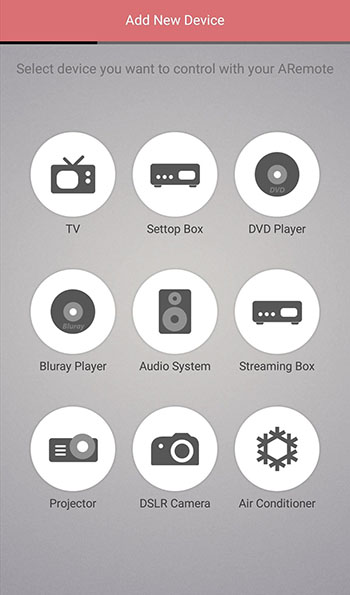
By this way, you can still remotely control Blu-ray playback instead of staying around the physical Blu-ray player hardware for pressing buttons to customize the Blu-ray streaming. By comparison, this method can be comparatively convenient.
FAQs of How to Play Blu-ray Without Remote
Futher walk through the following FAQs and see if they can better help you to figure out a proper way to play Blu-ray without remote.
Q. Can I use TV's remote to control my Blu-ray player?
Definitely yes. But pay attention that you will need to hook up your Blu-ray player with TV using an HDMI cable in advance. Once the connection is built, you can use the TV's remote to control Blu-ray streaming on Blu-ray player instead. If it fails to work for you, try adjusting the HDMI-CEC settings on TV manually to fix the error.
Q. How to fix remote control not working problem?
When your Blu-ray player's remote control suddenly fails to work, you can try the following solutions to check its status and fix the error in no time:
- Press the source button to check if both the Blu-ray player and its remote are working normally.
- Take the remote nearby the player (within 3-10 feet) and try again.
- If there are objects blocking the IR signal between the remote and your Blu-ray player, remote or bypass it to confirm if it's the reason stopping the remote to function for you.
- Restart the player and try using the remote to control the Blu-ray streaming again.
- Restore Blu-ray player to factory default settings and try again.
Q. What to do when Blu-ray player fails to play Blu-ray?
When your Blu-ray player fails to play Blu-rays for you without its remote control, the best alternative solution you can try is to rip Blu-ray to digital formats. Then copy the converted Blu-ray videos to a USB stick, you can insert it to more devices like your computers and TVs to play without a Blu-ray player needed anymore! To keep original image as well as audio quality, VideoByte BD-DVD Ripper can be a superior Blu-ray ripping software you shall not miss! (Free trial is provided so you can install and try it for free now!)
Final Words
In short, there are three ways for you to play Blu-ray without remote. Using VideoByte Blu-ray Player on computers can be the simplest method to help play Blu-ray without remote. In addition, you can also select controlling the playback with the buttons on the Blu-ray player or those universal remote apps. Please select the most convenient method for yourself and play Blu-ray without remote from today!
Hot Articles
