4 Ways to Play Blu-ray on MacBook Pro, Air and iMac
- Lafanda
- 20/03/2024

Blu-ray Player
Apple doesn't equip MacBooks with built-in Blu-ray drives so can't directly play Blu-ray movies on MacBook (Air or Pro) or iMac. To play Blu-ray on MacBook, you need an external hard drive to read Blu-ray discs and Blu-ray player software to play it, especially encrypted discs. It's easy to get a drive on Amazon. But getting a reliable Blu-ray player compatible with your MacBook and Blu-rays is not.
To save you time, we've tested and reviewed Blu-ray players out there and picked 4 of the best options. In this post, we will share how their features help you watch Blu-rays on MacBook Air, Pro, and even iMac, how to use them to play Blu-rays, and which one is suitable for playing 4K movies and home-made content.
Preparation Before Watching Blu-ray on iMac and MacBook Pro/Air
Before figuring out the Blu-ray playback on your MacBook, you need to prepare special equipment - Blu-ray player hardware and software. Aside from these two items, there are several other factors that need to be considered if you need a smooth and lossless Blu-ray movie playback.
Check the complete list below to preview what you need to prepare before playing Blu-ray on Mac:
- An external Macintosh Blu-ray drive.Since there's no internal player hardware and Mac's Superdrive reads only CDs and DVDs. An external drive lets you connect the disc with your Mac. You can get one from online retailers like Amazon, eBay, etc. Click here for some tips. Make sure the USB optical drive is compatible with the USB port of your MacBook or you can prepare a USB adapter if needed.
- A third-party reliable Blu-ray player software.A Blu-ray player software makes it possible to play the Blu-ray discs on your MacBook. Especially if your discs are commercial movies, which are typically applied with region codes and copy protection, requires a professional Blu-ray player to decrypt it.
- Stable network connection. Most DVD or Blu-ray discs are copy- Tomake sure a Blu-ray player software can decode the protection and play them on Mac successfully, a network connection is needed. If it gets particularly bad, issues like a buffering stream or compressed quality could occur during the Blu-ray streaming.
- Your Blu-ray Disc. After you prepare the things above, don't forget your Blu-ray disc.
Now you know all the necessary items needed for a smooth Blu-ray streaming experience on Mac. Among them, Blu-ray player software is quite essential for pleasant Blu-ray playback on Mac. A good one can decrypt Blu-rays, deliver lossless quality, and play any part you like.
After comparing all Blu-ray player software, we've picked 4 excellent Blu-ray player software for MacBook Pro/Air and iMac. Each is suitable for different playback needs. Now, let's grasp the ideas below.
Best Way to Play Blu-ray on MacBook Pro & Air: Using VideoByte
Excellent Blu-ray Player for MacBook Pro, Air, and iMac on macOS X 10.9 or above.
For a high-definition and smooth Blu-ray streaming experience, VideoByte Blu-ray Player can definitely be the best program with its excellent features. It can bypass DRM protections and region codes imposed on Blu-ray discs and play commercial or foreign movies. It also lets you enjoy the original videos of up to 4K resolution while keeping the best sound quality with in-built DTS and Dolby technology.
With unique hardware acceleration, the Blu-ray software can deliver a seamless and cinematic playback experience on a MacBook. If you want to skip, its intuitive navigation menu lets you skip and choose from default titles, chapters, audio tracks, and subtitles with no hassle. Better yet, you can adjust the brightness to cater to any playback scenario. Apart from playing Blu-ray discs on Mac, you can also play Blu-ray folders, ISO files, DVD discs, folders, or media files in any format.
VideoByte Blu-ray Player: Best Pick for Blu-ray Playback
- Play both homemade and commercial Blu-rays: Bypass DRM protections like AACS, BD+, Cinavia, APS, CSS, ARccOS, CPRM, etc. and unlock all Blu-ray region codes.
- Lossless visual and sound effects retained: Keep up to 4K Ultra HD definition and original DTS, Dolby Digital sound quality while playing Blu-ray movies on Mac.
- Keep original Blu-ray contents: all detected chapters, audio tracks, and subtitles will be kept by the program, to bring you a convenient Blu-ray streaming experience on Mac.
- Hardware acceleration ensures smooth playback: Advanced hardware acceleration techniques to ensure a smooth Blu-ray decoding process and fluent Blu-ray movie playback without sacrificing quality.
- Easy navigation to control Blu-ray playback: A clear and simple navigation menu with flexible video effect settings to help you control your own Blu-ray streaming experience in preference.
How to Play Blu-ray Disc on MacBook Pro/MacBook Air with VideoByte Blu-ray Player
After the introduction, you've learned much about VideoByte Blu-ray Player. Here're a video tutorial and detailed instructions. You can check them to learn how this reliable tool plays Blu-ray on MacBook Pro. Or you can get the program installed and follow the guide to have a nice Blu-ray movie playback experience on MacBook Pro now!
Step 1. Connect the BD drive to your MacBook Pro
Prepare a Macintosh Blu-ray drive and connect the BD drive to your MacBook Pro with the USB cable. Then, insert your Blu-ray movie disc into the drive.
Step 2. Read Blu-ray Disc and Load It
Launch VideoByte Blu-ray Player and then click on the "Open Disc" button on the main interface to load the Blu-ray disc on your MacBook Pro. Make sure you are connected to the Internet well.
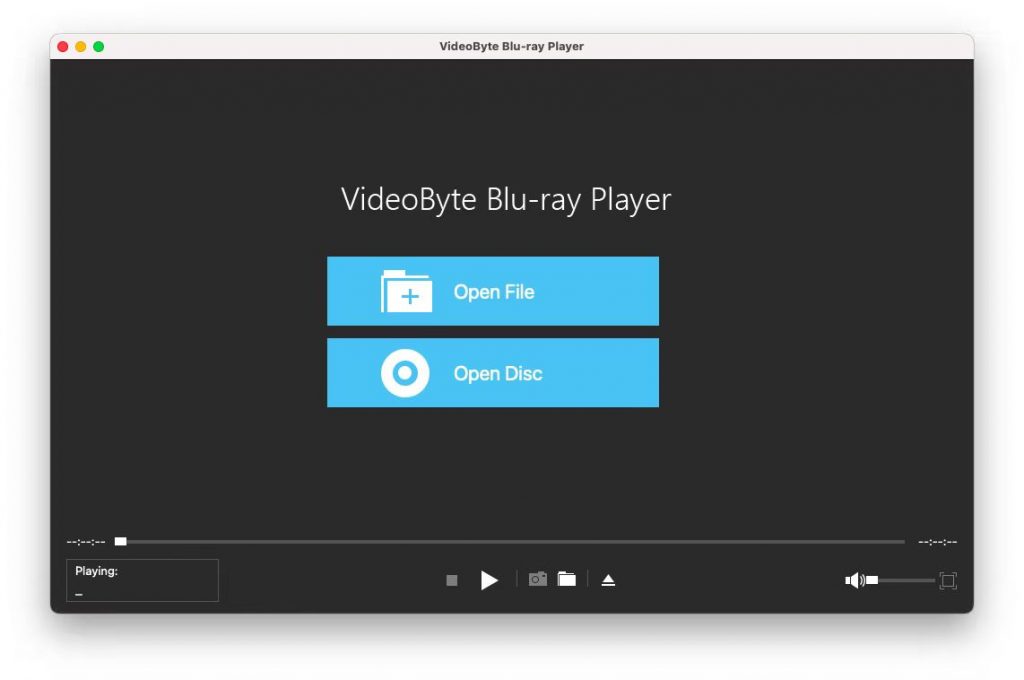
Step 3. Start to Play Blu-ray on MacBook Pro
Wait a second, the main menu will pop out. Here, you can choose the chapter, audio tracks and subtitles you like. Or, you can directly click the "Play Movie" button to watch the Blu-ray movie directly. The easy navigation menu is available here to help you control the playback effects as you like conveniently.
With only 3 steps, you can play Blu-ray on MacBook Pro with lossless quality using this best Blu-ray player for Mac. As the program can also be well compatible with more Mac models, regardless of MacBook Air, MacBook, or iMac, you can install it and then enjoy a flawless theatre-like Blu-ray streaming experience at home. Freely install this brilliant Blu-ray player and try now!
Other 3 Blu-ray Player Software Worth A Try
VideoByte Blu-ray Player does offer brilliant streaming experience to help you play Blu-ray on MacBook and iMac and let you enjoy an advanced Blu-ray streaming with all original effects retained. Actually, there are more helpful programs functioning to help. Here are also 3 other reliable Blu-ray player software for Mac you can try!
Leawo Blu-ray Player
Decent Blu-ray Player for MacBook Pro, Air, and iMac on macOS 10.10 - 13
Leawo Blu-ray Player is one of the free Blu-ray players for MacBook and iMac. Compatible with macOS 10.10 - 13, it enables Mac users to easily play Blu-rays at home on iMac or outside with MacBook. Similar to our first pick - VideoByte, Leawo also plays Blu-ray discs encrypted with different DRM protections and region codes. With a virtual control panel provided, it would be effortless for you to get control of the Blu-ray streaming, like selecting titles, scenes, subtitles, and audio tracks without affecting the viewing during the playback, giving you a flexible experience of playing Blu-ray on Mac.
However, for users wishing to play Blu-ray in 4K definition, Leawo Blu-ray Player may let you down. The program only supports up to 1080P and doesn't support 4K Blu-ray streaming at all. This drawback makes Leawo suitable for playing 1080P Blu-ray movies, and TV shows on MacBook Pro, Air, and iMac. For more free Blu-ray players, head to our reviews of Free Blu-ray Player for Mac.
Pros | Cons |
Support playing protected Blu-ray discs. Play local video and audio videos of various formats. Provide a virtual control panel during playback. Ensure great listening with advanced audio technology. Support macOS X 10.10/10.11/10.12/10.13/10.14/10.15. | Only support streaming Blu-ray at up to HD 1080p. Do not customize video effects. Do not support 3D videos. An out-of-sync problem may occur sometimes. Pricey Pro Version starts at $44.95/year. |
How to Play Blu-ray on MacBook Pro with Leawo Blu-ray Player
To use Leawo Blu-ray Player to play Blu-rays on Mac, you need to install the software and insert your Blu-ray disc. Open the software, and click "Play Disc". For more details and step-by-step instructions, check our post on Leawo Blu-ray Player Review - Play Blu-ray/DVD on Computer Freely.
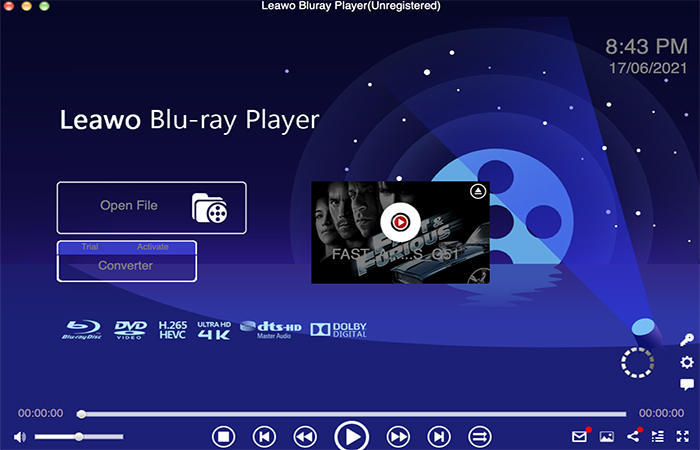
Macgo Mac Blu-ray Player
Professional Blu-ray Player for MacBook Pro, Air, iMac, Mac Mini on macOS 10.8 and above.
As the name suggests, Macgo is the Blu-ray Player software compatible with all Mac models. It is equipped with advanced Blu-ray decoding ability to read different types region-code-free Blu-ray discs and play them for you in decent quality (only reaching 1080P). The intuitive menu makes it easier to skip chapters and watch the parts you want, helping you to enjoy Blu-ray streaming flexibly in ways you like. Compared to the Leawo Blu-ray Player, Macgo works well on MacBook with fewer loading problems. And the interface is an improvement without a frame.
However, the playback on this software may get laggy and sometimes you may find it drops frame and get stuck, as it is not equipped with any acceleration technique like VideoByte Blu-ray Player has done. Furthermore, for Blu-ray movie lovers, the Mac Blu-ray software doesn't support 4K and DTS or Dolby sound. To unlock this advanced feature, you will need an extra charge to subscribe to this program.
Pros | Cons |
Support DRM-protected discs. Enable hardware acceleration for smooth playback. Play the original video without data loss. Support a virtual navigation menu. Support macOS X 10.8 and above. | Cannot play Blu-ray of higher definitions like 2K, 4K, and 8K. Drop the frame or get unresponsive somehow. |
How to Play Blu-ray on iMac with Macgo Mac Blu-ray Player (Pro Version)
Step 1. Download the app's Pro Version on the computer. Drag its icon to your Application folder.
Step 2. Connect the external Blu-ray drive with your iMac via a USB cable. Insert the Blu-ray disc in the drive.
Step 3. Go to "Launchpad" to find and click Mac Blu-ray Player Pro. It will automatically load and play the disc for you.
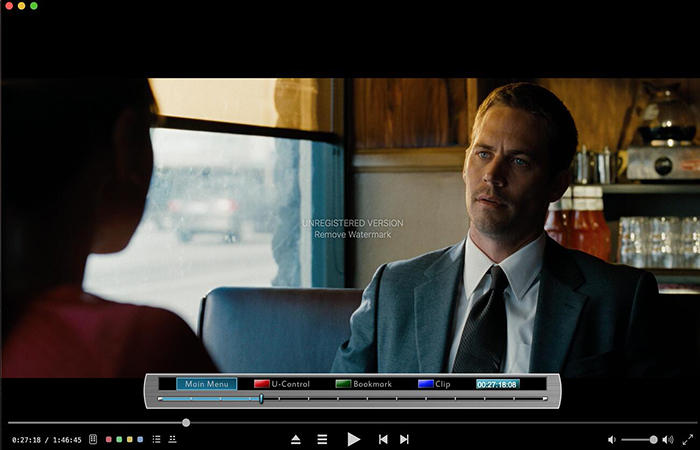
VLC Media Player
Free Blu-ray Player for MacBook Pro, Air, and iMac on mac OS X 10.7.5 or later.
VLC media player is an open-source Blu-ray player for Mac. It can ensure a stable and fast Blu-ray playback performance with its hardware decoding technologies that have been applied. Also, it comes with a few built-in features to let you add a subtitle or audio track when playing videos. Better yet, it supports playing 3D videos in side-by-side formats and allows you to add video/audio filters if necessary.
While it's completely free to use without any hidden cost, it doesn't support commercial Blu-rays with DRM protections or region codes. And it doesn't support playing Blu-ray discs in and direct way. This means you need to install plugins.
Tips for Blu-ray Playbacks on Mac:
To play encrypted Blu-ray discs on Mac or play it without hassle, a professional Blu-ray player with decryption like VideoByte Blu-ray Player is the ideal option.
Pros | Cons |
Free to use on different operating systems. Play homemade discs, DVDs, and all types of media files. Add a subtitle or audio track for video playback. Support playing SBS 3D videos. Enable hardware decoding technology. Add custom video and audio filters. Offer in-built features like recording and converting. | Do not offer a navigation menu for discs. Cannot play discs protected by DRM or region codes. Support videos of up to 1080p. |
How to Play Blu-ray on MacBook Air with VLC
Step 1. Download the latest version (3.0.19) of VLC for Mac OS X from Videolan.org.
Step 2. Install two necessary library files - KEYDB.cfg and libaacs.dll- on your Mac.
Step 3. Put them into different folders on your Mac. For the details, be sure to check our How to Play Blu-ray with VLC on Windows & Mac.
Step 4. Open the VLC and use it to play your Blu-ray disc.
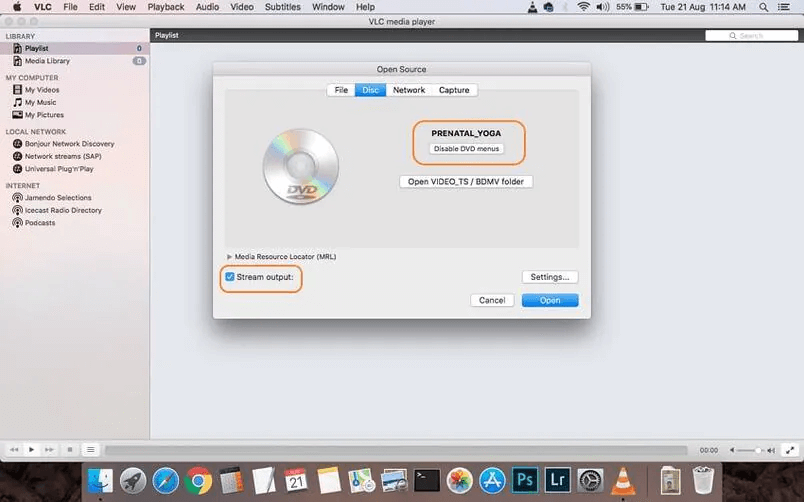
Comparison: 4 Best Blu-ray Players to Play Blu-ray on MacBook
Don't know how to sort out the best Blu-ray player software for MacBook? No worries. The following comparison table gives you an overall idea of the differences among these 4 MacBook Blu-ray Player. Before making a decision, you may want to check it out first.
| VideoByte | Leawo | Macgo | VLC |
DRM Protected | √ | √ | √ | × |
Bypass Region Code | √ | √ | × | × |
Video Quality | 4K | 1080p | 1080p | 1080p |
Navigation Menu | √ | √ | √ | × |
Adjust Video Effect | √ | × | √ | √ |
Compatibility | Windows, Mac | Windows, Mac | Mac | Windows, Mac, Linux |
Drop Frame | × | √ | √ | √ |
Out of Sync | × | √ | √ | √ |
Cost | Starting at $29.95 | Starting at $44.95 | Starting at $19.95 | Free |
Apart from a reliable MacBook Blu-ray player, it's also a great idea to rip Blu-ray discs to digital formats and then you can enjoy videos without external Blu-ray drives Mac. If you have no idea, you should get the rope in the following extra tip.
Extra Tip: Play Blu-ray on MacBook Pro by Ripping Blu-ray to Digital
By ripping Blu-ray to digital formats, you can get rid of taking the external Blu-ray player hardware everywhere for disc streaming. In addition, you don't need to feel aimless about selecting a lossless Blu-ray player for Mac to use.
To rip Blu-ray, VideoByte BD-DVD Ripper is a magic tool with powerful features equipped. It can digitize commercial and homemade DVD/Blu-ray discs to over 300 DRM-free formats while keeping all titles, chapters, subtitles, and audio tracks. Better yet, it ensures lossless video and audio quality for the best flow experience. After ripping the disc, you can enjoy flexible playback anywhere at any time without an internal or external Macintosh Blu-ray drive on MacBook Pro, MacBook Air, iMac, etc.
- DRM-Protection Removal -With edge-cutting DRM decryption technology, VideoByte BD-DVD Ripper can easily decrypt and rip DVD/Blu-ray discs protected by DRM or region codes.
- 1:1 Ratio Lossless Ripping -This dedicated software can keep lossless video and audio quality for the best playback along with default titles, chapters, subtitles, audio tracks, etc.
- 3 Output Modes Available -You can digitize Blu-ray discs to popular formats like MP4, MKV, MOV, AVI, etc. Also, you can rip them to Blu-ray folders/ISO files with ease.
- Various Default Presets - There are in-built presets for all kinds of devices and social platforms like YouTube, TikTok, Lasso, Likee, etc. to save you a lot of effort.
- Flexible Parameter Settings - Except for default presets, you can fully customize a desired preset with flexible parameters including an encoder, resolution, bitrate, frame rate, and so on.
How to Rip Blu-ray to Digital for Easy Playback on MacBook Pro Retina
It's totally a piece of cake to digitize Blu-ray discs with the help of VideoByte BD-DVD Ripper in 3 steps. Once getting the digital Blu-ray copies of the discs, you can then play Blu-ray on Mac with any media player without restrictions anymore!
Step 1. Insert your Blu-ray disc into a Macintosh Blu-ray drive that is connected to your MacBook Pro.
Step 2. Launch VideoByte BD-DVD Ripper and click Load Blu-ray > Load Blu-ray Disc.
Step 3. Select the titles you want to rip and click Rip All to to choose a preset or output format. Now, hit the Rip All button to start digitizing videos from the Blu-ray disc to MacBook Pro.
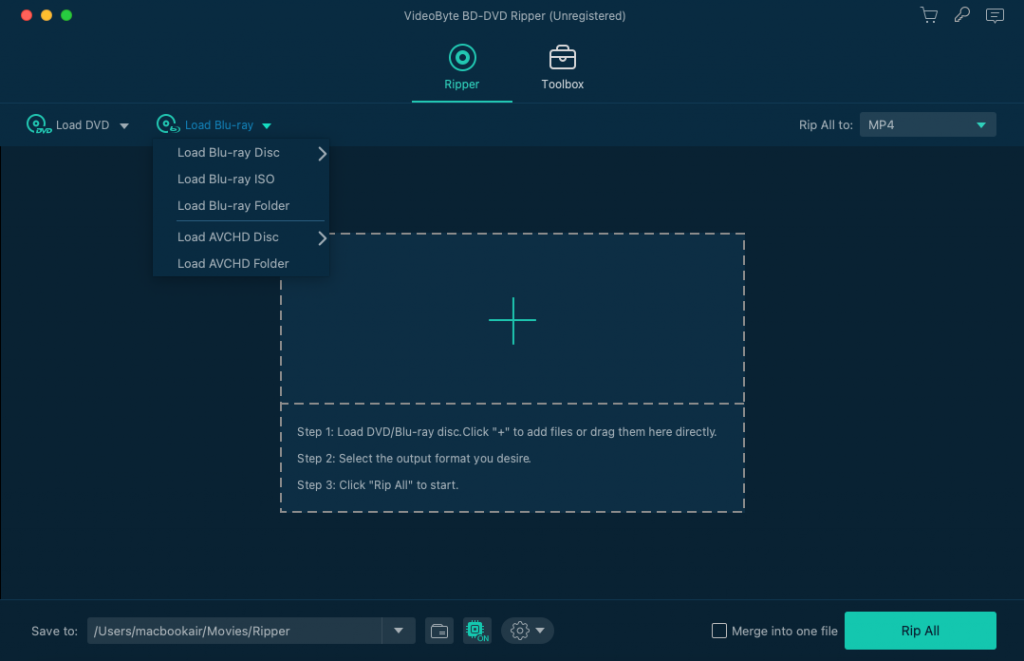
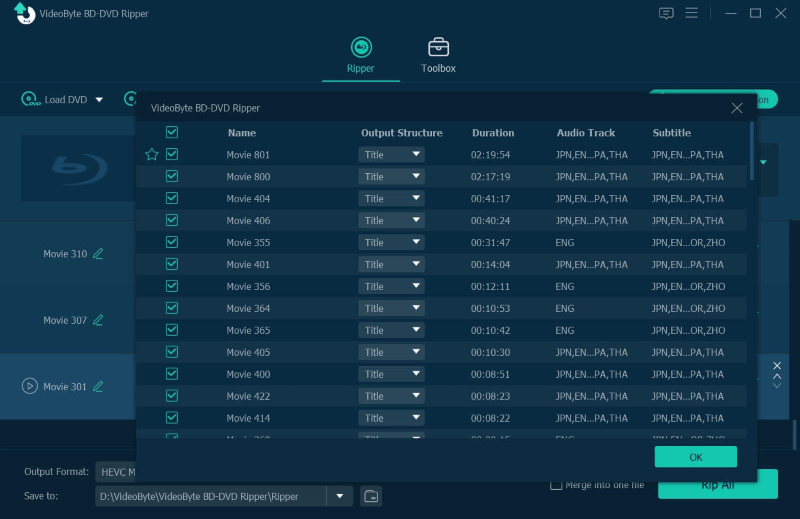
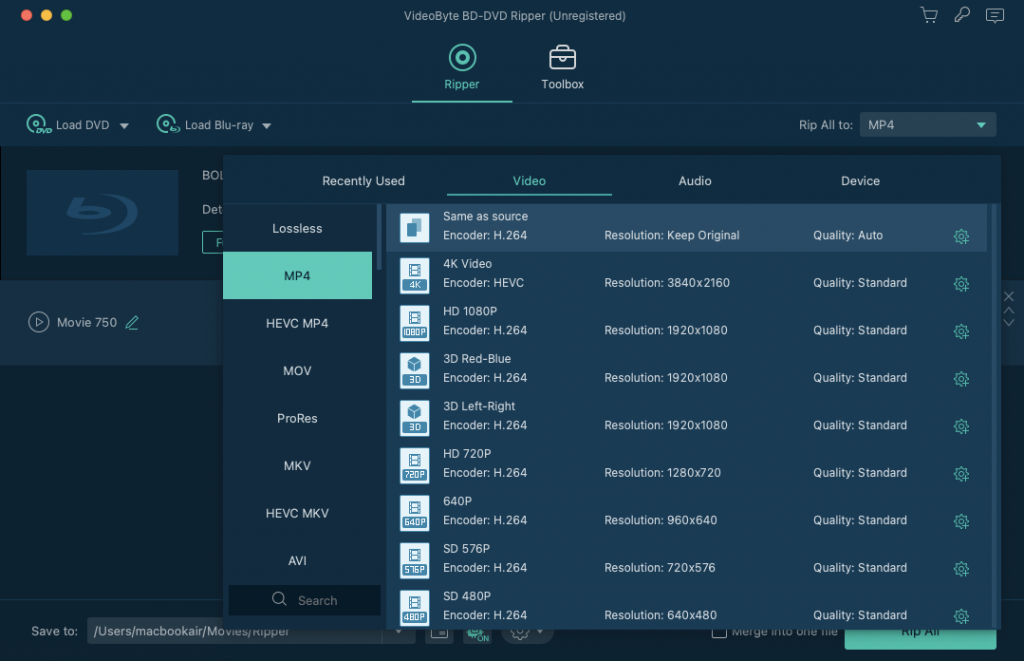
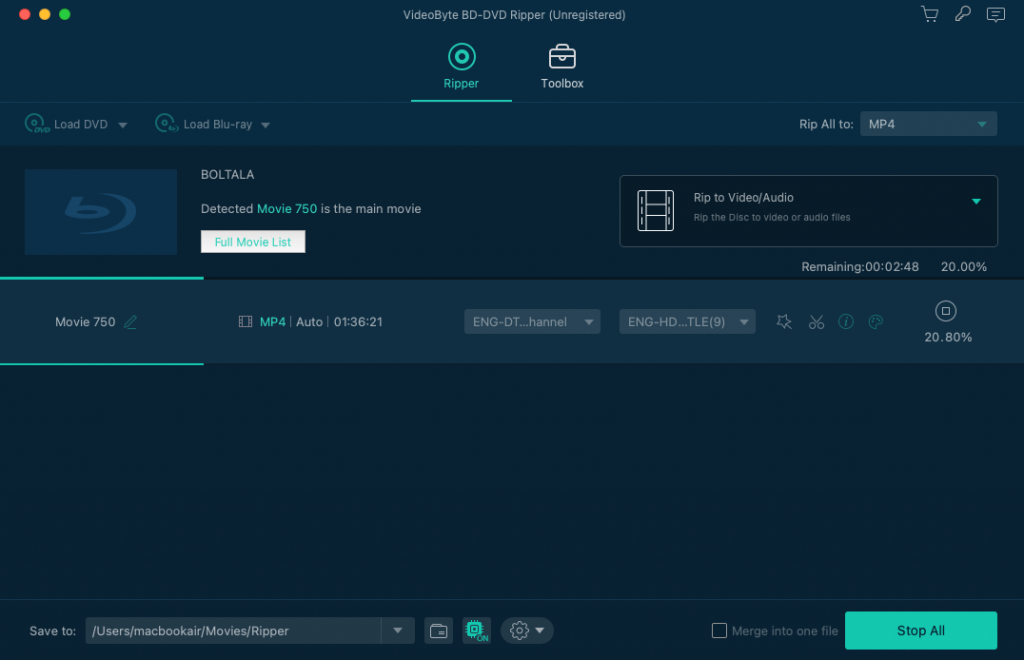
Extended Reading - Pick A Cost-effective Blu-ray Drive for Your Mac
To get Blu-ray playback on MacBook Pro, a Macintosh Blu-ray Drive is essential. However, you might get lost when there are thousands of external Blu-ray drives Mac-supported available on the current market. If you don't know how to choose a good Blu-ray drive for Mac, the following part will offer you some best external Blu-ray drives for smooth playback.
These excellent recommendations have features including but not limited to smooth operation, good encryption, support for reading multiple disc types, etc. Just go ahead and find your best Mac Blu-ray drive:
Mac Blu-ray Player Hardware | Introduction |
ASUS BW-12D1S-U Lite | Equipped with strong Blu-ray decoding ability and password control to safely manage Blu-ray streaming on MacBook Pro. |
Samsung SE-506CB/RSBD | Designed with a really lightweight body but great function to read and write quad, triple and dual-layer Blu-ray discs. |
Sea Tech Aluminum | Provide decent quality and smooth experience to play Blu-ray discs of different types in affordable pricing. |
LG BP50NB40 | Well capable of different device systems to deliver a restriction-free Blu-ray streaming experience to more users. |
Pioneer BDR-XS06 | Equipped with USB 3.0 and 2.0 interfaces with a buffer size of 4 megabytes to make Blu-ray playback faster and smoother. |
You May Also Like:
Final Words
After reading the whole post, which one pops into your mind as the best Blu-ray player for MacBook Pro, Air, and iMac? If you want a free MacBook Pro Blu-ray player, the VLC media player is a free option to consider but it doesn't support directly playing discs with DRM protections or region codes. If you want to play protected Blu-ray discs with excellent sound effects, VideoByte Blu-ray Player stands out as the best choice for you. Now, give it a shot and immerse into the Blu-ray world at home.
Hot Articles
