5 Best Ways to Convert DVD to MP4 on Mac (2024 Updated)
- Lafanda
- 19/09/2023

BD-DVD Ripper
Sometimes DVD playback and backup can be so inconvenient, especially when your devices are not equipped with a DVD drive. As many of you have known, Apple now won't produce Mac with internal DVD drive anymore. Therefore, some of you would like to convert DVD to MP4 in order to manage and enjoy DVDs more conveniently in the form of common media files.
To do it, there are actually many profession tools like the powerful VideoByte BD-DVD Ripper can help. So in this article, all the 5 best ways to help you convert DVD to MP4 on Mac in high-quality and also simple steps. Now, read and see how to convert a DVD to MP4 on Mac easily.
Way 1. Convert DVD to MP4 on Mac with VideoByte (Recommended)
To rip DVD to MP4 on Mac, you require the help of a reliable Mac DVD to MP4 converter. In terms of the operation, compatibility, security, and efficiency, we select VideoByte BD-DVD Ripper as the best recommendation. See how this software can help now.
VideoByte BD-DVD Ripper is an expert in dealing with the DVD/Blu-ray discs to digital format conversion. With an intuitive interface, the software only takes pretty easy-to-grasp steps for users to convert DVD & Blu-ray disc/folder/ISO to digital files at 1:1 ratio without quality loss. No matter for homemade or commercial discs, VideoByte BD-DVD Ripper is able to rip and convert them to popular formats which can be well compatible with more devices and media players to ensure more convenient playback experience.
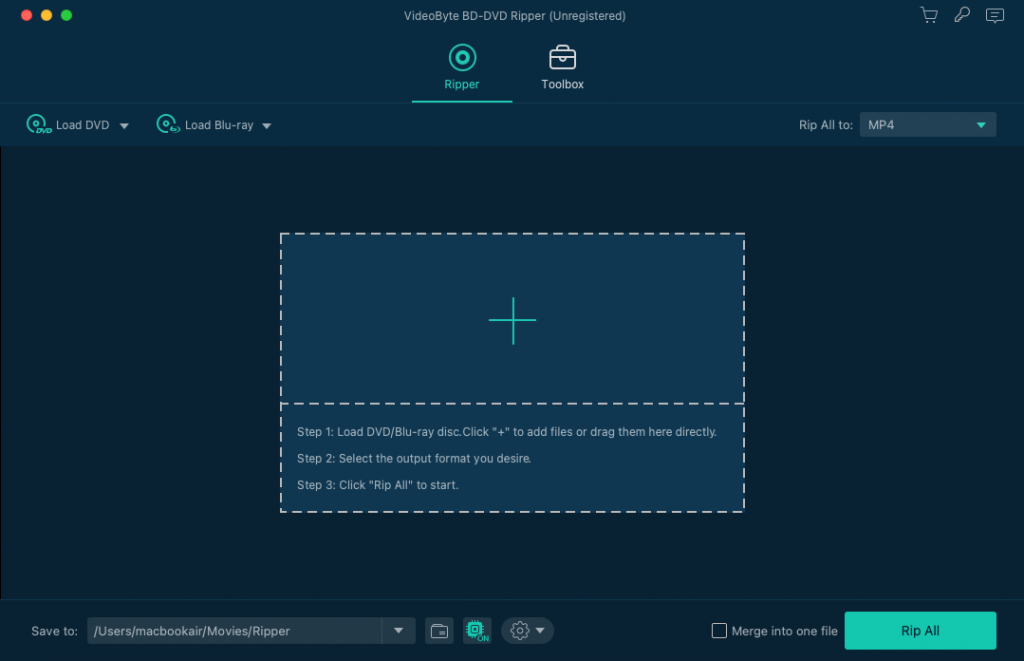
Features of VideoByte BD-DVD Ripper
- Various Output Format:Supporting more than 300 common formats, VideoByte BD-DVD Ripper enables users to get the DVD files saved in the compatible formats they desire flexibly to play DVDs everywhere.
- Accelerated Ripping Speed:Greatly saves your time by boosting the DVD ripping process to 6X faster with advanced techs such as the Intel QSV, NVIDIA NVENC/CUDA, and AMD APP applied.
- Audio Tracks and Subtitle Preservation:It is available to preserve all the audio tracks and subtitles for DVDs to ensure convenient playback. Also, adding external tracks and subtitles is possible.
- High-Quality Ripping Process: Empowers the advanced ripping techniques to handle the conversion, in order to maintain 1:1 ratio in high resolutions such as HD 1080p, and even up to 4K while ripping DVDs for you.
- Intuitive User Interface: Only takes several easy clicks to convert DVD to MP4 without going through complicated process. Even a green hand is able to grasp the operations easily.
Moreover, VideoByte BD-DVD Ripper also provides a helpful toolbox for people to manage their video files more conveniently, which includes the video compressor, metadata editor, video enhancer, and so on. When you manage to convert DVD to MP4, you can use these helpful tools to enhance, compress, or edit your MP4 files in needs.
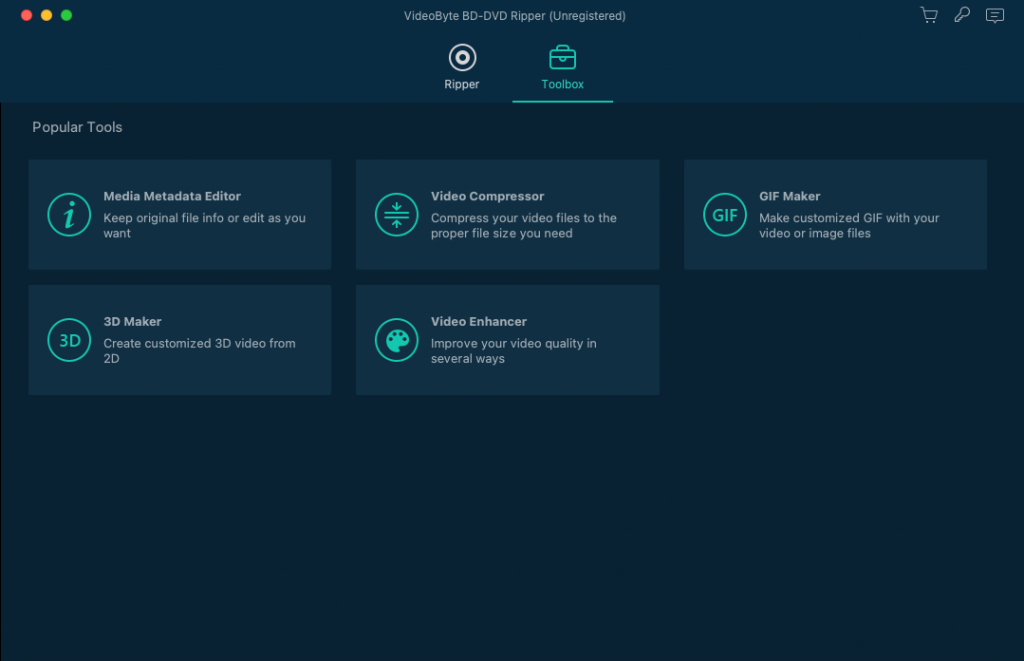
How to Convert DVD to MP4 on Mac with Professional Mac DVD Ripper
Here is a brief guide to show you how to convert DVD to MP4 on Mac via VideoByte BD-DVD Ripper.
STEP 1. After installing VideoByte BD-DVD Ripper, launch the software and plug your DVD disc to the external hardware for reading the content on Mac. Then, in the software, click "Load DVD" > "Load DVD Disc" to add the DVD files.
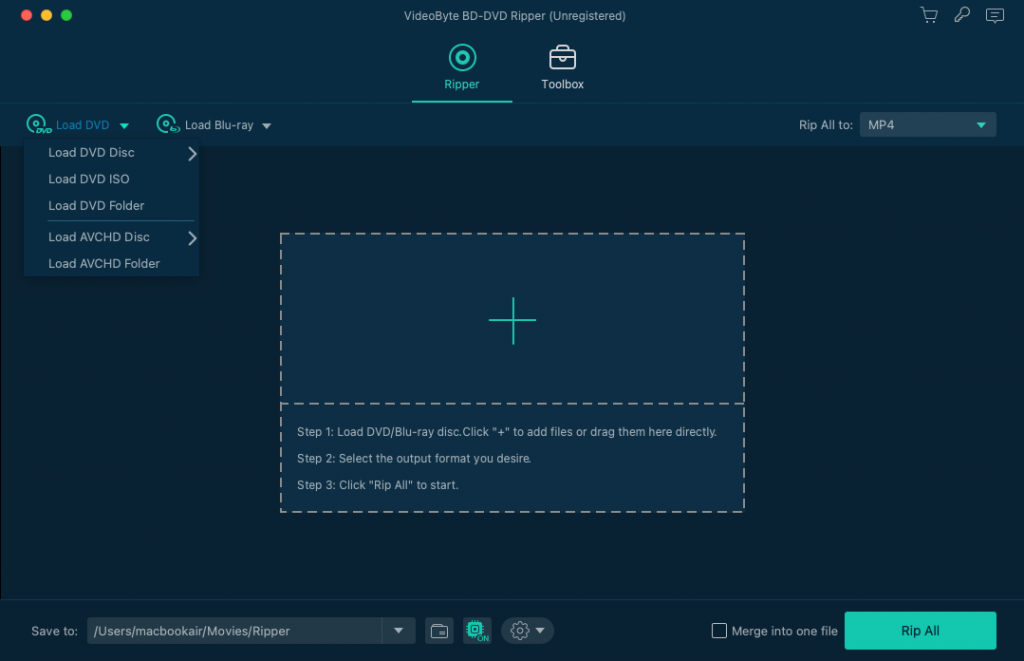
STEP 2. When the DVD files are imported, you are able to select the videos desire to convert to MP4 format. Hit the "Full Title List" and you can select the exact titles to convert.
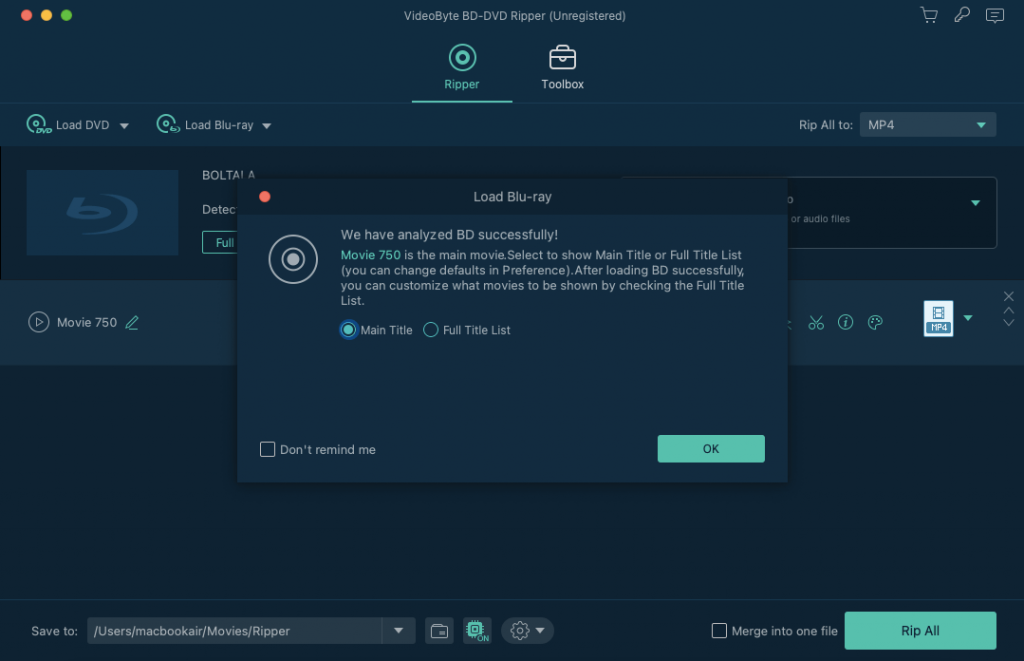
STEP 3. Now, move to the top-right corner and choose output format in "Rip All to" menu. In "MP4" section, you are able to select the output quality you prefer for converting the DVD files to.
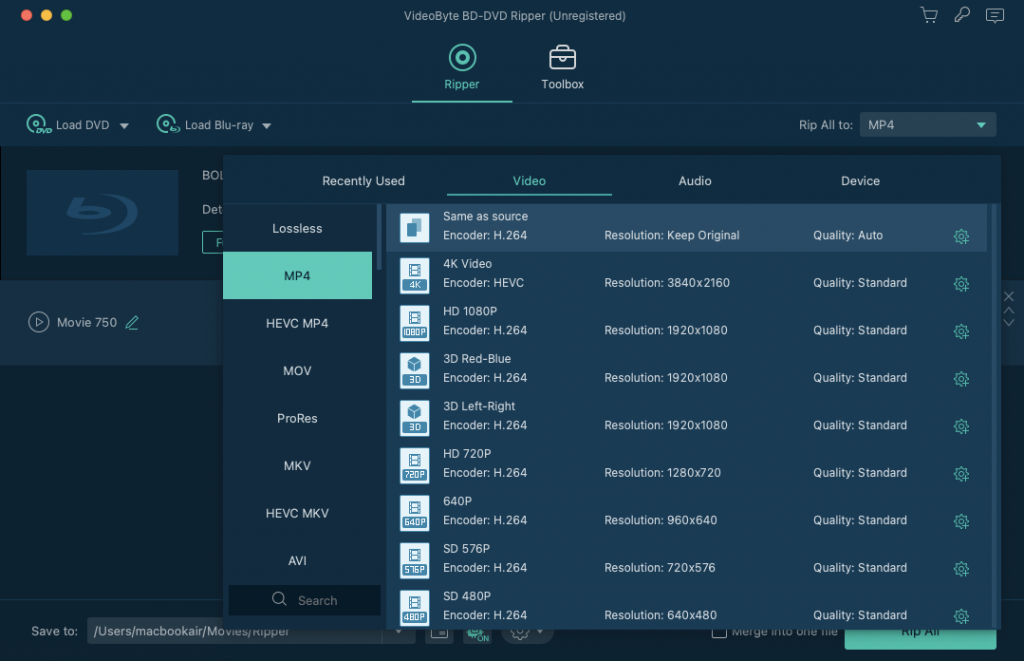
STEP 4. Finally, simply by hitting the "Rip All" icon, and VideoByte BD-DVD Ripper will start to convert DVD to MP4 at an efficient speed.
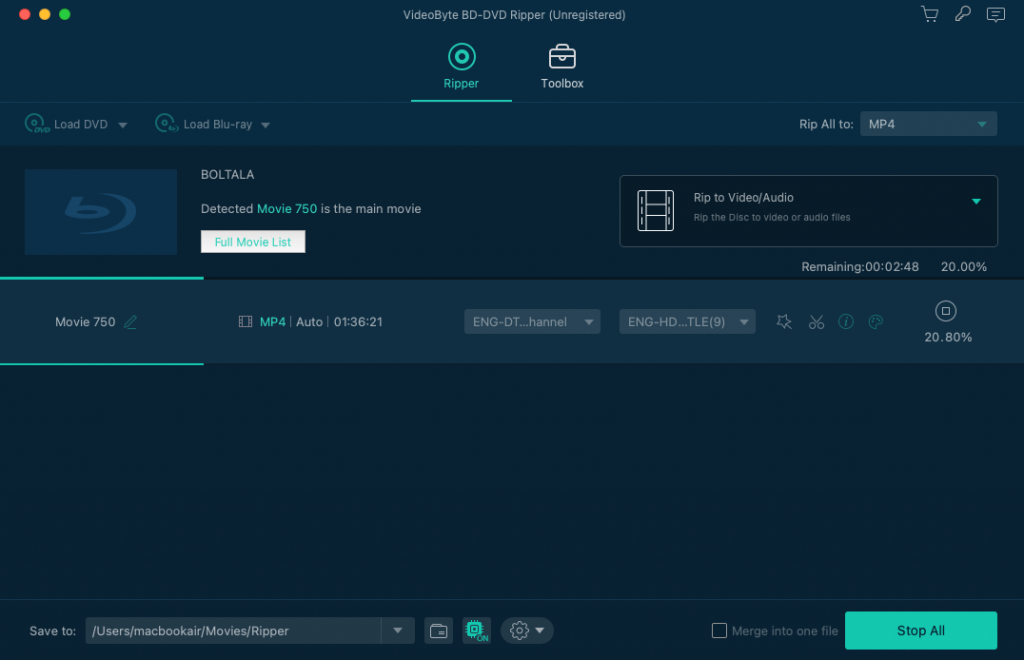
Detailed video tutorial here:
Attention:
Ripping protected DVDs for commercial purposes is not recommended.
Way 2. Convert DVD to MP4 on Mac with MacX DVD Ripper
MacX DVD Ripper Pro also delivers professional help to convert DVD to MP4 for you in a quick way, with acceleration technologies equipped. Also, it holds the ability to save original quality and keeps subtitles as well as audio tracks at the same time, ensuring the best playback experience after converting DVD to MP4 offline.
Like VideoByte BD-DVD Ripper, this software also supports processing encrypted DVDs ripping for you, covering almost all types of DVD disc types and letting you convert to digital formats without limitations.
Tip: However, some users still reported that MacX DVD Ripper Pro's customization options can be a little complex. Meanwhile, sudden errors may occur, which doesn't ensure a high success rate to process the DVD to MP4 conversion. For stabler experience, VideoByte BD-DVD Ripper can better help.
But still, it doesn't take much time for you to complete basic operations to save DVD to Mac. Here is the tutorial for you.
STEP 1. Insert your DVD to Mac, and then load it in MacX DVD Ripper Pro.
STEP 2. From the drop-down menu, you can find MP4 and select it as the output format.
STEP 3. Before starting converting DVD to MP4 on Mac, you can firstly tick the "Intel/AMD/Nvidia" box in the lower-right corner to turn on the acceleration mode. Finally, click "RUN" and the conversion will begin.
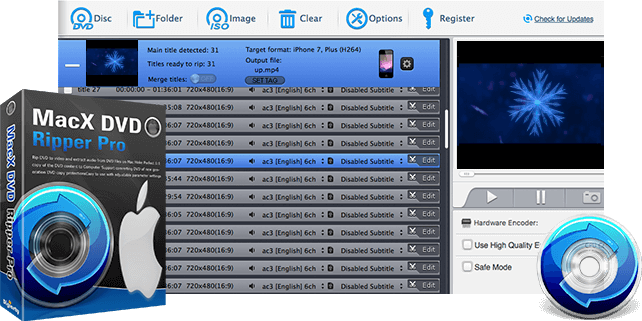
Way 3. Convert DVD to MP4 on Mac Free with VLC
Instead of being a single media player, VLC also empowers a hidden DVD ripping feature to enable users to rip DVD to computers of different systems, including Mac, Windows, and Linux for boosting a more convenient offline video playback. Compared with some other free DVD to MP4 converters, VLC works more powerfully as it can also be possible to support converting certain types of encrypted DVD discs for you.
Also, VLC is a freeware program, which requires no charge for using all its provided features. Hence, users are allowed to convert DVD to MP4 on Mac freely via VLC at ease. Here shows you how.
STEP 1. Insert the DVD disc to your Mac and launch VLC to go to "File" > "Open Disc" to load the content in the software.
STEP 2. Navigate to "Disable DVD" and check the "Stream output" option in the lower-left corner.
STEP 3. After that, go to "File" > "Browse" and select an output folder for saving the converted MP4 files.
STEP 4. Continue the process of choosing output format as MP4. Remember to submit "OK" for applying the selection.
STEP 5. Finally, hit "Open" and VLC will perform to convert DVD to MP4 immediately.
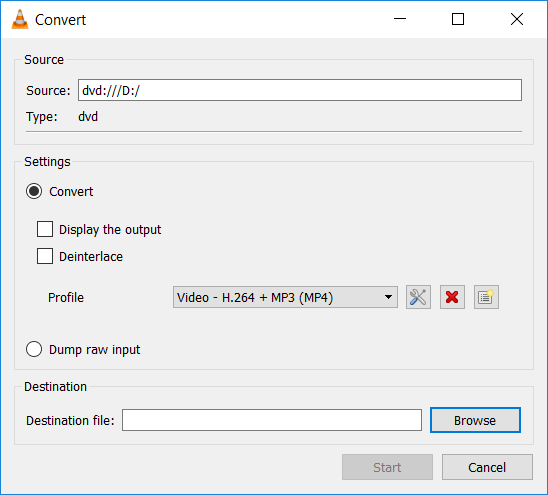
Way 4. Convert DVD to MP4 on Mac with HandBrake
Despite VLC, another reliable software that can work to help you convert DVD to MP4 on Mac freely is HandBrake. Users are not required to subscribe or sign up for an account for using the service. HandBrake is able to convert video/audio files and also rip DVD/CD discs.
However, it should be noted that HandBrake only works to convert protection-free DVD discs. If you get a protected DVD and want to convert DVD to MP4 on Mac, you'd better switch another software that can work to process encrypted discs ripping for you, just like the professional VideoByte BD-DVD Ripper.
The following steps will guide you on how to operate the software to convert a DVD to MP4 on Mac if the disc is protection-free.
STEP 1. After installing HandBrake on Mac, launch the software and insert your DVD disc to load the DVD files in it.
STEP 2. Select an output folder for preserving the converted files in "Destination" > "Browse".
STEP 3. Then, go to "Output Settings" to select MP4 as your output format.
STEP 4. Now, simply hit the "Start" icon to convert the uploaded DVD files to MP4 in no time.
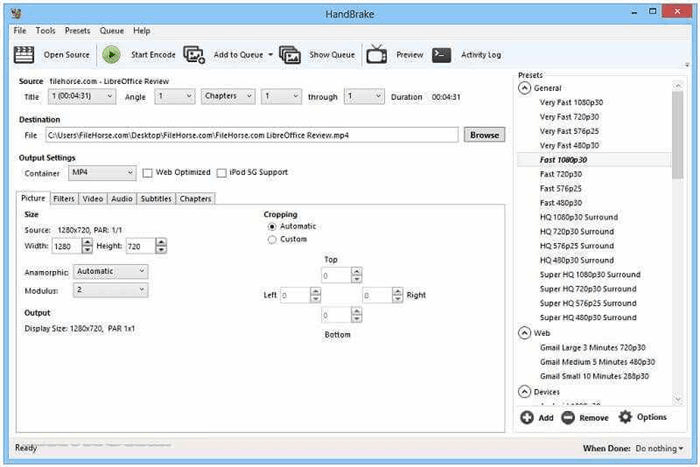
Way 5. Convert DVD to MP4 on Mac Online
Using an online converter to convert DVD to MP4 on Mac is also an efficient option because you don't need to install another software to process the conversion anymore. Zamzar is such a tool offering convenient help. By uploading DVD files (in VOB format), then you can process the conversion to save it as MP4 files on Mac later.
However, if you use Zamzar's free version, you need to pay attention that the uploaded DVD file can't be over 50MB. Also, directly adding a disc or any encrypted file is not supported at all. Instead, you still need desktop software like VideoByte BD-DVD Ripper to process the conversion. So if you have prepared a protection-free DVD file and is ready to convert DVD to MP4 on Mac online, follow the steps below to use Zamzar.
STEP 1. Go to Zamzar in your web browser on Mac. Then click "Choose Files" to upload the DVD files less than 50MB to the platform.
STEP 2. When the DVD files are uploaded, select "MP4" as the output format and click "Convert Now".
STEP 3. When Zamzar finishes the conversion, download the converted MP4 file offline.
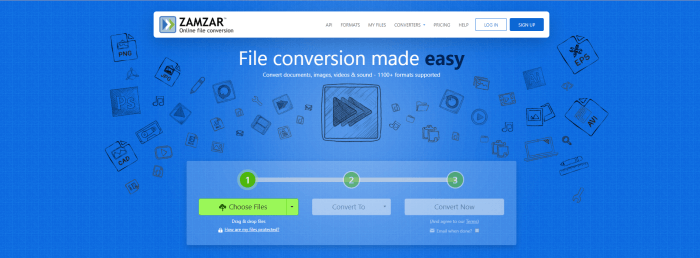
Comparison Between 5 Ways of DVD to MP4 on Mac
After seeing all details about the 5 ways to convert DVD to MP4 on Mac, simply compare them and choose the best one to use now.
Method | Conversion Speed | Protected DVDs Supported | Conversion Quality | Easy to Use |
VideoByte BD-DVD Ripper | With hardware acceleration equipped | √ | Original | √ |
MacX DVD Ripper Pro | With hardware acceleration equipped | √ | Original | X |
VLC | A little slow | √ | Medium | X |
HandBrake | Medium speed | X | High | √ |
Zamzar | Fast | X | Medium | √ |
FAQs of Converting DVD to MP4 on Mac
Regarding the action on converting DVD to MP4, you may still have some confusion. Based on this topic, we collected some FAQs that most users may be curious about. If you also have the same problems, preview these FAQs to get the issues fixed.
Can I Convert DVD to MP4 with Windows Media Player?
For Windows users, you may also consider whether Windows Media Player offers the same hidden DVD ripping feature as VLC. Unfortunately, although Windows Media Player supports burning videos to DVDs, it doesn't support to convert DVD to MP4 format at all. Instead, you are required to use a DVD ripper like VideoByte BD-DVD Ripper to rip DVD files on Windows.
How Do I Save a Video from a DVD to My Mac?
To keep a video saved on Mac for convenient playback out of a DVD disc, the direct method is to convert it to MP4 at first. Simply by using VideoByte BD-DVD Ripper, you are able to convert DVD files to MP4 with easy-to-grasp operations and also original video resolutions for ensuring an equal video playback experience offline.
How Long Does It Take to Convert DVD to MP4 on Mac?
This can base on the performance of the DVD to MP4 converter you select. For some professional converters with acceleration technologies applied, such as VideoByte BD-DVD Ripper, you can complete the process just by minutes. But if you choose other tools that are not equipped with such acceleration features, the conversion speed may reach even hours long and keep you waiting for a long time!
Conclusion
To convert DVD to MP4, you get 5 ways to process it right now. Simply consider the conversion speed, output quality, protected DVDs compatibility, and other factors to choose the best one for yourself. Among all of them, VideoByte BD-DVD Ripper ranks highly from all these aspects. So if you want a professional way to convert DVD to MP4 on Mac, this is the best software you should not miss.
Hot Articles
