3 Ways to Burn AVI to DVD on Windows/Mac [Free Included]
- Karen Nelson
- 07/07/2023

DVD Creator
When you export the video recorded by the camera, you will find that it is difficult to find a suitable player for the video. This is because these videos are in AVI format and most players do not support AVI file playback due to their low compatibility.
For easy playback of AVI videos on standard DVD players or on high-definition TV, the best way is to burn the AVI to a DVD. Today, there are 3 ways to guide you to burn AVI to DVD on Windows/Mac in pretty simple procedures. Scroll down reading to master them in no time!
How to Burn AVI to DVD with VideoByte DVD Creator on Windows 10
To burn AVI to DVD in original quality, VideoByte DVD Creator is definitely the best program you shall not miss. Supporting the industrial-leading DVD burning function, VideoByte DVD Creator is compatible with burning AVI or MP4 to DVD discs of all types. More than that, the program also helps you burn them onto DVD, Blu-ray, and ISO images within taps.
Other than the basic burning feature, this best DVD burning program helps you create your own favorite DVD menu with its built-in various DVD menu templates. Its real-time preview function enables you to preview the loaded DVD files anytime and make necessary adjustments as you like to create awesome effects for the DVD disc burned from AVI videos.
Main Features of VideoByte DVD Creator
- Burn AVI to DVD including all kinds of disc types such as DVD-5, DVD-9, BD-25 and BD-50 as you need.
- Retain high-definition outputs (up to 4K) for the burned DVD discs with original AVI videos.
- Create professional-looking DVD disc with handy built-in editor to adjust video effects conveniently.
- Add audio tracks and stylish video subtitles for the DVD discs to facilitate more convenient playback locally.
- Unique menu creator and chapter editor to burn a unique DVD disc from AVI videos for you.
Simple Steps to Burn AVI to DVD on Windows 10 with VideoByte
After getting more familiar with how can VideoByte DVD Creator help, now insert the writable and blank DVD disc to your computer. Just free download and open VideoByte DVD Creator on your desktop and follow the manipulation guide below to burn AVI to DVD in no time.
Step 1. Load AVI Video Files
Now you may see its main interface clearly. Choose the DVD Disc to start burning AVI files.
Now you can load AVI source video files by clicking the "Add Media File(s)" button at the left corner of the main interface, or you can also click the button to add media file(s) in the middle part of the interface.
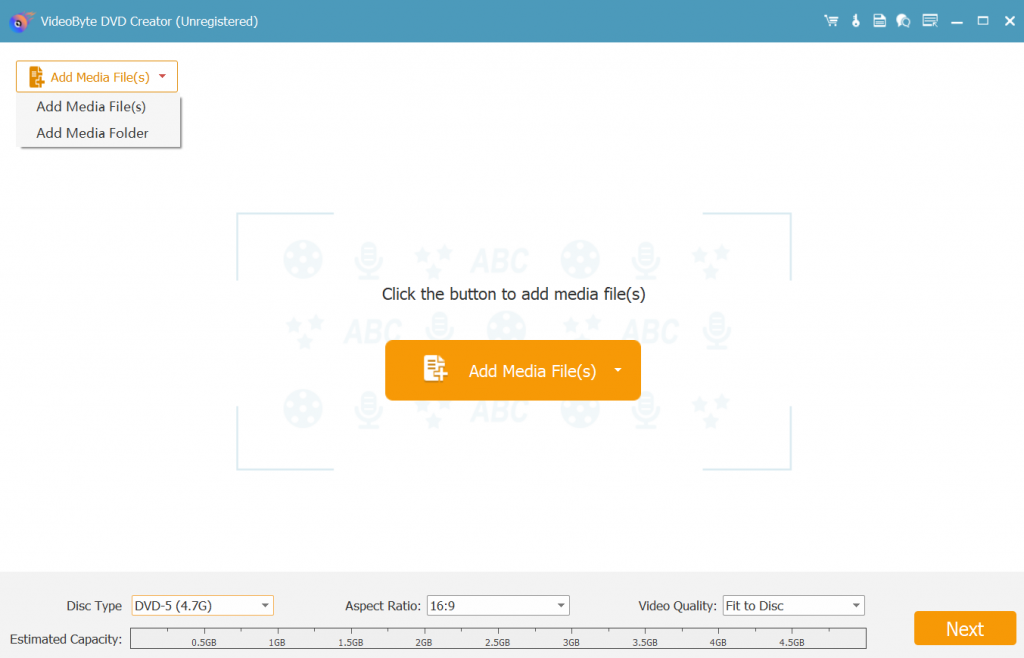
Step 2. Edit AVI File and Customize the DVD Menu
After importing AVI videos to the program, now use the video editing tools on the right part of the interface like Video Edit, Audio Edit, Subtitle Edit, and Clip to adjust videos before burning AVI to DVD. Or you can also add background music, change the background or add opening film.
And then click the "Next" button at the right corner of the interface to activate one window where you could click the "Preview" button to preview the added AVI video files. In the meantime, you can also choose its built-in Menu Template with different subjects like Holiday, Family and Wedding etc. or click the "Custom Template" button to create your own desired DVD menu.
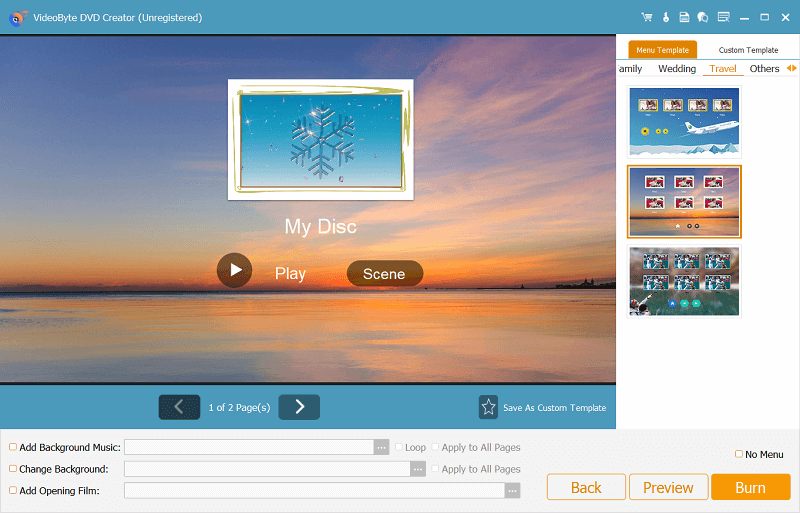
Step 3. Start to Burn AVI to DVD
After you've customized all of your desired settings, you can start to burn AVI to DVD easily only need to click the "Burn" button.
Finally, you could click the "Burn" button to burn AVI to DVD in no time. The whole burning process could only take several minutes depending on the loaded AVI video file size. After that you could find the burned video files in the output folder that you've settled before.
How to Burn AVI to DVD with Finder on Mac
For Mac users, there are actually a more effortless way to burn AVI to DVD, which is by using Finder. This free feature embedded on Mac systems allows Mac users to process burning AVI to DVD without turning to third-party programs to help. You can directly import AVI videos to Finder and burn them onto a disc free of charge.
Nevertheless, please note that this feature is only provided to convert .AVI to DVD format, without editing or personalization toolkit available to adjust videos or customize DVD menu. If you need such helps, VideoByte DVD Creator is better for you (the program also provides a Mac version for facilitating smoother AVI to DVD burning on Mac computers).
Please keep reading and learn how to burn AVI to DVD on Mac in Finder.
Step 1. Please insert a blank disc into your Mac with an external hard drive (Mac computers are not equipped with an embedded hard drive at all).
Step 2. Once a notification window pops up, please select Action as Open Finder to open the disc.
Step 3. Subsequently, simply drag the AVI videos to the window and confirm Burn to start burning AVI to DVD on Mac.
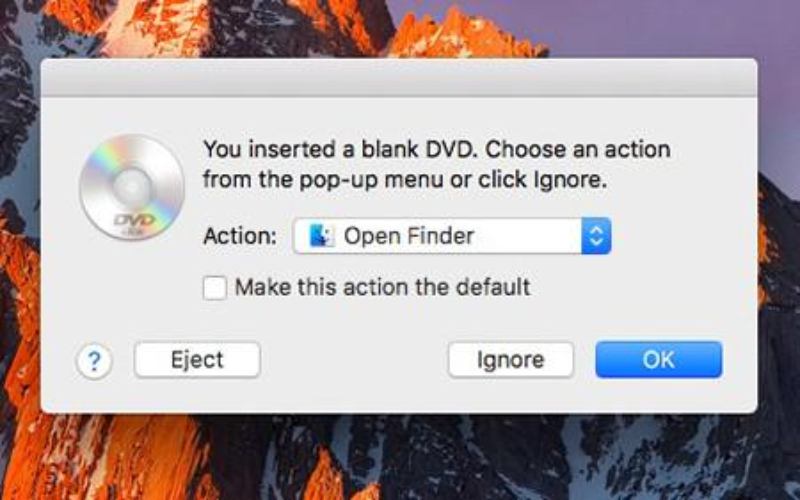
How to Burn AVI to DVD with Freeware
Freemake Video Converter is another freeware compatible with both Windows and Mac systems to burn AVI to DVD without any charge needed. Its clear interface has displayed the easy-using procedures guiding you to convert .avi to DVD format simply by clicks.
However, you have to sacrifice something to use this freeware - Freemake Video Converter will insert a large watermark to the AVI videos, and there will contain ads in the program to affect your burning experience. Compared with professional DVD creators like VideoByte, Freemake Video Converter can be less efficient and stable with sudden errors occurred unexpectedly.
But still, if you can tolerate these downsides, Freemake Video Converter can still a helpful assistant bringing you easy manipulation to burn AVI to DVD. Please scroll down and read the guidance on how to burn AVI to DVD on Windows 10/11 and also macOS computers in no time.
Step 1. Please install Freemake Video Converter. Once you run the program, you ought to click on the +Video button in the top-left corner to import AVI videos to it.
Step 2. After adding AVI videos to Freemake Video Converter, please select to DVD option in the bottom and insert a blank DVD disc to continue burning AVI to DVD.
Step 3. Next, go ahead to configure burning settings such as the destination and quality to export the videos.
Step 4. Eventually, click on Burn and Freemake Video Converter will proceed with burning AVI to DVD for you in no time.
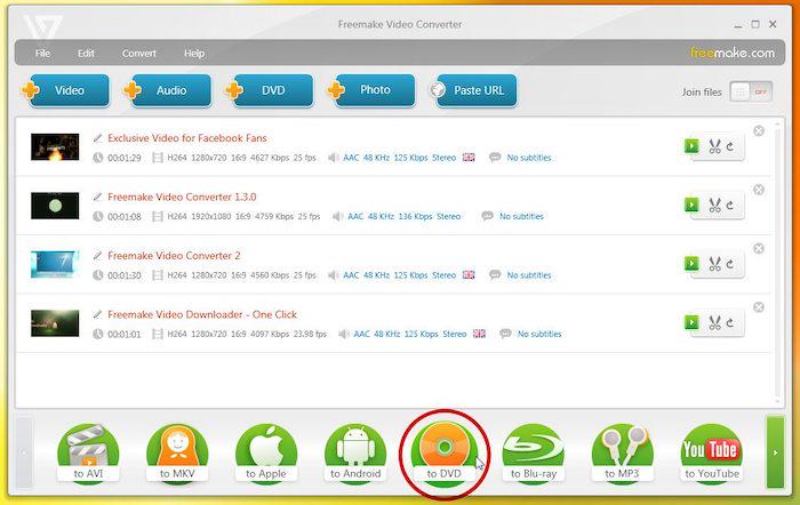
FAQs About Burning AVI to DVD
Is There Any Online AVI to DVD Converter?
Currently, there are no online AVI to DVD converters working to burn AVI to DVD. Although some popular online tools such as the well-known Zamzar can function to help you convert videos to AVI format, they are not actually working to burn videos to DVD. Instead, you still need a professional DVD burner to complete the burning process to get AVI videos encoded on a DVD disc for you.
From efficiency, high-definition outputs, and also customized video as well as DVD menu adjustment, VideoByte DVD Creator can be the best option for you.
What's the Difference Between AVI and DVD Format?
AVI | DVD | |
File Type | Audio Video Interleave File | DVD Video Format |
Quality | Better than DVD format | Based on the videos themselves |
Storage Space | Take up larger space (especially for higher-definition videos) | Consume less storage |
Playback Method | Media players support AVI format | Need a DVD player to read the disc for playback |
Better for | Convenient video storing, sharing and editing | Long-term video collecting |
Will AVI Play on DVD Player?
A frustrating fact is that a majority of DVD players fail to play AVI videos directly. Here are some of the reasons:
- Most DVD players are not equipped with the capacity to play DVD with AVI formats encoded by the media. Instead, the standard VOB format can be better supported by most types of DVD players.
- Most DVD players would set restrictions to video resolution, including 720x756, 720x480. When AVI videos are not tailored to such resolutions, DVD players will fail to play them for you.
- If the AVI videos you possess are the pure ones with only .avi format encoded, most latest DVD players fail to read as they would prefer the videos also encoded with formats like DivX, XviD, WMV, and MPEG-1.
Conclusion
Now you get 3 ways to burn AVI to DVD on Windows/Mac. Among all of them, VideoByte DVD Creator can bring the most effortless help and it works for both Windows and Mac users with stable and efficient performance. Now, let’s burn AVI to DVD without any charge. You can install the program by clicking on the download buttons below. Just go and act now.
Hot Articles
