Blu-ray to MP3 Converter: Rip Blu-ray to MP3 Easily
- Karen Nelson
- 28/09/2023

BD-DVD Ripper
Before portable digital devices got popular, Blu-ray disc users always utilize home BD player or computer with an external Blu-ray drive to play music and movies. But since technology has evolved, it's a little inconvenient for part of the music lovers as they need to listen to the Blu-ray soundtrack on portable devices such as MP3 players, mobile phones, etc.
Therefore, today we will show you the way to rip Blu-ray to MP3 or other audio format you like. Now let's go to the point.
Best Blu-ray to MP3 Converter: VideoByte BD-DVD Ripper
To rip Blu-ray to MP3, you need help from a third-party Blu-ray audio ripper working to decode the fix and extract audio to convert as digital formats powerfully. To ensure you a convenient and high-quality Blu-ray to MP3 conversion process, the VideoByte BD-DVD Ripper is strongly recommended.
VideoByte BD-DVD Ripper is developed with a powerful ripping function to rip all types of Blu-ray and DVD discs, including both commercial and homemade ones for you. With over 300 formats provided, you can rip Blu-ray audio Mac/Windows to MP3 or any other video format like ripping Blu-ray to MP4, etc. to play them on devices you like flexibly.
Also, VideoByte BD-DVD Ripper will keep ordinal quality even for ripping high-quality Blu-ray content, making sure the best audio playback experience offline for you. You can also adjust output settings such as audio channels, audio bitrate, and audio sample rate based on personal needs. When the software uses acceleration technologies to ensure fast speed, you can rip Blu-ray to MP3 at 6X faster within a very short period.
To make things easier, please follow us through the below guide on how to rip Blu-ray audio Mac/Windows using VideoByte BD-DVD Ripper just by several easy steps.
How to Extract MP3 Audio from Blu-ray Disc
Now, visit the tutorial guide and clearly see how to extract MP3 audio from Blu-ray Disc using VideoByte BD-DVD Ripper easily.
See Full Steps on How to Rip Blu-ray to MP3
You can also follow the detailed instructions below to rip Blu-ray to MP3 with this best Blu-ray ripper step-by-step.
Step 1. Load Blu-ray Media
Download, install and run the right version of VideoByte Blu-ray Ripper. Then insert the Blu-ray Disc and select "Load Blu-ray", then "Load Blu-ray Disc" from the top-left of the software interface to load Blu-ray contents and get ready to rip Blu-ray to MP3.
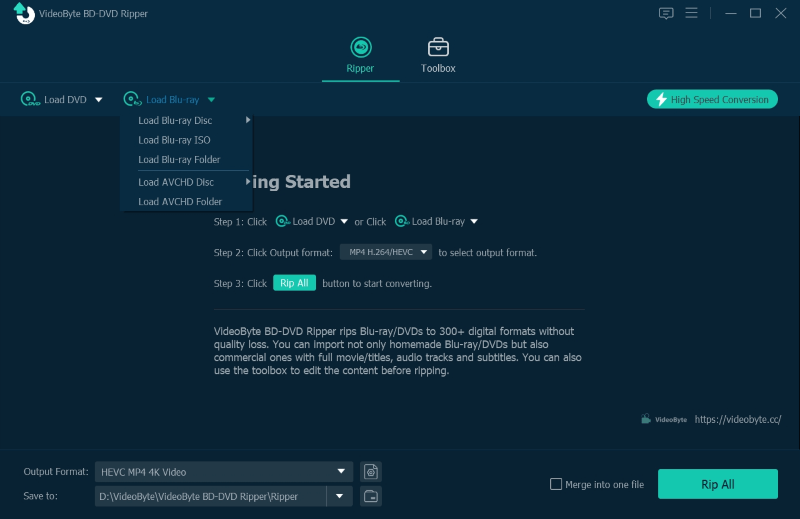
Step 2. Select Movie Titles to Rip
When the Blu-ray media is loaded in the software, you can click "Full Movie List" and choose the Blu-ray titles you want to rip to MP3.
Under the Blu-ray item listed on the interface, you can also choose the audio tracks you like.
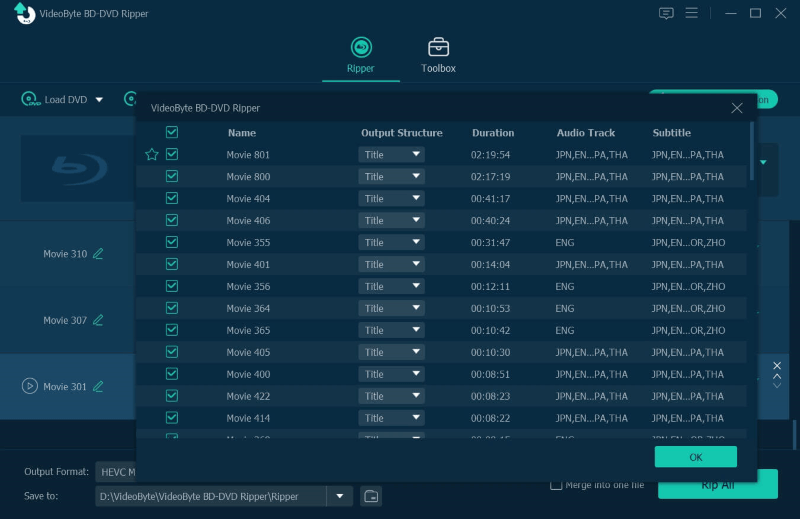
Step 3. Select MP3 as Output Format
Here comes the format selecting section. Click the "Rip All to > Audio > MP3" to set the output format. You can then tweak the audio quality by clicking the "Settings" icon to fine-tune the conversion settings such as channels, bitrate, sample rate, etc.
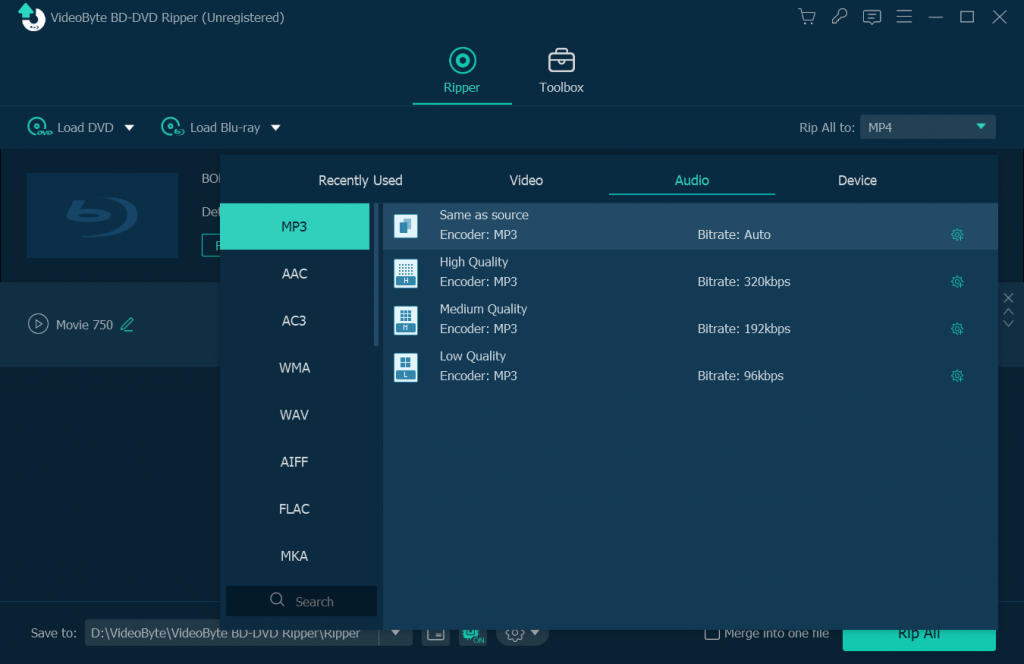
Step 4. Start to Convert Blu-ray to MP3
Hit the "Rip All" button on the bottom right corner to start the process of ripping Blu-ray to MP3 soundtrack. After conversion, you will get the converted Blu-ray music in MP3 format. You could transfer these MP3 audio files to any MP3 player or phone as you like.

FAQs About Blu-ray to MP3
Why Select MP3 to Rip Blu-ray?
To extract audio from Blu-ray, MP3 can be a nice output option because it is a standard audio format that can be supported on most devices. Also with nice quality saved, you can ensure a good playback experience on more devices without limitations. Therefore, to rip and save audio from Blu-ray, MP3 can be a good format option you can choose.
What Is Blu-ray Audio Quality?
Normally, Blu-ray Discs will use Dolby Digital Plus to encode the soundtracks, which offers 7.1 surround sound to provide you with good sound effects. So when you need to rip Blu-ray to MP3, consider using a professional ripper like VideoByte BD-DVD Ripper can make sure to keep lossless quality to keep the best playback experience offline.
Conclusion
To rip Blu-ray to MP3, you only need help from a professional Blu-ray decrypter to help. Among all options, VideoByte BD-DVD Ripper can ensure quick download expedience, high audio quality, and powerful ability to rip protected or unprotected Blu-ray Discs. Now, because this software offers a free trial, you can install it and rip Blu-ray to MP3 for free!
Hot Articles
